Let's be honest: if you're a creator, researcher, or educator serious about managing online video, you need a serious tool. Forget those clunky, ad-filled browser extensions. When you need real power and flexibility for archiving your content or research material, you need yt-dlp.
In simple terms, yt-dlp is a free, open-source command-line program for downloading videos and audio from YouTube and hundreds of other websites. It’s the direct successor to the legendary youtube-dl, but supercharged with better performance, more features, and—most importantly—active, ongoing development that keeps it working when other tools fail.
What Is yt-dlp and Why Should Creators and Researchers Use It?
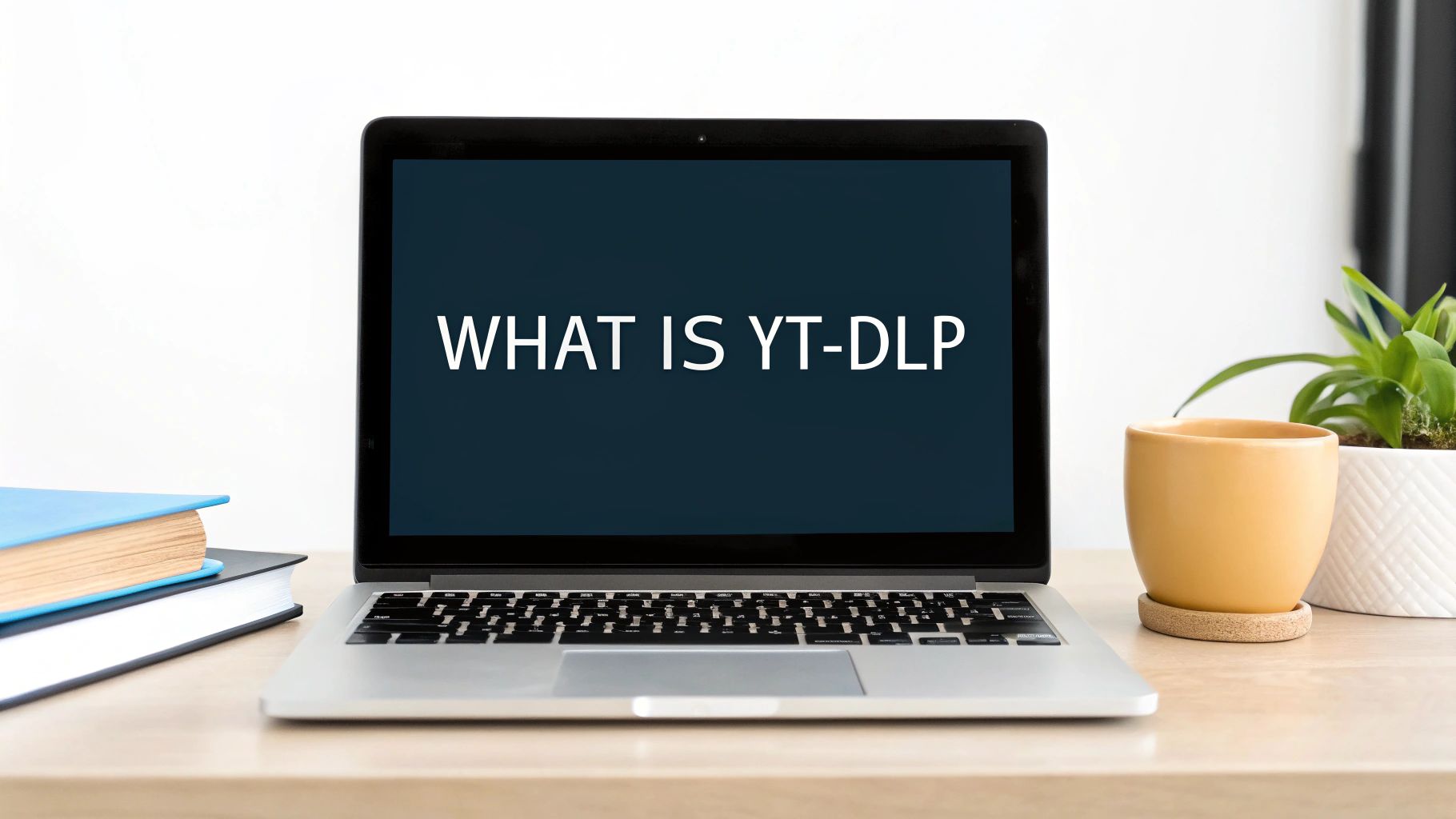
If you're a content creator, researcher, or educator, you've probably hit a wall with online video. Maybe you need to create a secure, offline backup of your own YouTube channel before disaster strikes. Perhaps you're an educator who needs to download a lecture series for offline viewing on a flight, or a researcher compiling video evidence for a project. This is exactly where yt-dlp comes in.
Think of it as the Swiss Army knife for online video. Yes, it runs from the command line, which can look a little intimidating at first. But that interface is the key to unlocking a level of control and automation that web-based tools can only dream of.
The Evolution from youtube-dl
To really get why yt-dlp matters, you have to know its origin story. It started as a "fork" of the youtube-dl project, which was the undisputed champion for years. But as youtube-dl's development slowed to a crawl, the community of creators and power-users needed something better.
That's when yt-dlp stepped up, rapidly adding bug fixes, new features, and support for websites that the original had long given up on. The transition became official when major Linux distributions like Ubuntu started replacing youtube-dl with yt-dlp in their core software libraries, cementing its place as the new standard. You can dig into its history on its Wikipedia page.
yt-dlp vs youtube-dl Key Differences
Curious why so many people made the switch? This table breaks down the key advantages that yt-dlp brought to the table, making the choice a no-brainer for most users.
| Feature | youtube-dl | yt-dlp |
|---|---|---|
| Development Status | Mostly inactive; slow updates | Actively maintained; frequent updates |
| Download Speed | Generally slower | Optimized for faster downloads |
| Feature Set | Core features, but many are outdated | More advanced features and format options |
| Site Support | Many sites are broken due to lack of updates | Broader and more current site support |
| Community | Legacy user base | Large, active, and growing community |
Ultimately, yt-dlp isn't just a replacement; it's a significant upgrade that addresses the shortcomings of its predecessor and keeps pace with the modern web.
Why It’s an Essential Tool for Professionals
So, why bother with a command-line tool when there are so many other YouTube video downloaders out there? For creators, educators, and researchers, the answer is control and automation.
For creators, it's a bulletproof way to create personal backups of an entire channel—an invaluable insurance policy against accidental deletion or a channel ban. For researchers and educators, it's a streamlined method for building offline libraries of lectures, documentaries, or source material for later analysis.
The real power of yt-dlp isn’t just grabbing a single video. It’s about programmatic control—the ability to archive entire playlists, download specific formats, and automate the entire process to save hours of manual work.
You can tell it to grab the exact video quality you need, download a specific audio format, or even pull down subtitles, thumbnails, and metadata like the video description. This level of precision is what sets it apart. A video editor can use it to fetch a source file in the highest possible resolution, while a researcher might only need the audio and a time-stamped transcript.
Installing yt-dlp on Your System

Alright, let's get yt-dlp set up on your machine. Don't worry if you're not a command-line wizard—the process is more straightforward than it looks, and we'll break it down for every major operating system.
Think of this initial setup as getting your keys to a powerful video archiving tool. While the steps vary a bit between Windows, macOS, and Linux, the end goal is the same: getting the program installed and ready to run from your terminal.
Windows Installation
For Windows folks, the most direct path is downloading the yt-dlp.exe file.
- First, head over to the official yt-dlp GitHub release page.
- Look for the latest release, which will be right at the top.
- From the list of assets, find and download the
yt-dlp.exefile.
Now for a crucial tip to make your life easier: place that .exe file somewhere that your system can always find it. I recommend creating a simple folder like C:\Tools, moving yt-dlp.exe there, and then adding that folder to your system's PATH environment variable. This small step means you can run yt-dlp from any Command Prompt or PowerShell window without needing to be in that specific folder.
macOS and Linux Installation
If you're on macOS or Linux, package managers are your best friend. These tools make installing and managing software an absolute breeze, usually with just a single command.
- For macOS (with Homebrew): If you use Homebrew (and if you don't, you should!), just pop open your Terminal and run:
brew install yt-dlp. - For Linux (with pip): Most Linux systems come with Python and its package manager, pip. You can install yt-dlp with this simple command:
python3 -m pip install -U yt-dlp.
Trust me, using a package manager is the way to go. It makes updates dead simple. Instead of manually downloading new files, you just run a quick command (brew upgrade yt-dlp or the same pip command) to get the latest version. Of course, if the command line isn't your style for everyday downloads, you could always check out our guide on how to convert YouTube videos to MP4 using simpler web-based tools.
The Essential Companion: FFmpeg
Here’s a piece of advice I give everyone: install FFmpeg. It's not just a recommendation; it's essential if you want the best quality downloads. YouTube often serves its highest-quality video and audio as separate files. Without FFmpeg, yt-dlp can't combine them, and you'll be stuck with lower-quality versions.
Installing FFmpeg is not optional if you want the best quality. It's the engine that handles the critical task of muxing—combining the best video track and the best audio track into a single, high-fidelity file.
Getting it is easy:
- Windows: Download the FFmpeg binaries from their official site and add the
binfolder to your system's PATH, just like you did for yt-dlp. - macOS: Run
brew install ffmpegin your Terminal. - Linux: Use your distribution's package manager, like
sudo apt-get install ffmpegfor Debian/Ubuntu systems.
Verifying and Updating Your Installation
Once you have both yt-dlp and FFmpeg installed, let's make sure everything is talking to each other. Open your terminal or command prompt and type:
yt-dlp --version
If it spits back a version number, you're in business!
One last thing. The internet is always in motion, and YouTube changes things that can break downloaders. The yt-dlp developers are incredibly quick with fixes. To save yourself future headaches, get into the habit of running the update command regularly:
yt-dlp -U
This command quickly fetches and installs the latest version, ensuring you always have the most recent features and bug fixes. A little bit of maintenance goes a long way.
Mastering Your First Download Commands
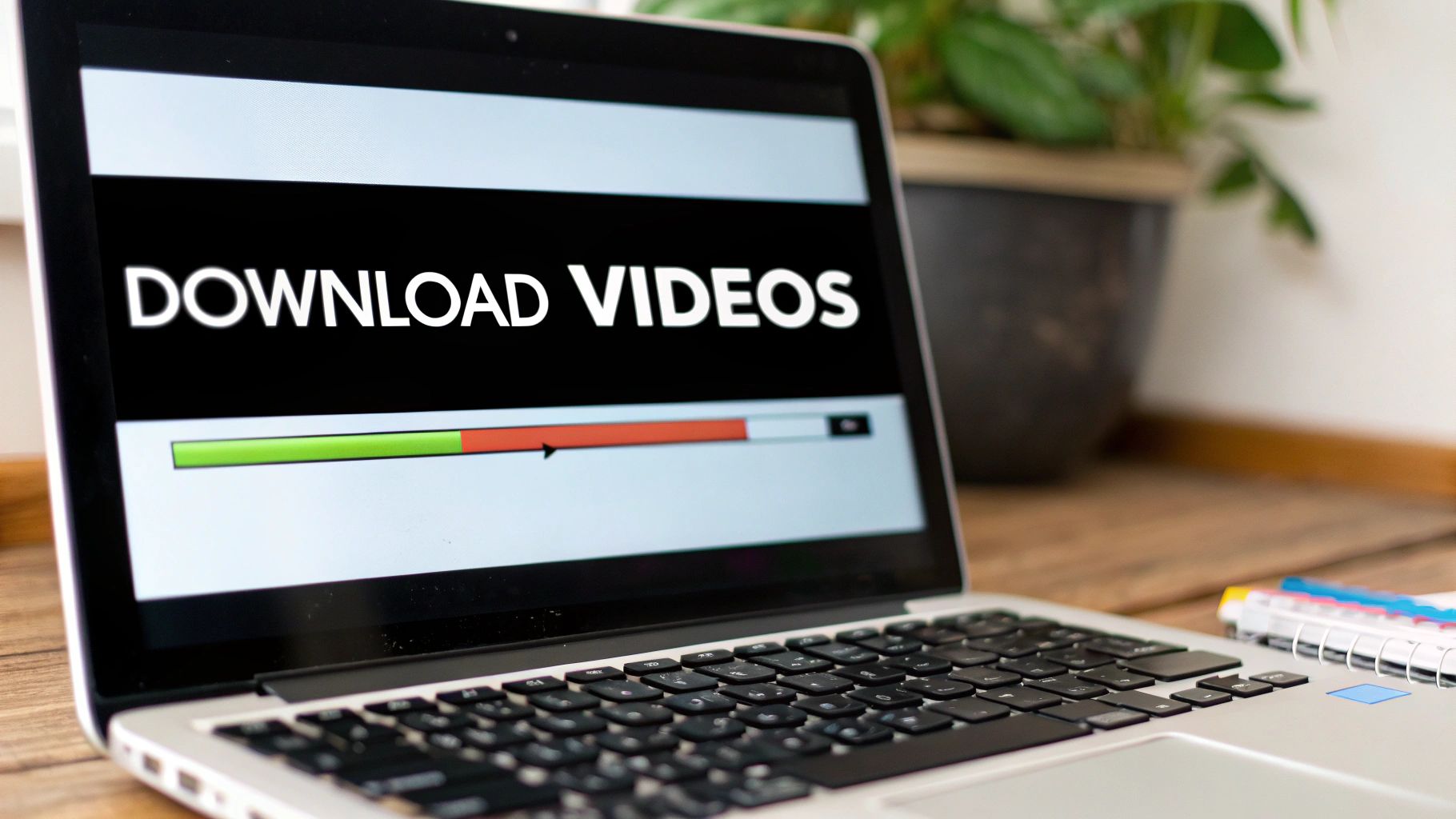
Alright, with yt-dlp installed and waiting, you're ready to start archiving content. The real power of this tool comes from its command-line flags, which turn a simple download into a precise, customized operation. Let's walk through the essential commands that will become the foundation of your video-saving workflow.
The most basic command is as simple as it gets. Just type yt-dlp followed by the URL of the video you want to grab.
yt-dlp [video_url]
When you run this, yt-dlp automatically fetches what it considers the "best" available format—usually a high-resolution video file with the audio already merged. It's perfect for those quick, no-fuss downloads where you just need a copy of the video right away.
Choosing Your Ideal Quality
But what if "best" isn't what you actually need? For creators, a massive 4K file can be overkill when you just need a 1080p clip for a reaction video. For researchers, a huge video file is cumbersome when all you need is a smaller, more portable version for analysis. This is where format selection becomes your best friend.
To see all the available options for a particular video, use the -F (or --list-formats) flag.
yt-dlp -F [video_url]
This command doesn't download a thing. Instead, it prints a detailed table listing every available video and audio stream, each with a unique format code. You'll see different resolutions (like 1920×1080), video codecs (like avc1 or vp9), and audio-only streams (like m4a or opus).
Once you've spotted the format you want, you can download it specifically using the -f (or --format) flag followed by its code. For example, to grab the stream with code 313 (a 4K video) and 140 (a high-quality M4A audio stream), your command would look like this:
yt-dlp -f 313+140 [video_url]
That little + sign is the magic here. It tells yt-dlp to download both the video and audio streams and then use FFmpeg to merge them into a single, perfect file. This command is your key to getting exactly what you need, every single time.
Downloading Entire Playlists
Manually downloading every video from a lecture series or your channel's backlog would be a complete nightmare. Thankfully, yt-dlp handles entire playlists with the same ease as a single video. Just feed it the playlist URL.
yt-dlp [playlist_url]
The tool is smart enough to detect it's a playlist and will start downloading every video in order. This is an absolute game-changer for educators archiving course materials or creators backing up a complete series. No complex scripting needed—a single command does all the heavy lifting.
Grabbing Subtitles and Transcripts
For researchers, accessibility advocates, and creators, the text within a video is often just as valuable as the visuals. yt-dlp makes saving subtitle files alongside your video incredibly simple.
- For human-made subtitles: Use
--write-substo download any professionally created subtitle tracks available (e.g., in English, Spanish, etc.). - For auto-generated captions: Use
--write-auto-substo snag YouTube's machine-generated captions.
So, if you wanted a video and its official English subtitles, you would run:
yt-dlp --write-subs --sub-lang en [video_url]
This command saves both the video file and a separate .vtt or .srt subtitle file, which is perfect for dropping into media players or your video editing software.
Productivity Tip: If you only need the text for analysis, research, or repurposing into a blog post, running a command-line tool might be more effort than necessary. For a quick, no-install solution, a tool like the YouTube Transcript Extractor is often much faster. You can just paste a URL and get an accurate, time-stamped transcript right in your browser.
By mastering these fundamental commands, you've officially moved beyond basic downloading. You now have a repeatable, efficient system for archiving video content with total precision. Whether you're saving a single clip or an entire library, these core flags give you the control you need to build a truly useful video archive.
Unlocking Advanced Archival Techniques
Okay, you've mastered the basics. Now it's time to go beyond one-off downloads and turn yt-dlp into a custom-built, automated archival machine. This is where the tool’s real power comes alive for creators and researchers, letting you set permanent rules, build smart filters, and forge a perfectly organized media library that fits your exact workflow.
Let’s dive into the power-user features that will save you a ton of time and give you complete control over your downloads.
Streamline Your Workflow with a Configuration File
Are you tired of typing the same long string of commands every single time you want to download something? The yt-dlp.conf file is about to become your best friend. It’s just a simple text file where you stash your favorite commands to run by default.
Every time you fire up yt-dlp, it automatically pulls in the settings from this file.
Setting one up is a breeze:
- Create a plain text file named
yt-dlp.conf. - Drop it into the right configuration folder for your operating system.
- Add one command-line option per line.
Let's say you're a creator who always wants the best 1080p video, the highest quality audio, and an embedded thumbnail. Your yt-dlp.conf file would look something like this:
# Always grab the best 1080p video and best audio
-f "bestvideo[height<=1080]+bestaudio/best"
# Embed the thumbnail directly into the video file
--embed-thumbnail
# Also save a separate thumbnail image
--write-thumbnail
With that file in place, running yt-dlp [video_url] is all it takes to apply those rules. You’ve just turned a repetitive chore into a slick, one-command process.
Advanced Filtering and File Naming
Downloading your content is only half the battle; organizing it is what keeps your archive usable. This is where yt-dlp really flexes its muscles with powerful output templates and filtering options to keep things tidy from the get-go.
The -o (or --output) flag lets you create a custom file-naming structure using dynamic variables. For a researcher archiving a lecture series, this is a game-changer. Imagine you want every file organized by the channel, upload date, and video title.
You’d use a command like this:
yt-dlp -o "%(uploader)s/%(upload_date)s - %(title)s.%(ext)s" [playlist_url]
This command creates a folder for the channel (%(uploader)s) and saves each video inside with a clean name like 20241026 - Advanced Quantum Physics.mp4. No more tedious manual renaming or file sorting.
Pro Tip: Combine output templates with date filtering for a killer continuous backup system. Using the
--dateafterflag, you can tell yt-dlp to only grab videos uploaded after a certain date. This is perfect for setting up a weekly script to archive new videos from a channel without re-downloading everything you already have.
The Creator’s Essential Skill: Downloading Private Videos
As a YouTube creator, one of the most critical uses for yt-dlp is creating secure, offline backups of your own work—including your private and unlisted videos. Since these videos are tied to your account, you can't just download them anonymously.
The fix is using the --cookies-from-browser flag. This lets yt-dlp borrow your browser's logged-in session to authenticate with YouTube, proving you have permission to access the content.
The command couldn't be simpler:
yt-dlp --cookies-from-browser chrome [your_private_video_url]
(Just replace chrome with firefox, edge, or whatever browser you use).
Honestly, this is a non-negotiable skill for any creator serious about protecting their work. It gives you a reliable local archive that’s completely independent of the YouTube platform, shielding you from accidental deletions or channel problems. The developers behind yt-dlp have consistently improved these features, adding things like better cookie management and resumable downloads that make the tool incredibly robust for creators.
Embedding metadata like chapters and thumbnails (--embed-chapters and --embed-thumbnail) makes these personal archives even better, creating complete, navigable copies of your original uploads.
While yt-dlp is amazing for video, if your main goal is to rip audio for a podcast or other projects, our guide on using a YouTube audio extractor offers more specialized strategies. By combining these advanced features, you elevate yt-dlp from a simple downloader into a core part of your content management strategy.
Building Automated Archiving Workflows
This is where yt-dlp goes from being a handy tool to an essential part of your content arsenal. Once you move past one-off downloads and start automating your archival process, you can put your entire content management on cruise control. It's about saving hours of mind-numbing manual work and making sure you never miss a thing.
Think of it as making yt-dlp work for you in the background, whether you’re backing up your own YouTube channel or saving an entire lecture series for offline study. Let's dig into how you can create "set it and forget it" workflows that solve some of the biggest headaches for creators and researchers alike.
Bulk Downloading from a List
One of the most common hurdles is dealing with a long list of videos. Maybe you've gathered a bunch of URLs for research, competitor analysis, or a curated educational series. Instead of running the same command over and over, you can feed yt-dlp a simple list.
The key here is the --batch-file flag. Just create a plain text file (I usually call mine links.txt) and drop one video URL on each line. Then, point yt-dlp to it with a single command:
yt-dlp --batch-file links.txt
That’s it. The command will chew through every URL in your file, downloading the videos one by one. It’s a clean and incredibly efficient way to manage bulk jobs without flooding your terminal history.
For creators, this is a fantastic method for archiving specific sets of videos from your channel, like all sponsored content or a particular series. Just grab the URLs, pop them in a file, and let yt-dlp do the heavy lifting.
Scheduling Automatic Channel Backups
For many, the holy grail is a fully automated channel backup. By setting up a script to run on a schedule—say, weekly or monthly—you can ensure your entire video library is safely tucked away offline. This usually involves creating a simple script and telling your operating system's task scheduler to run it for you.
Of course, when you start automating, things can sometimes go sideways. This visual gives you a basic flow for troubleshooting when your scripts hit a snag, which is a normal part of the process.
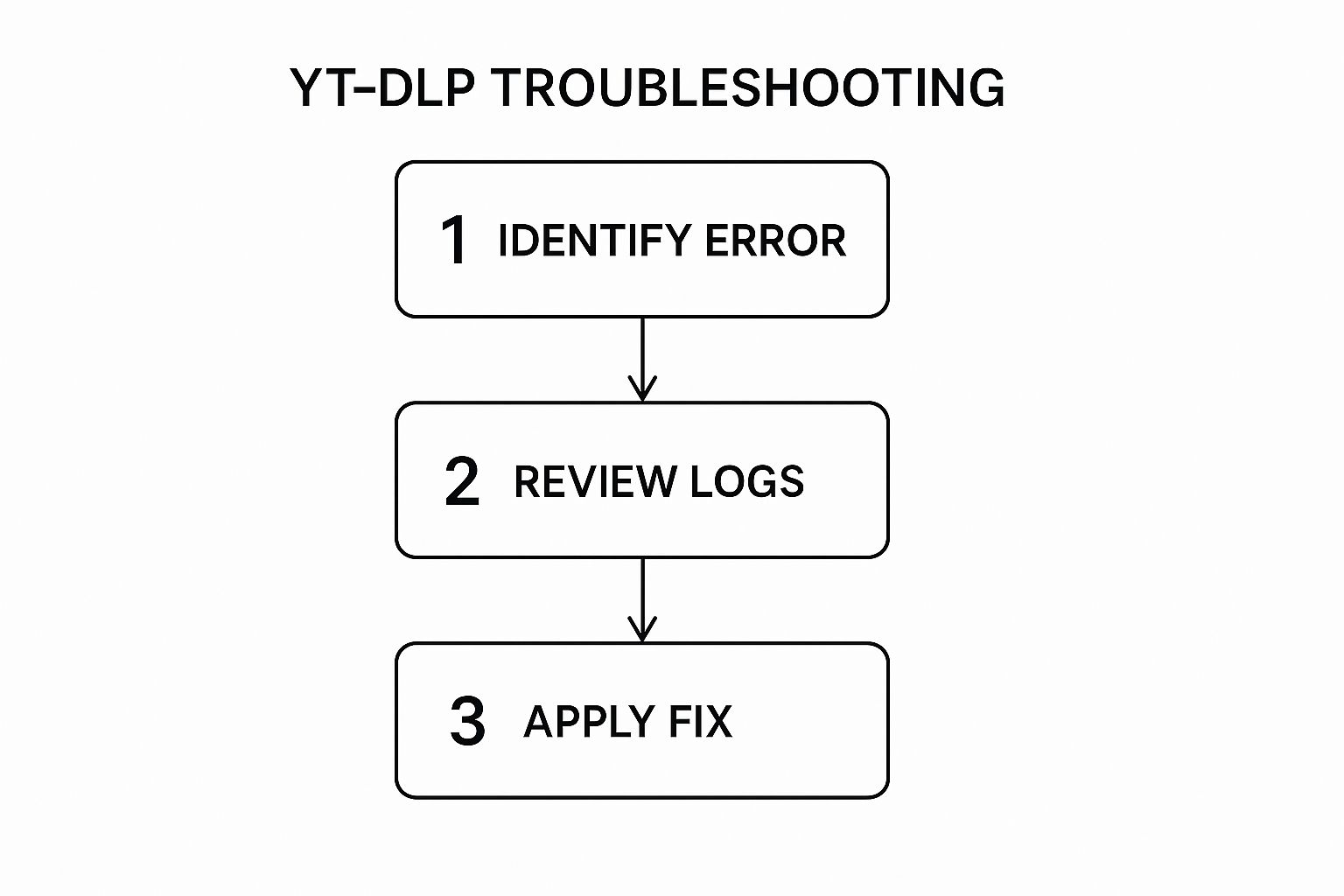
The main takeaway is to be methodical. Identifying the error and checking your logs are always the first steps toward a fix.
Here’s how you can get this running on different systems:
- On Windows: The go-to is the Task Scheduler app. You’ll create a new task that points to a batch script (a
.batfile) containing your yt-dlp command and set it to run on a schedule. - On macOS or Linux: You'll want to use a cron job. Just edit your crontab by running
crontab -eand add a new line that executes your shell script at your desired interval.
To get you started, here are a few practical script snippets for common automation tasks.
Example yt dlp Automation Scripts
These scripts provide a solid foundation for building your own automated workflows. You can copy and paste them into a .bat (Windows) or .sh (Linux/macOS) file and then schedule it to run. Remember to replace the placeholder channel URL with your own.
| Task | Windows Batch Script | Linux/macOS Bash Script |
|---|---|---|
| Backup Entire Channel | @echo off yt-dlp --download-archive archive.txt "https://www.youtube.com/c/YourChannel" |
#!/bin/bash yt-dlp --download-archive ~/archive.txt "https://www.youtube.com/c/YourChannel" |
| Download New Videos with Thumbnails | @echo off yt-dlp -o "%%(upload_date)s - %%(title)s.%%(ext)s" --write-thumbnail --download-archive archive.txt "https://www.youtube.com/c/YourChannel" |
#!/bin/bash yt-dlp -o "%(upload_date)s - %(title)s.%(ext)s" --write-thumbnail --download-archive ~/archive.txt "https://www.youtube.com/c/YourChannel" |
| Archive Audio-Only (Podcast-Style) | @echo off yt-dlp -x --audio-format mp3 --download-archive audio_archive.txt "https://www.youtube.com/playlist?list=YourPlaylistID" |
#!/bin/bash yt-dlp -x --audio-format mp3 --download-archive ~/audio_archive.txt "https://www.youtube.com/playlist?list=YourPlaylistID" |
A simple script like the ones above will download an entire channel, use --download-archive to smartly skip videos it has already grabbed, and even save a thumbnail for each one. This ensures that after the first big run, only new content gets archived. It's efficient and completely hands-off.
Integrating Archives into Your Content Strategy
An automated video archive is more than a simple backup; it’s a goldmine for your content strategy. With local copies of your videos, you unlock fresh opportunities for analysis and repurposing that you just can't get from the YouTube dashboard alone.
For example, a creator can systematically download their entire library and then use a tool for YouTube Channel Analytics to analyze performance trends across their archived content. This deep dive can reveal which topics, formats, or video lengths have performed best over time, giving you data-driven insights to guide your next big idea.
By including the --write-thumbnail flag in your scripts, you'll also build a local library of all your past thumbnails. When it's time to design a new one, this archive becomes an incredible source of inspiration. You can quickly browse your past creative and then use a tool like the YouTube Thumbnail Maker to craft something fresh and high-performing based on what’s worked before.
What makes these automated workflows so reliable long-term is the fact that yt-dlp is constantly updated. A quick look at the project's GitHub repository reveals a relentless pace of improvements, with over 5,000 lines of changelog entries. This active development means that as platforms change, your scripts are far less likely to break. You can check out the project's impressive update history on its GitHub changelog.
Frequently Asked Questions About yt-dlp
Even a powerhouse tool like yt-dlp can throw you a curveball now and then. Maybe you’ve hit a weird error, or you’re trying to pull off a specific kind of download. It happens.
I’ve rounded up some of the most common questions and troubleshooting snags people run into. Here are some straightforward, practical answers to get you back on track.
Why Am I Getting a 403 Forbidden Error?
This is easily the most common headache, and it almost always means one thing: YouTube (or another site) updated something on their end and temporarily broke yt-dlp. A '403 Forbidden' error is the server actively telling you, "Nope, you can't have this."
The first thing you should always try is updating yt-dlp itself. The developers are incredibly fast at pushing out fixes for these kinds of site changes. Just pop open your terminal and run:
yt-dlp -U
If an update doesn't fix it, the video might be private, members-only, or age-restricted. For those, you need to prove you have permission to be there. You can do this by passing your browser's login cookies to yt-dlp. For example, if you're logged into YouTube in Chrome, this command tells yt-dlp to use that session:
yt-dlp --cookies-from-browser chrome "[video_url]"
This lets yt-dlp download on your behalf, using the same access your logged-in browser has.
How Can I Download Only the Audio from a Video?
This is a fantastic feature for creators and researchers. It's perfect for saving lectures for offline listening, creating a podcast from video interviews, or isolating audio for transcription and analysis. The easiest way to do it is with the -x (or --extract-audio) flag.
For total control, you can even tell it what format you want. This is my go-to command for grabbing audio:
yt-dlp -x --audio-format mp3 "[video_url]"
When you run this, yt-dlp smartly downloads the necessary streams, rips the audio track, converts it to a clean MP3, and then deletes the leftover video file. You're left with just the audio, nice and tidy.
Is It Legal to Use yt-dlp?
Let's be crystal clear: the yt-dlp software itself is 100% legal. It’s just a versatile tool for transferring data, no different from your web browser.
The tricky part is what you download. The legality depends entirely on the content, the copyright, your local laws, and what you plan to do with the file.
Key Takeaway: Using yt-dlp to download copyrighted material without permission from the creator is where you can get into trouble. The tool is intended for legitimate archival purposes, such as making personal backups of content you own, have the rights to, or for educational uses permitted under fair use guidelines.
Always be mindful of the website's terms of service and respect the rights of creators. This guide is for educational purposes only, and you are responsible for using the tool lawfully.
How Can I Fix Extremely Slow Downloads?
It’s incredibly frustrating when a download crawls at a snail's pace. More often than not, this isn't your internet connection—it's the video platform (like YouTube) putting the brakes on your download, a practice known as throttling.
If you know your own connection is solid, there are a few things to try. A common first step is adding the --no-mtime flag. This stops yt-dlp from trying to set the file's "last modified" time to match the server's, a small step that can sometimes trip up a throttled connection.
Another simple trick? Just try downloading at a different time of day when servers might be less busy. For more stubborn cases, advanced users can route their download through a proxy using the --proxy URL command, but that’s usually overkill for everyday downloads.
And if you need to grab content without the download hassle, you might be interested in a different approach entirely. For instance, learning how to transcribe a YouTube video often involves simpler browser-based tools that skip the download complexities.
Ready to take your YouTube workflow to the next level? From in-depth analytics to effortless thumbnail creation, YouTube Navigator provides a complete suite of free tools to help you succeed. Streamline your content strategy today at https://youtubenavigator.com.
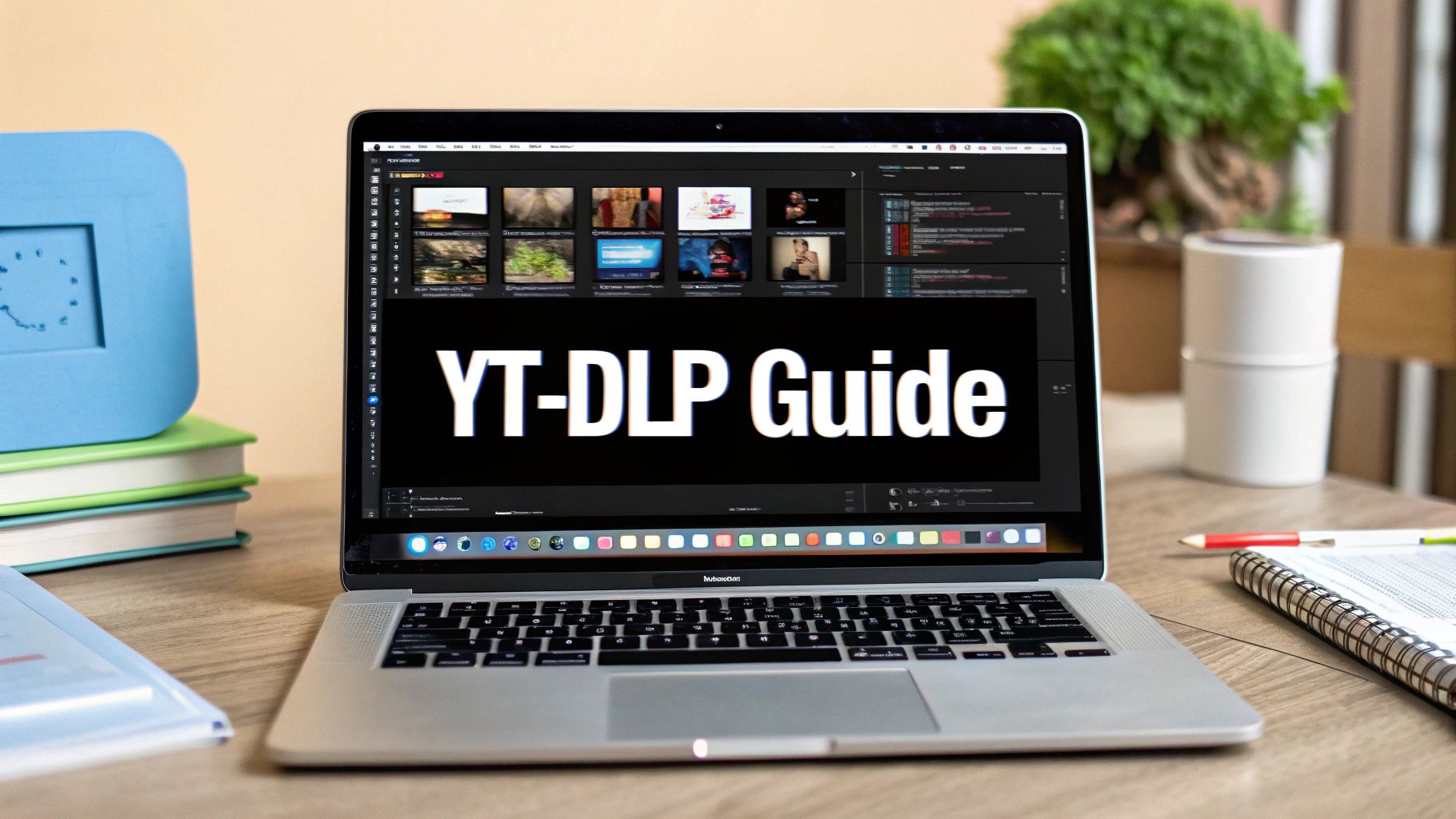
Leave a Reply