Tired of the same old YouTube icon on your iPhone? For YouTube creators, educators, and researchers, your brand and workflow are everything. Giving your YouTube app a custom look is more than a fun trick; it’s about making your most-used device feel truly integrated with your work.
Give Your iPhone a Personal Creator Touch
Think of it as extending your channel's vibe right onto your home screen. Instead of tapping the generic red play button, you could be launching the app from your own logo, a piece of branding, or an image that inspires you. This isn't just cosmetic—it's a constant, subtle reminder of your brand and your mission. It keeps your creative identity front and center.
Using Apple’s built-in Shortcuts app, you can swap out that standard icon for any image you want. This creates a custom bookmark that launches YouTube but looks exactly how you want it to.
Here are a few ideas to get you started:
- Your channel logo: This is the most direct way to reinforce your brand every time you open the app.
- A branded graphic: Use a design that matches your channel's color scheme or aesthetic for a cohesive feel.
- An inspiring image: For educators or researchers, this could be an image that sparks curiosity or represents your field of study.
The official YouTube icon has its own history. Early iPhone icons had a detailed, almost 3D look. But with iOS 7 in 2013, Apple embraced "flat design," pushing for minimalism and clean lines. YouTube’s icon followed suit, evolving into the simple, bold play button we see today. It's a small change that reflects a huge shift in mobile design.
For creators, every detail counts. A custom icon is a small but powerful way to reinforce your brand every time you unlock your phone. It’s about creating a cohesive experience that bridges your digital content and your personal tools.
This small bit of personalization connects you more deeply to your work. After all, for many of us, YouTube is a massive part of our lives, from its inner workings—you can even learn more about who owns YouTube—to how we use it every single day. By tailoring its look on your phone, you're making it a true part of your creative ecosystem.
Ready to make it happen? This guide will walk you through turning that idea into reality, starting with finding the perfect icon.
Finding or Creating Your Perfect YouTube Icon

Alright, before we get to the how-to, you need an image. For YouTube creators and professionals, this isn't just a picture; it's a branding opportunity. Picking the right graphic for your custom iPhone app icons YouTube setup is a great way to reinforce your channel's identity every single time you unlock your phone.
First, decide where you'll get your icon. You can hunt for high-quality, royalty-free images, but why not create one yourself? If you go the DIY route, aim for a square image—ideally 1024×1024 pixels—to ensure it stays crisp and sharp on your high-res iPhone screen.
A simple, bold design almost always wins. Remember, this icon is going to be tiny, so intricate details will likely turn into a blur. Think about using your channel's logo, a stylized version of your initials, or a symbol that represents your niche. It’s all about instant recognition and visual consistency.
Sourcing High-Quality Graphics from Your Channel
Here’s a practical tip for creators who want to keep things perfectly on-brand. You already have a treasure trove of professional, high-quality graphics at your fingertips: your video thumbnails. They were designed to be eye-catching and represent your content's vibe.
But how do you grab a clean, high-resolution version for your icon?
This is where a tool like YouTube Navigator’s YouTube Thumbnail Downloader becomes incredibly useful. Instead of taking a low-quality screenshot, you just paste the URL of one of your own videos, and it lets you download the full-res thumbnail in seconds. I use it myself to archive my best designs for inspiration later.
From there, you can easily crop it or use an editor to create a new icon that perfectly matches your channel's look. This little trick saves time and guarantees your custom iPhone app icons YouTube shortcut aligns perfectly with your established brand.
Using your existing thumbnails as a starting point is one of the fastest ways to create a polished and cohesive custom icon. It connects your channel's visual identity directly to your personal device.
By repurposing your best-performing thumbnails, you're not just decorating your phone—you're making a smart branding move.
How to Change the YouTube App Icon with Shortcuts
Alright, let's get to the fun part—actually swapping out that standard YouTube icon for something with more personality. We'll be using Apple’s built-in Shortcuts app to make it happen. If you’ve never used Shortcuts before, don’t worry. It looks more technical than it is, and this step-by-step guide will walk you through every tap.
First, open the Shortcuts app. You’ll see your existing shortcuts (or a blank screen if it’s your first time). Look for the plus sign (+) in the top-right corner and give it a tap. This creates a brand-new, empty shortcut, ready for your instructions.
Now, tap the big "Add Action" button. A search bar will slide up. In that bar, type "Open App" and select it from the results. This is the simple command that will form the core of our new icon.
Assigning the Action and Customizing Your Icon
You've told your iPhone you want to open an app, but you haven't told it which one. See where the action says "Open App" and the word "App" is highlighted in blue? Tap on "App." A list of every application on your phone will appear. Scroll until you find YouTube and select it.
Your shortcut now knows its job: open YouTube. The final step is to give it a custom look and add it to your Home Screen. At the bottom of the screen, tap the little "i" icon inside a circle (or you might see a dropdown arrow at the top next to the shortcut's name). This takes you to the details panel.
From here, you’ll want to select "Add to Home Screen." This is the key step. You'll see a preview screen where you can finalize the name and icon.
- Rename Your Shortcut: Tap the default name and change it to "YouTube" to keep things tidy.
- Pick Your New Icon: Tap the small default icon next to the name. You'll get a few options, but you'll want to tap "Choose Photo." This opens your camera roll, where you can find that awesome custom icon you saved earlier.
- Make It Official: After you’ve selected your image and set the name, just tap "Add" in the top-right corner.
To help you get the best results, I've put together a quick reference table outlining the exact sequence of actions inside the Shortcuts app.
Shortcuts App Action Sequence
| Step | Action in Shortcuts App | Purpose |
|---|---|---|
| 1 | Tap the + icon | To start creating a new, blank shortcut. |
| 2 | Search for and select "Open App" | To set the primary function of the shortcut. |
| 3 | Tap "App" and select YouTube | To tell the shortcut which specific app to launch. |
| 4 | Tap the details icon ("i") | To access the customization and Home Screen options. |
| 5 | Select "Add to Home Screen" | To begin the process of creating the custom icon. |
| 6 | Rename and choose a photo | To assign your custom image and name to the shortcut. |
| 7 | Tap "Add" | To place the new icon on your iPhone's Home Screen. |
Following this sequence ensures you won't miss a beat. Once you're done, the real magic happens.
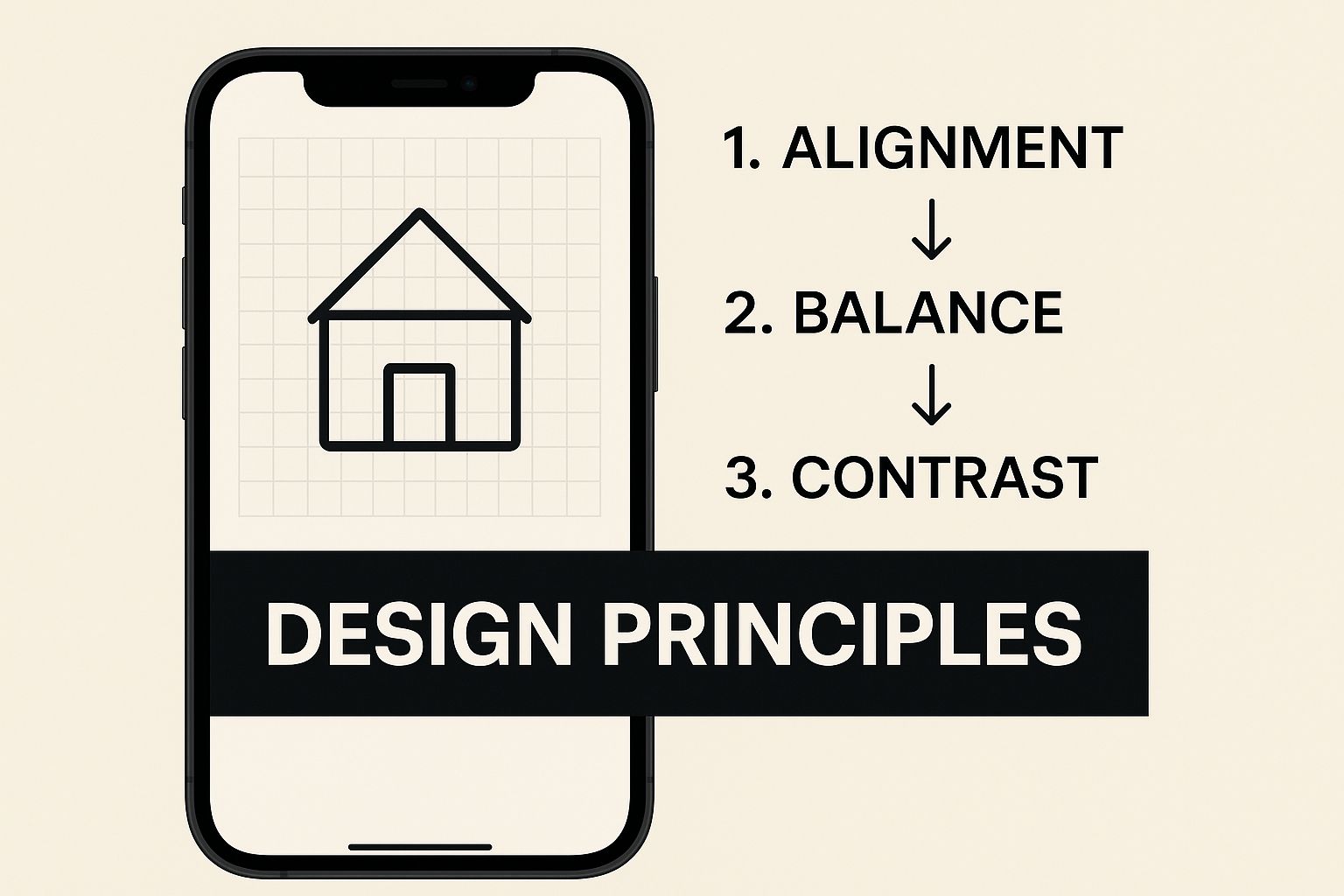
The infographic above drives home a key point: a great custom icon is simple and clear. It needs to be recognizable at a glance, even when it's tiny and sitting among all your other apps.
Now, go back to your Home Screen. You should see your brand-new, custom YouTube icon waiting for you. Give it a tap, and it’ll launch the app just like the original, but with a look that’s 100% yours.
Creative Icon Ideas for YouTube Creators
Okay, so you know how to change your YouTube app icon. Now for the fun part: what should you change it to? This is a great chance to make your Home Screen feel like an extension of your creative brand—a little visual nudge that keeps your channel top-of-mind.
Forget the generic red play button. Your custom icon should say something about your channel. Think of it as a tiny billboard that only you see. Maybe it’s a slick, minimalist version of your channel logo, decked out in your brand colors. Or it could be a simple, high-contrast symbol that represents your niche—a paintbrush for an art channel or a microscope for a science educator. The goal is to create something that feels uniquely yours.
Design Your Own Branded Icon
This is where you can get really creative, and you don't need to be a graphic design pro. When I need to whip up a quick graphic, I often turn to tools like our own YouTube Thumbnail Maker. For more complex designs with layers and fine-tuned text, the YouTube Thumbnail Studio is fantastic. These tools are perfect for creating a polished icon in minutes.
A few ideas to get you started:
- Go with a template: Pick a pre-made design in the Thumbnail Maker and just swap in your brand’s colors and logo. Simple and effective.
- Build it from scratch: Use the drag-and-drop features in the Thumbnail Studio to create a completely unique design that screams you.
- Use your face: If your personality is the heart of your brand, a clean, well-lit headshot makes for a super personal and recognizable icon.
Think of your custom icon as a mini-billboard for your channel. Every time you unlock your phone, you’re reminded of your brand, keeping your creative goals top of mind. This small change reinforces your identity in a powerful, personal way.
Ultimately, your icon should connect back to your content. If you're feeling a bit stuck, browsing some fresh video ideas for your YouTube channel can often spark a visual concept that would make a killer icon. It’s all about creating a cohesive brand experience that starts right on your own device.
Troubleshooting Common Customization Issues

While creating custom iPhone app icons YouTube shortcuts is a great way to personalize your phone, it’s not always a completely seamless experience. I've been doing this for a while, and there are a couple of quirks you should know about to save yourself some frustration.
The biggest one you'll notice is the notification banner that pops up for a second every time you launch an app using a shortcut. Annoying, right? Unfortunately, this is a built-in iOS security feature, so there’s no official switch to turn it off completely. You can, however, make it less intrusive by tweaking the notification settings for the Shortcuts app itself.
Key takeaway: You can’t get rid of the banner, but you can achieve a clean look. The best trick is to move the original YouTube app from your Home Screen to the App Library. This hides the original, leaving only your sleek new custom icon visible. Out of sight, out of mind.
Handling Other Common Glitches
Every now and then, you might run into other minor hiccups. Maybe your new icon isn’t showing up quite right, or tapping the shortcut feels a tiny bit slower than opening the real app. Nine times out of ten, a quick restart of your iPhone will clear up these small visual bugs.
It's also worth remembering just how complex the modern YouTube app is. Back in the days of iOS 5, when YouTube came pre-installed, the app was incredibly basic—you couldn't even pick a thumbnail, let alone filter channels. Given how much functionality has been packed in since then, it’s understandable that a shortcut might have a few trade-offs. You can see how limited the old app was in this retrospective video.
If you’re facing a problem that a restart won’t fix, don't waste time debugging it. Just delete the shortcut and whip up a new one. The process is so quick that it's often the easiest fix.
For creators, researchers, and educators who are always looking to streamline their work, organizing assets is just the start. If you want to save even more time, a tool like the YouTube Transcript Extractor is a game-changer for repurposing content, creating study notes, or analyzing video scripts. You can learn more in our guide on how to transcribe a YouTube video.
A Few Lingering Questions
Got a couple of questions about creating custom iPhone app icons YouTube shortcuts? Let's clear them up. This whole process is pretty simple, but walking through these common queries will help you get your Home Screen looking exactly how you want it, with total confidence.
Will This Actually Delete the Original YouTube App?
Nope, your original YouTube app is completely safe. This method doesn't touch the real app at all; it just creates a fancy new bookmark on your Home Screen that points to it. Think of it like a shortcut on a computer desktop. The original app will stay right where it is in your App Library.
For that super clean, decluttered look, most people just move the original YouTube icon off their Home Screen and hide it away in the App Library. That way, only your slick new custom icon is visible.
Can I Get Rid of That Annoying Shortcut Notification Banner?
Partially, yes, but not completely. You can definitely stop the banner from creating a persistent notification that you have to swipe away, but you can't prevent the small banner from flashing at the top of your screen for a second when you open the app. That's just a built-in iOS security feature, and for now, there's no way around it.
To make the banner less of a nuisance, you can disable the sticky notifications. Just go to Settings > Screen Time > See All Activity, scroll down to the Notifications section, find the Shortcuts app, and toggle its notifications off. The banner will still pop up for a moment, but it won't linger.
Will My Normal YouTube Notifications Still Work?
Yes, absolutely. All your usual YouTube notifications—for new videos from subscriptions, comments, and other channel updates—will work exactly as they did before. Creating a custom icon only changes the button you press to open the app; it doesn’t mess with any of its core functions or how it runs in the background.
This is especially crucial for creators who need to stay on top of their community. Speaking of which, making data-driven decisions is key to growth. A tool like YouTube Channel Analytics can help you dive deep into your metrics to understand your audience better. And while we're talking about managing your channel, it never hurts to understand how different platforms work. For instance, if you're curious about streaming, our guide on YouTube TV channels has some great insights.
Ready to take your YouTube game to the next level? From analytics to design, Youtube Navigator offers a full suite of free tools to help you grow. Start optimizing your workflow today at https://youtubenavigator.com.
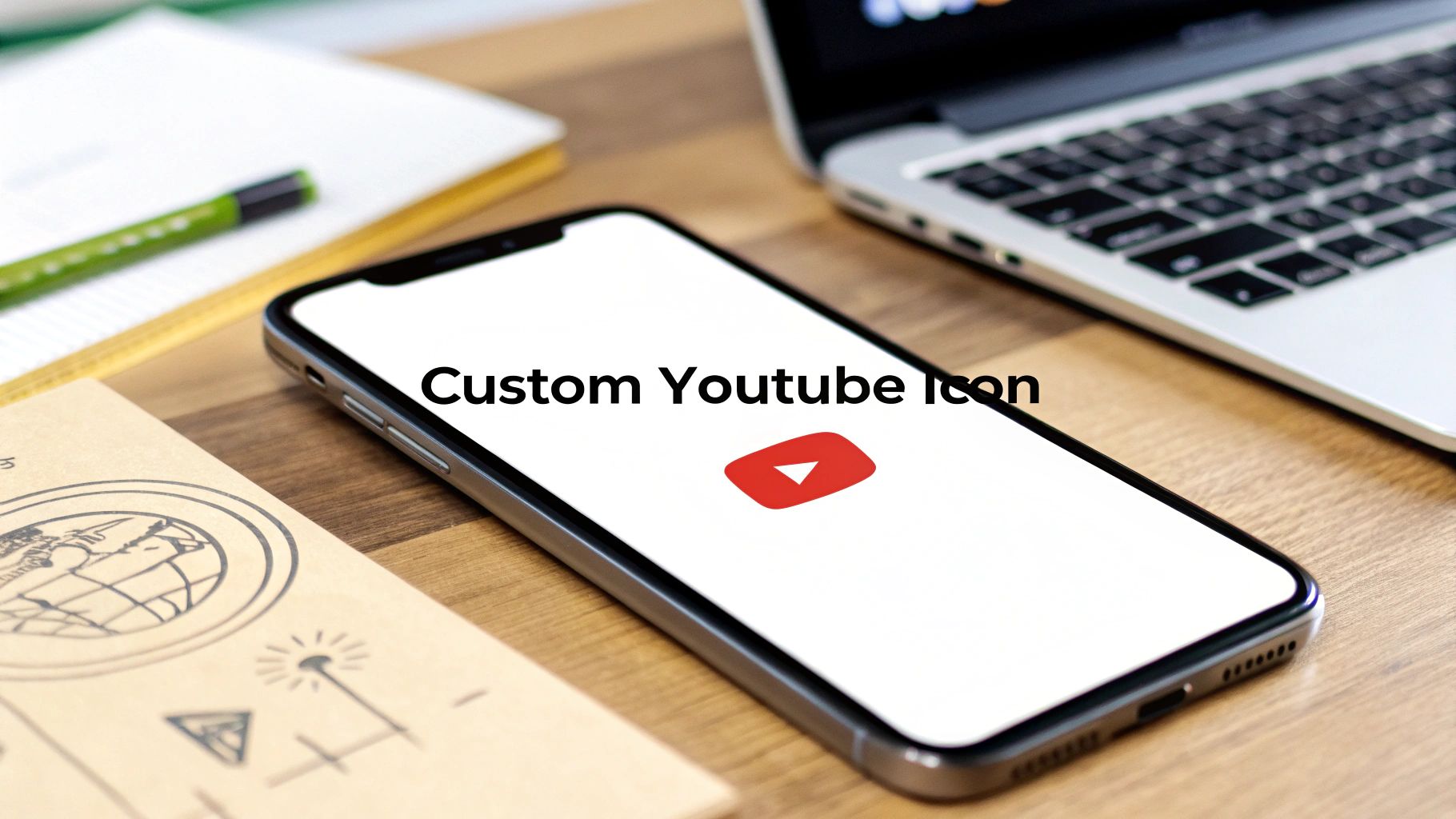
Leave a Reply