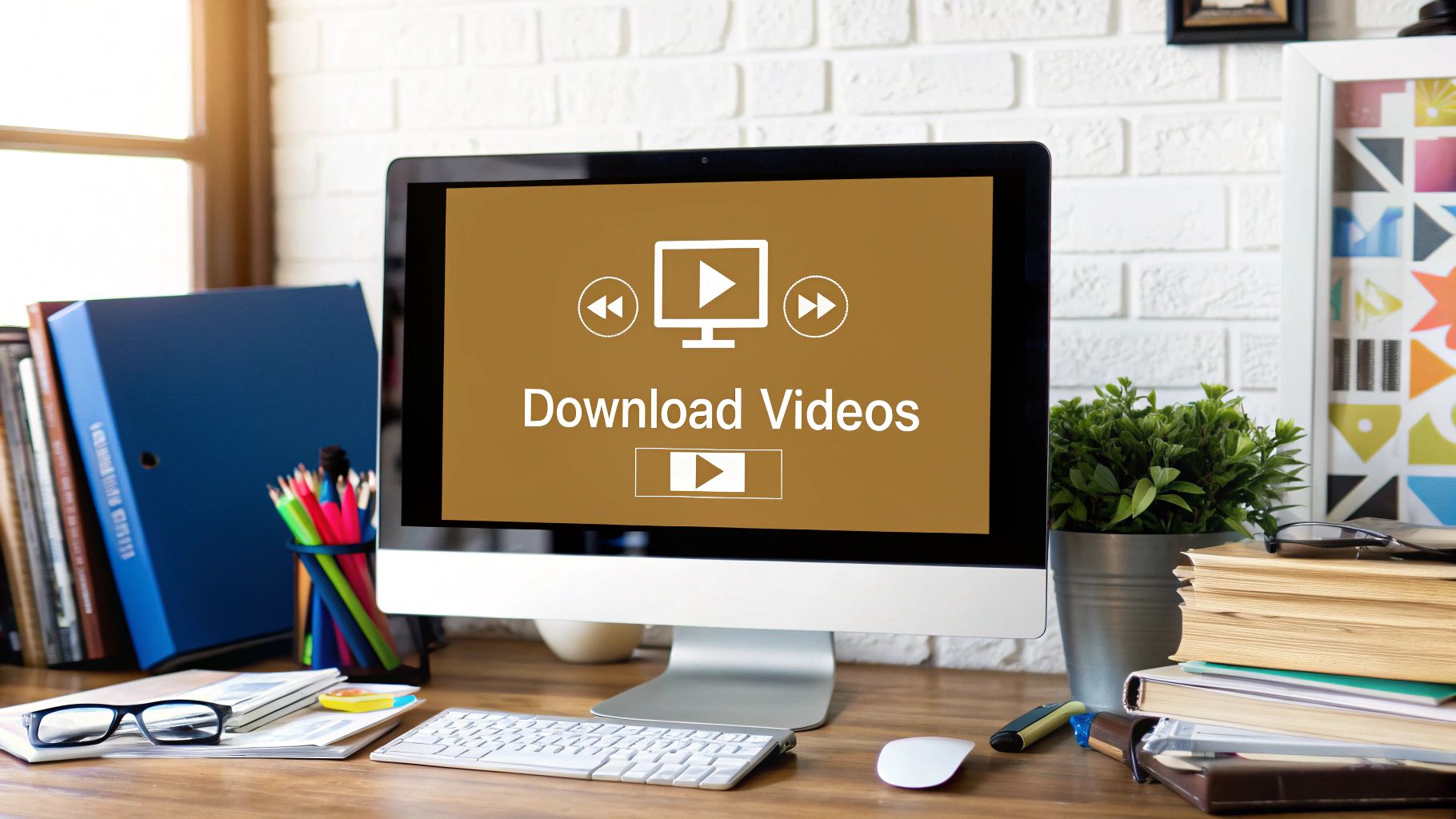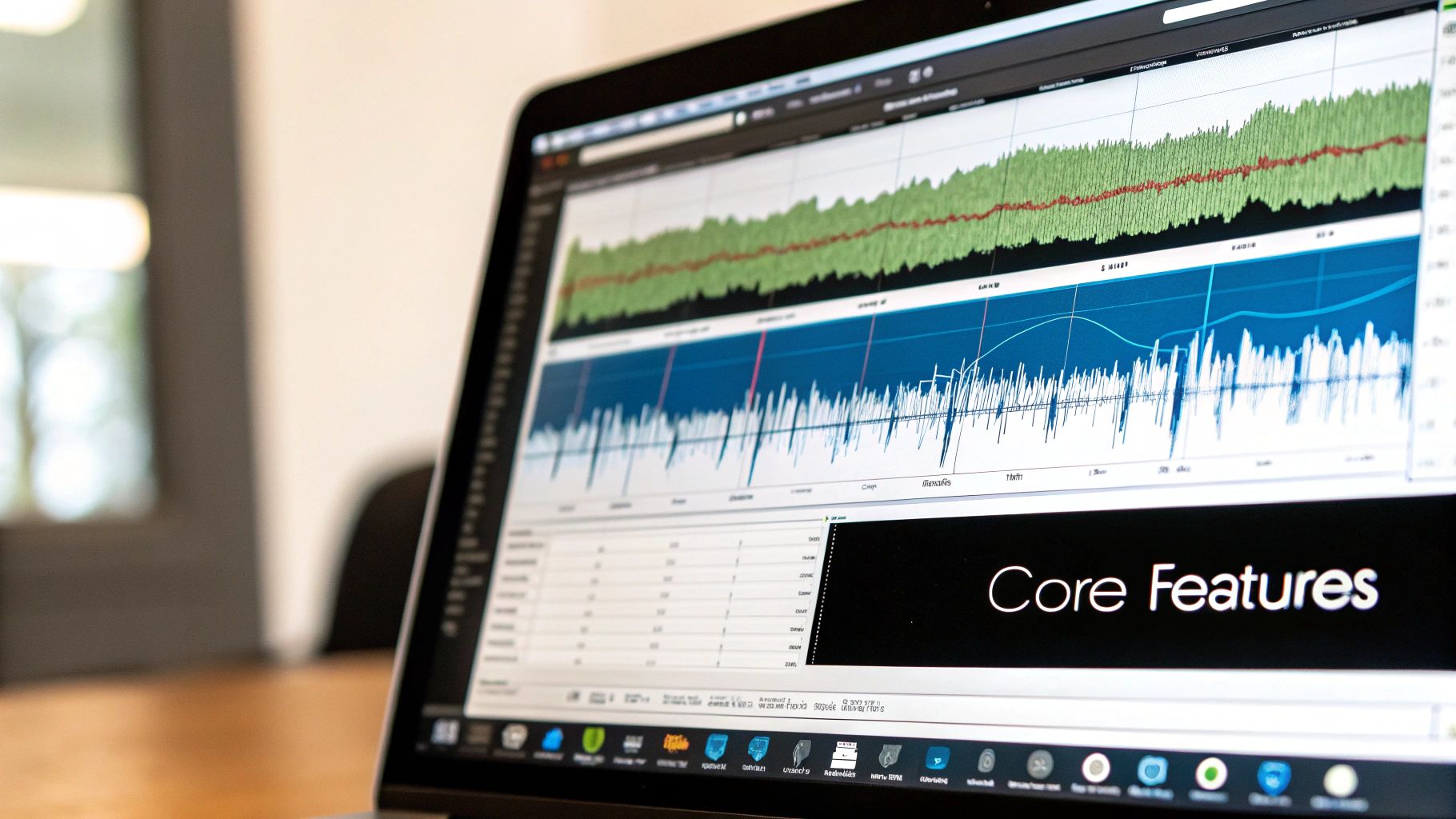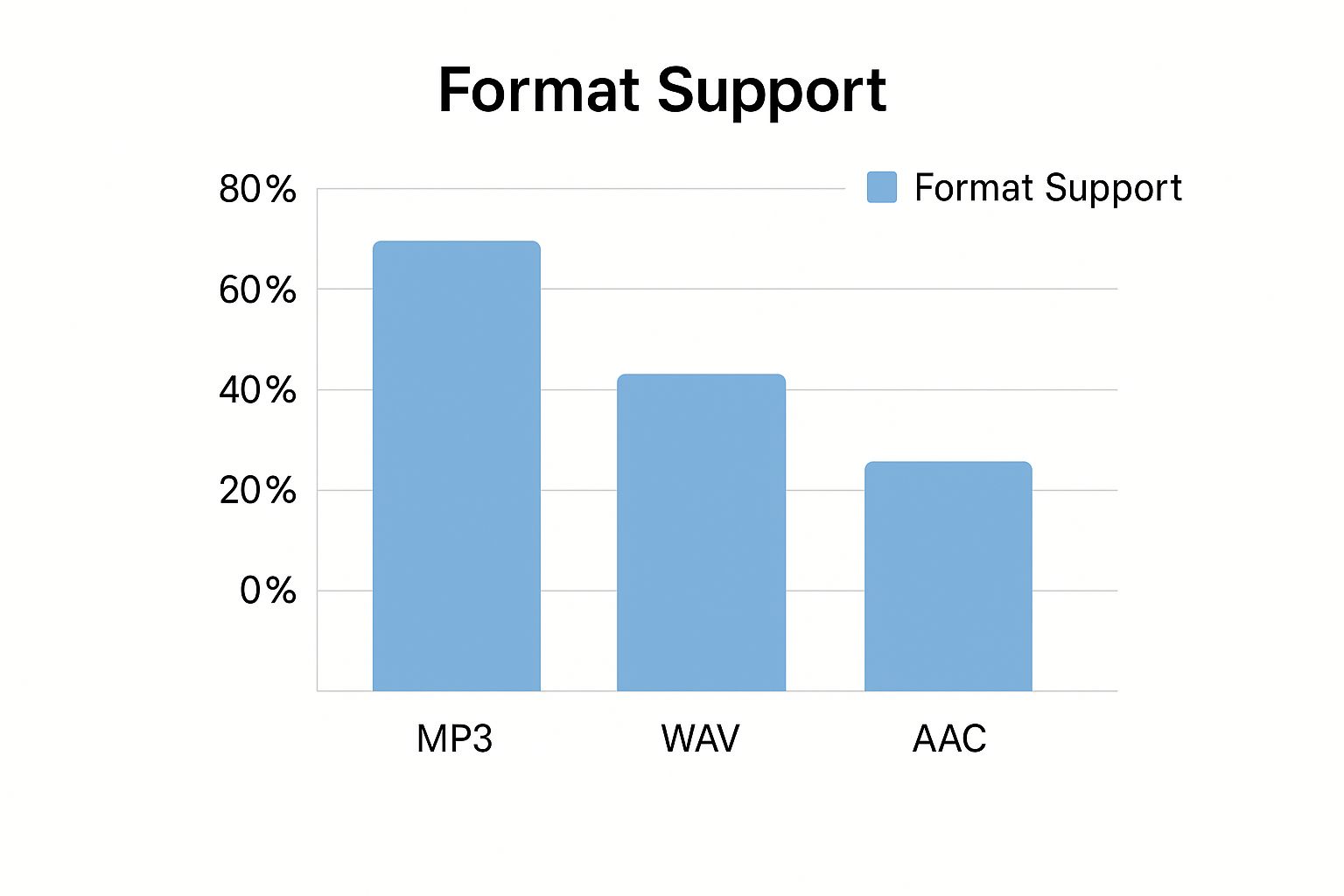Let’s be honest, a good YouTube video downloader is more than just a slick tool for watching videos on a plane. For creators, educators, and researchers, it’s a vital piece of the puzzle. Having a high-quality, local copy of a video isn’t just about convenience—it’s about having peace of mind and total creative control.
Why Creators Need a Reliable YouTube Downloader
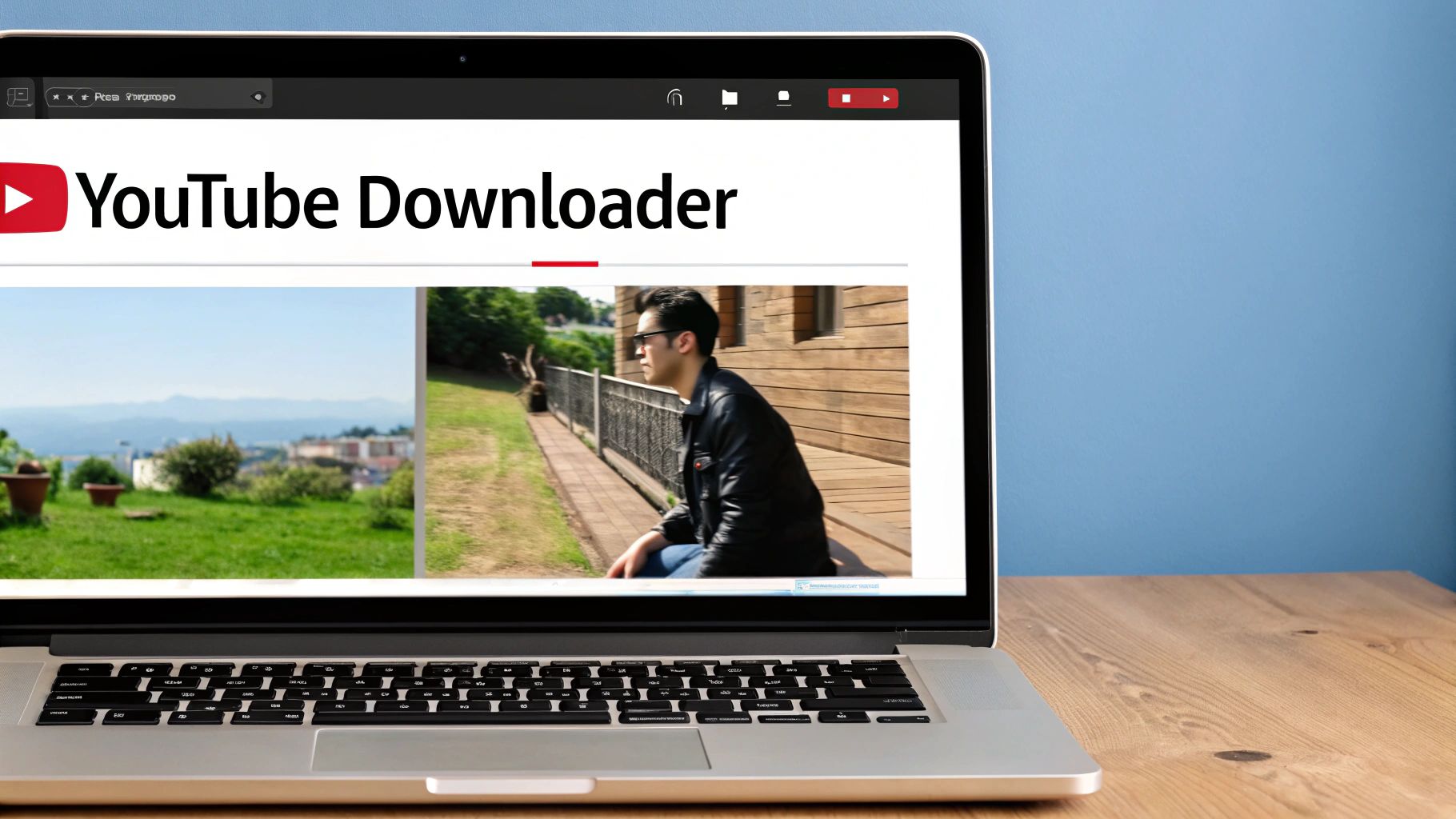
The need to save YouTube videos goes way beyond just casual viewing. For professionals whose entire workflow revolves around video, having secure access to local files is absolutely non-negotiable.
Picture a video editor hunting for the perfect B-roll clip or a researcher trying to archive a lecture series for deep analysis. In those moments, relying on a streaming connection just doesn’t cut it.
Preserve Your Creative Work
As a creator, your uploaded videos are your digital portfolio. Trusting YouTube to be your sole backup is a risky game. Videos can be deleted by accident, channels can be suspended without warning, and sometimes, tech just fails.
By downloading your own content, you’re essentially creating a personal vault. This archive guarantees you always have the original, high-quality file, protecting your hard work from platform mishaps and keeping it safe for good.
Streamline Your Production Workflow
For marketers and video editors, every minute counts. Grabbing clips, sound effects, or even just a bit of inspiration from YouTube is standard practice. A powerful downloader makes this process seamless.
Instead of wrestling with spotty Wi-Fi or platform restrictions, you can quickly grab what you need and get back to work. This is where a dedicated tool like a secure YouTube to MP4 Converter becomes a game-changer. It lets you pull down pristine video and audio files without navigating the sketchy, ad-filled websites that put your security at risk.
The sheer scale of YouTube makes this even more critical. For any creator, educator, or researcher trying to do focused, professional work, offline access is the only way to stay sane and productive.
So, Is Downloading YouTube Videos Actually Allowed?
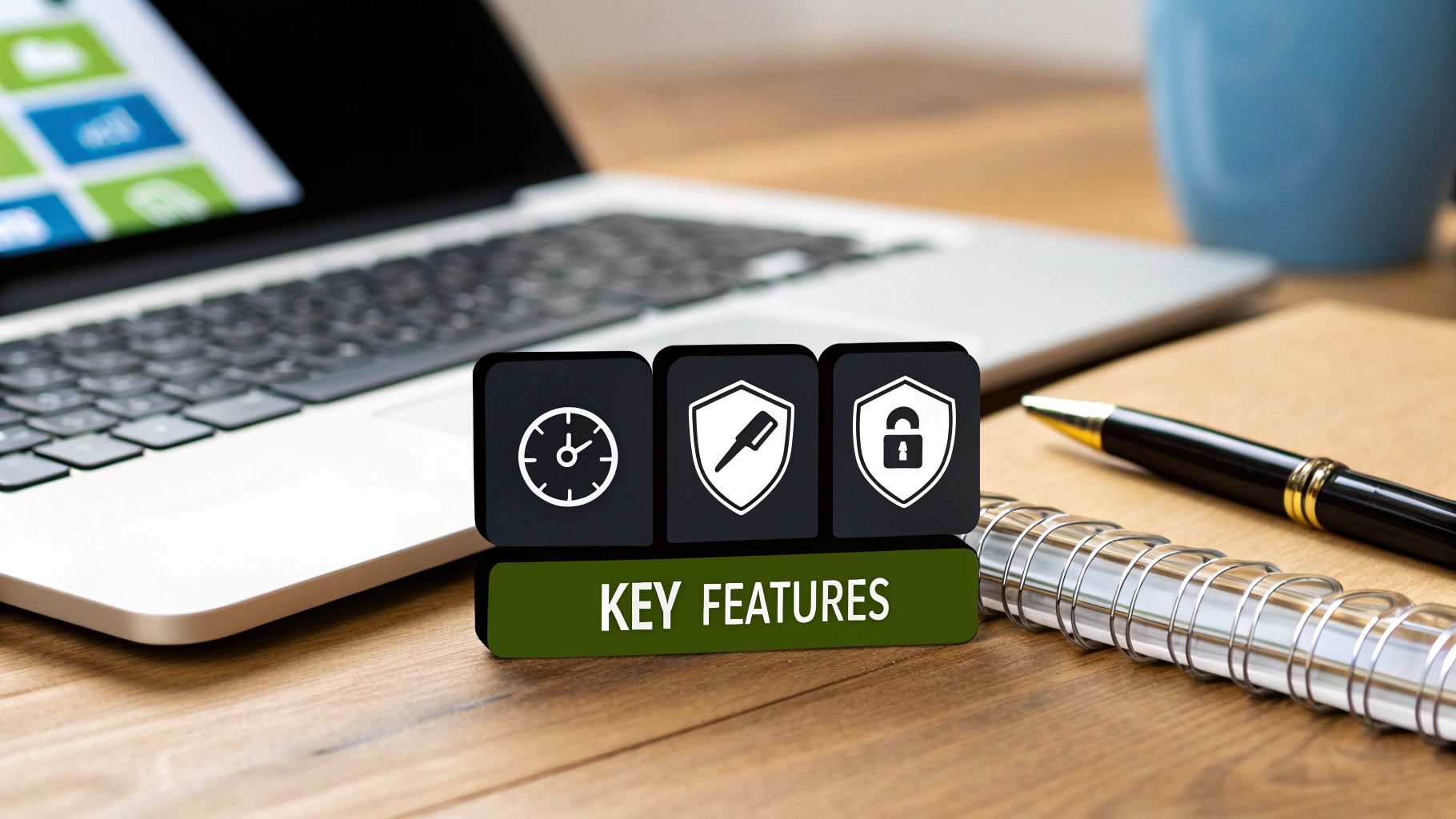
Let’s be clear, figuring out the rules for downloading YouTube videos can feel a bit like tiptoeing through a legal minefield. On one hand, YouTube’s official Terms of Service are firm: you’re not supposed to download content unless you have explicit permission from YouTube or the copyright owner.
This makes sense. It’s all about protecting creators and the platform’s business model, which is built on ads. It’s also why they launched YouTube Premium, which offers official offline access. The demand is huge, and it’s a gap that various YouTube video downloaders also fill for legitimate purposes.
But here’s the thing: it’s not as black and white as it seems. There are plenty of perfectly valid—and widely accepted—reasons for educators, creators, and researchers to download a video that still respect creators’ rights.
When Downloading Makes Perfect Sense
The real dividing line is between personal use and unauthorized redistribution. If you download someone’s video and re-upload it as your own, that’s not just unethical—it’s illegal. But many creators, educators, and researchers download content for responsible purposes all the time.
Here are a few common-sense scenarios where it’s generally okay:
- Backing Up Your Own Work: If you’re a creator, downloading your own videos is just smart. It’s your intellectual property, and having a local master copy is a no-brainer.
- Using Public Domain Content: Videos in the public domain are copyright-free. You can download and use them however you like, for any reason.
- Working with Creative Commons Videos: Many creators use Creative Commons licenses, which give you permission to reuse their work, often with simple conditions like giving them credit.
There’s also the crucial concept of “fair use.” This legal doctrine allows you to use copyrighted material without permission for things like commentary, criticism, news reporting, and teaching. A film critic downloading clips to analyze a movie, for instance, is creating something new and transformative—a classic example of fair use.
A researcher might download a lecture to pull specific data points for a study. In these cases, having a text version is a game-changer. That’s where a tool like a YouTube Transcript Extractor becomes incredibly useful, turning spoken words into a searchable document that makes in-depth analysis significantly easier.
How to Download Videos Securely and Efficiently
Let’s be honest—navigating the world of online tools can be a real headache. You just want to grab a file, but you end up dodging a minefield of ads, confusing pop-ups, and questionable links. A clean, professional tool makes all the difference, turning what feels like a tedious chore into a quick, two-click process.
The whole point is to improve your productivity and security. You need the content, not the drama.
The process should feel completely intuitive. It all starts with one simple action: copying the URL of the YouTube video you want. Once you have that link, a reliable tool takes over, giving you clear options instead of sending you down a rabbit hole of redirects. This is exactly how you can get started with the YouTube to MP4 Converter from YouTube Navigator.
This simple, no-nonsense workflow is laid out in the infographic below.
As you can see, the process is stripped down to the essentials. It’s all about getting you from the video link to a downloaded file as quickly and safely as possible.
Choosing the Right Format for Your Project
Once you paste your video link, you’ll face a crucial choice: what file format and resolution do you need? This isn’t just a technical detail; it directly impacts how you can use the content. Are you grabbing a crisp, high-quality clip for a video project, or do you just need the audio for transcription?
- For Video Content: Your go-to choice should be MP4. It’s the universal standard for video. If you’re a social media manager sourcing a clip for an Instagram Reel or a video editor needing some B-roll, you’ll want an MP4 file. For the best visual quality, always select the highest resolution available, like 1080p.
- For Audio-Only Content: In this case, MP3 is your best friend. This format strips away the video, leaving you with a lightweight audio file. It’s perfect for podcasters who want to use a snippet of an interview, researchers transcribing a lecture, or anyone who just wants to save a song or sound effect.
Choosing Your Download Format and Quality
To make things even clearer, this table breaks down which format and quality settings work best for different real-world scenarios. It’s designed to help you select the right file for your project, from high-fidelity video for editing to compact audio files for transcription.
| Use Case | Recommended Format | Recommended Quality | Why It’s a Good Choice |
|---|---|---|---|
| Editing a professional video | MP4 | 1080p or 4K | Delivers the highest visual fidelity for crisp, clear footage in your final project. |
| Creating social media clips | MP4 | 720p or 1080p | A great balance of quality and file size, perfect for platforms like Instagram or TikTok. |
| Classroom or presentation use | MP4 | 720p | Good quality for projection without creating a massive file that’s hard to store or share. |
| Transcribing an interview or lecture | MP3 | 128kbps | Provides clear audio in a very small file size, making it easy to share and work with. |
| Listening to a podcast or music | MP3 | 320kbps | Offers the highest audio quality for an MP3, ensuring a rich listening experience. |
Choosing the right settings from the start saves you time and ensures your final output is exactly what you need.
A Practical Example in Action
Let’s put this into a real-world context. Imagine you’re a history teacher preparing a lesson on a major historical event. You find an excellent 10-minute documentary on YouTube that explains the key points perfectly. Instead of gambling on the school’s unpredictable internet during class, you decide to download it.
You simply copy the video’s URL, paste it into the converter, and select “MP4” at 720p resolution—a great balance of quality and file size for classroom projection. In under a minute, you have a reliable, offline copy ready for your lesson plan, ensuring a smooth and uninterrupted presentation for your students.
Unlock Your Content’s Full Potential
Downloading a video is a great start, but it’s really just the first step. The real magic happens when you stop seeing that downloaded file as a finished product and start treating it as raw material for a bigger content strategy. This is how you move beyond simple offline viewing and build a smarter, more efficient workflow.
Instead of just saving a video to watch later, think of it as cracking open a treasure chest of assets. A single download can become the foundation for blog posts, social media updates, deep-dive research, and so much more.
Build a Content Repurposing Engine
Let me paint a picture for you. Say you’ve just downloaded an insightful interview from a competitor’s channel to do a bit of market research. What’s next?
- First, you could use the YouTube Transcript Extractor to pull a full, time-stamped script in seconds. That text is perfect for creating an internal summary, grabbing key quotes for a presentation, or even analyzing the exact language they use to connect with their audience.
- Next, maybe you’re curious about their visual strategy. With the YouTube Thumbnail Downloader, you can grab a high-res copy of their thumbnail. This isn’t about copying, of course, but about inspiration—breaking down their design choices, color palettes, and text overlays for archival or analysis.
- Finally, armed with all these insights, you can fire up the YouTube Thumbnail Maker or YouTube Thumbnail Studio. Using what you’ve learned, you can design a completely new, on-brand thumbnail for your own upcoming video, making sure it’s built to grab attention and earn those clicks.
This kind of integrated approach turns a simple download into a full-blown content creation system. It’s just a smarter way to work, letting you squeeze every drop of value from any piece of content you come across.
This whole method is about more than just being efficient; it’s about being resourceful. When you systematically break down and repurpose content, you make sure no good idea goes to waste. That’s a huge advantage when you’re constantly on the hunt for fresh inspiration. For more on that, you can check out our guide on new video ideas for your YouTube channel.
Common Downloader Pitfalls You Must Avoid
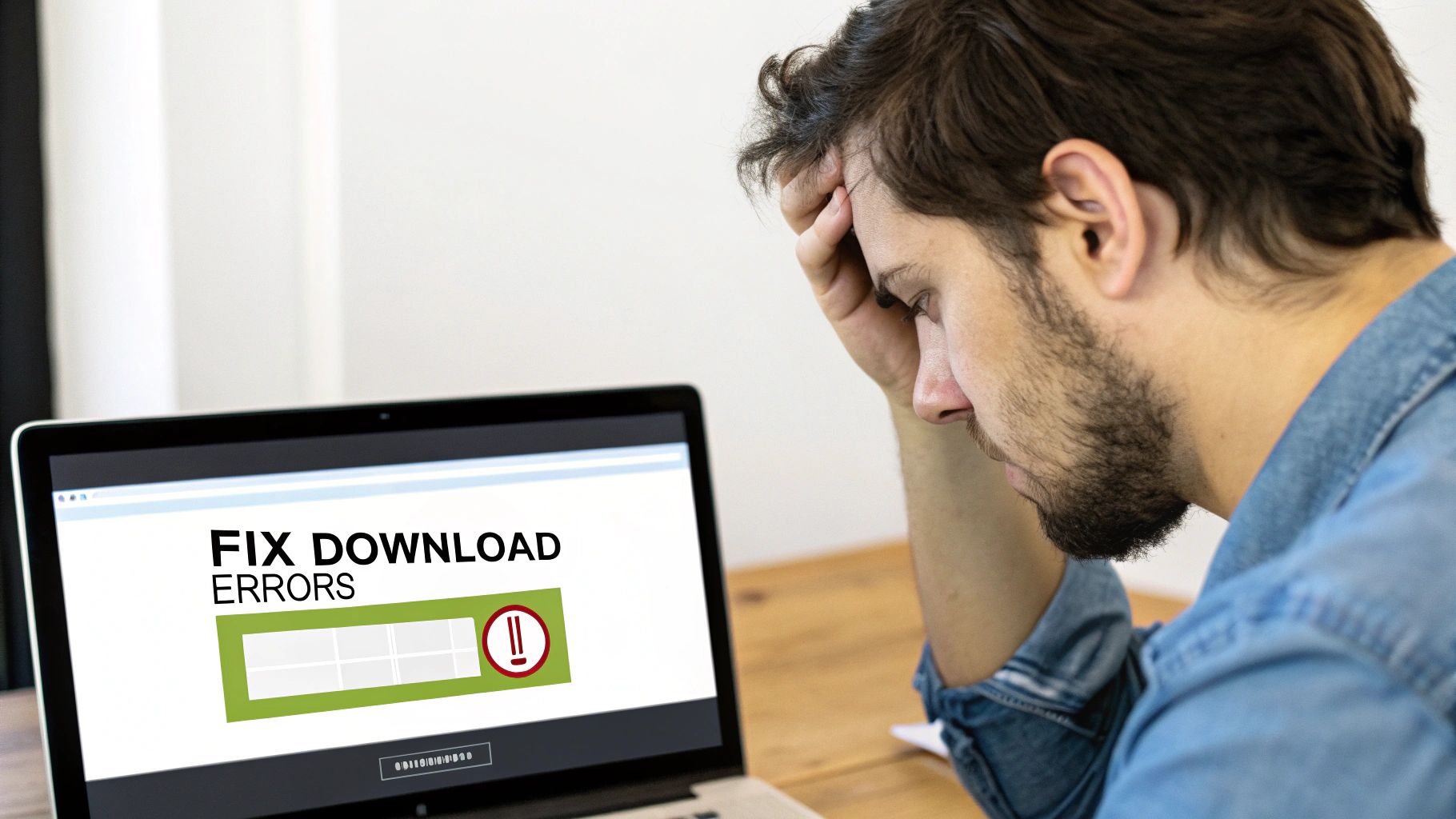
Let’s be honest—the internet is flooded with YouTube video downloaders, and a lot of them are sketchy. Choosing the wrong one is like wandering into a digital minefield. You could end up with a device full of malware, a browser choked with adware, or worse, your personal data compromised. Too many of these sites prioritize their ad revenue over your safety.
You can usually spot the bad apples by a few common red flags. If a site bombards you with aggressive pop-up ads the second you land on it, that’s your cue to leave. Those pop-ups are notorious for leading to malicious downloads. Another major warning sign is any tool that forces you to install a browser extension or asks for personal info just to grab a file. Why would they need that? They don’t.
The core principle is simple: a reputable downloader should do one job—and do it well—without tricking you into installing junk or harvesting your data. Your security should always be the number one priority.
When you compare that risky experience to a clean, professional service, the difference is night and day. A tool like YouTube Navigator was built with security in mind from the ground up. It offers a straightforward, ad-free interface that respects your time and your privacy.
Recognizing a Secure Downloader
A safe downloader always puts the user experience first. What does that look like? No intrusive ads, no forced installations, and a clear, simple process from start to finish. It should also be built on a secure HTTPS connection, which is non-negotiable for protecting your data.
Ultimately, the best YouTube video downloaders are the ones you can trust to get the job done without any hidden dangers. This is especially true when you just need to pull the audio from a video—a process that should be quick, clean, and secure. For more on that, check out our guide on using a safe YouTube audio extractor for your projects. Choose wisely, and you’ll protect your device while streamlining your entire workflow.
Still Have Questions About Downloading?
Let’s be honest, even with a great tool, the idea of downloading YouTube videos can bring up a few nagging questions. It’s smart to be cautious. Let’s walk through some of the most common concerns I hear from creators, educators, and researchers so you can get what you need without any headaches.
Is It Actually Legal To Download YouTube Videos?
This is the big one, and the answer has some nuance. Officially, downloading videos without the copyright holder’s explicit permission goes against YouTube’s Terms of Service. It’s a definite no-go for commercial use or re-uploading someone else’s work.
But for personal use? It’s largely a gray area. As long as you’re grabbing your own content for backups, using public domain footage, or creating “fair use” work like commentary, research, or reviews, you’re generally in the clear. The key is to be responsible and respectful of copyright.
Can I Download Videos in HD or Even 4K?
Absolutely. This is where a quality tool really makes a difference. With a good YouTube to MP4 Converter like the one in YouTube Navigator, you can grab videos in whatever resolution you need, provided the original was uploaded in that quality.
You’ll typically see options for standard definition (SD), 720p (HD), 1080p (Full HD), and sometimes crystal-clear 4K. Just keep in mind that higher resolutions result in bigger file sizes, but the stunning visual quality is often worth it for editing.
A quick reality check: You can’t download a video in a higher quality than it was originally uploaded. If the creator only uploaded a 720p file, that’s the best you’ll be able to get.
Could a YouTube Downloader Give My Computer a Virus?
Unfortunately, yes—if you wander into the wrong corners of the internet. Many of those “free” downloader websites are minefields of sketchy ads, misleading pop-ups, and fake download buttons designed to install malware. It’s a classic bait-and-switch.
This is exactly why using a trusted, secure platform is so important. YouTube Navigator is built specifically for creators, educators, and researchers, which means it’s ad-free and focuses on one thing: giving you a clean, safe download without any nasty surprises.
What’s the Difference Between MP4 and MP3 Anyway?
Knowing this distinction is fundamental for any creator’s workflow. It’s pretty simple once you break it down:
- MP4 is a video format. It bundles both the video and audio tracks together. You’ll want an MP4 if you need to watch the video offline, use a clip in an edit, or share the visuals.
- MP3 is an audio-only format. This is your go-to when you just need the sound. Think of grabbing the audio from an interview for a podcast, isolating a music track, or transcribing spoken words.
Choosing the right format from the start saves you a ton of time and conversion headaches down the road. And speaking of making smart choices, understanding how your videos perform is just as critical. You can get data-driven decisions to optimize your content strategy with our powerful YouTube Channel Analytics tool.
Ready to stop guessing and start creating with tools you can actually trust? YouTube Navigator offers a complete suite of secure, ad-free tools designed to streamline your workflow and improve your productivity. Whether you’re downloading videos, extracting transcripts, or analyzing channel performance, we’ve got your back.