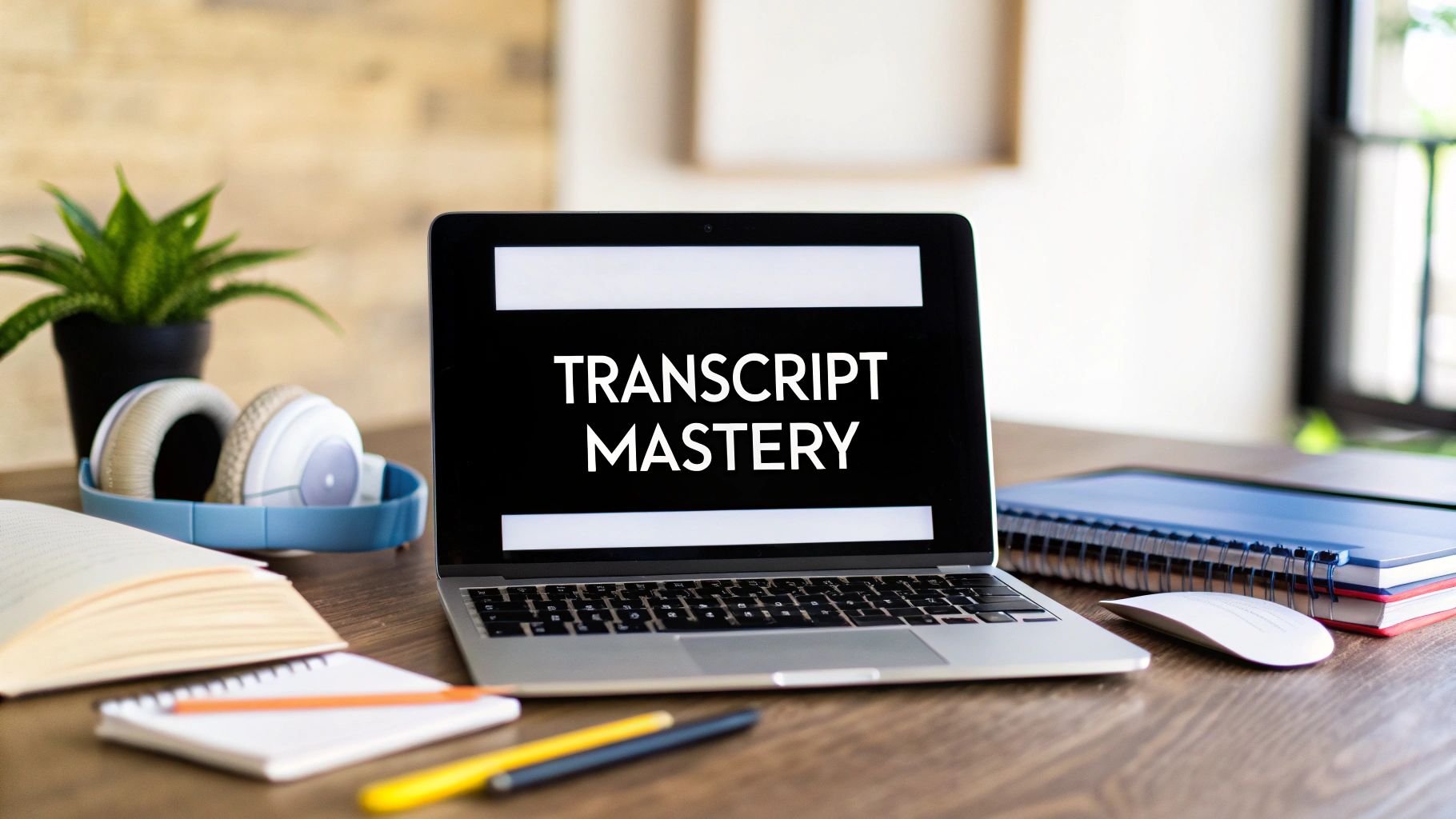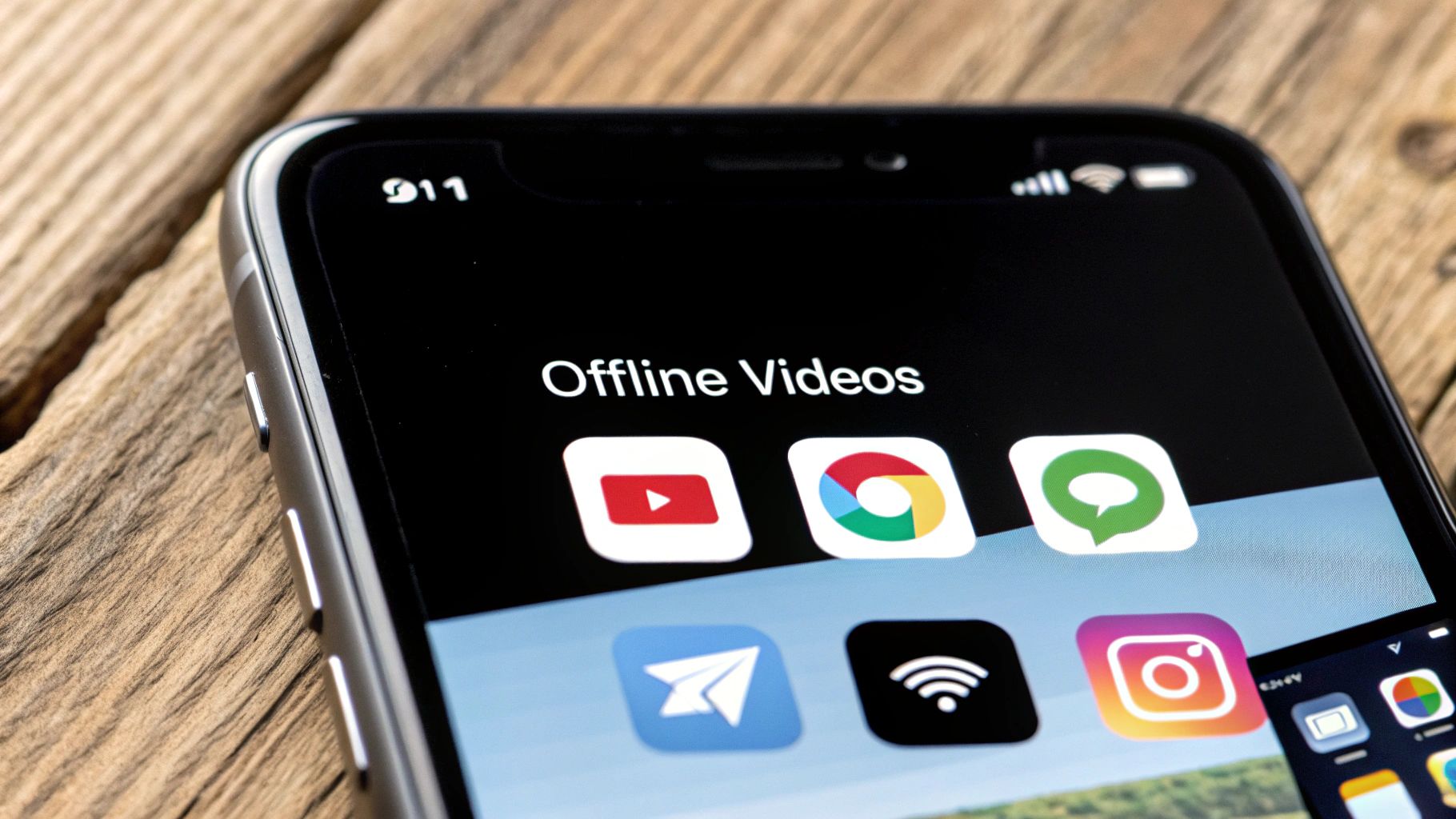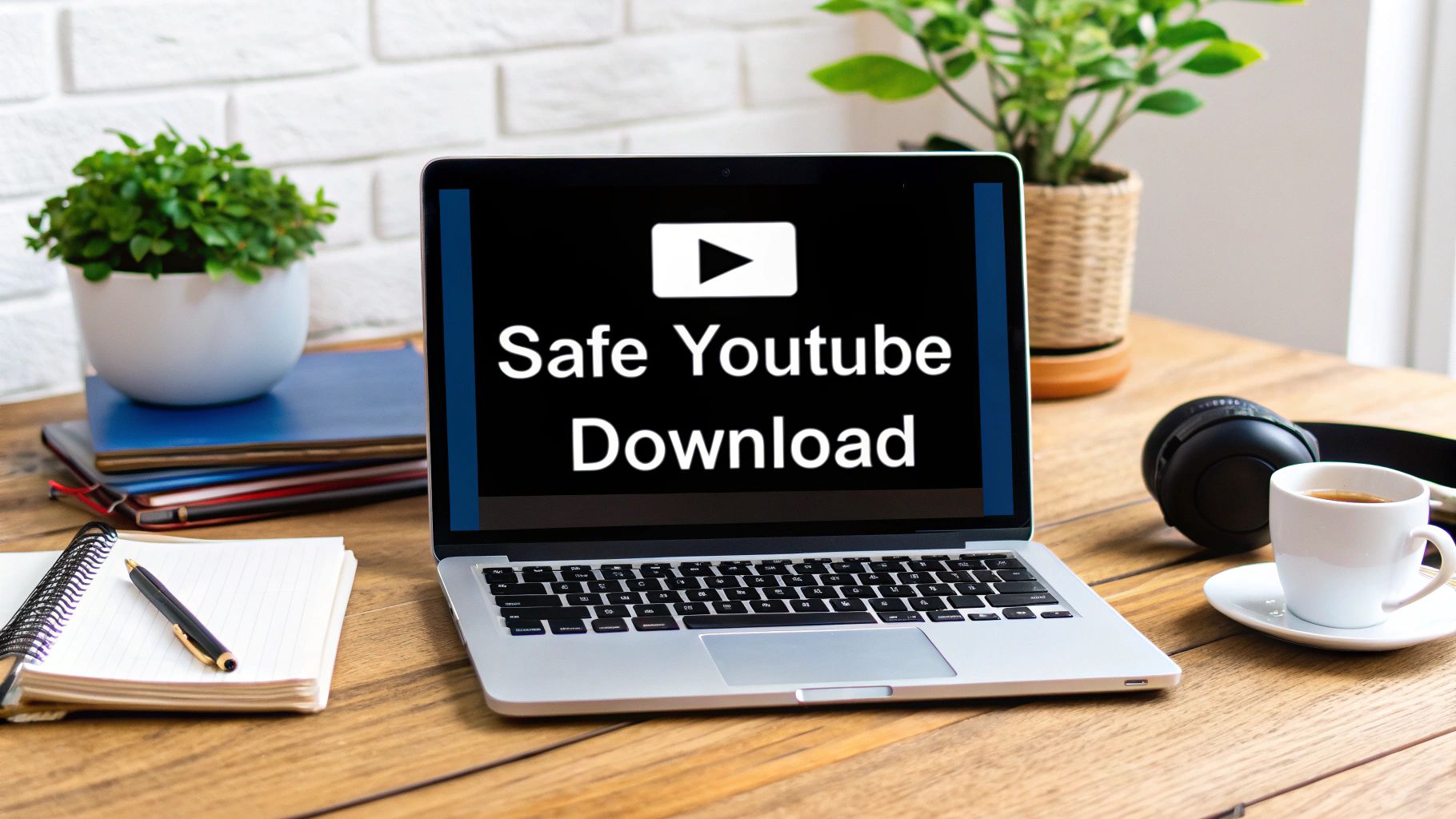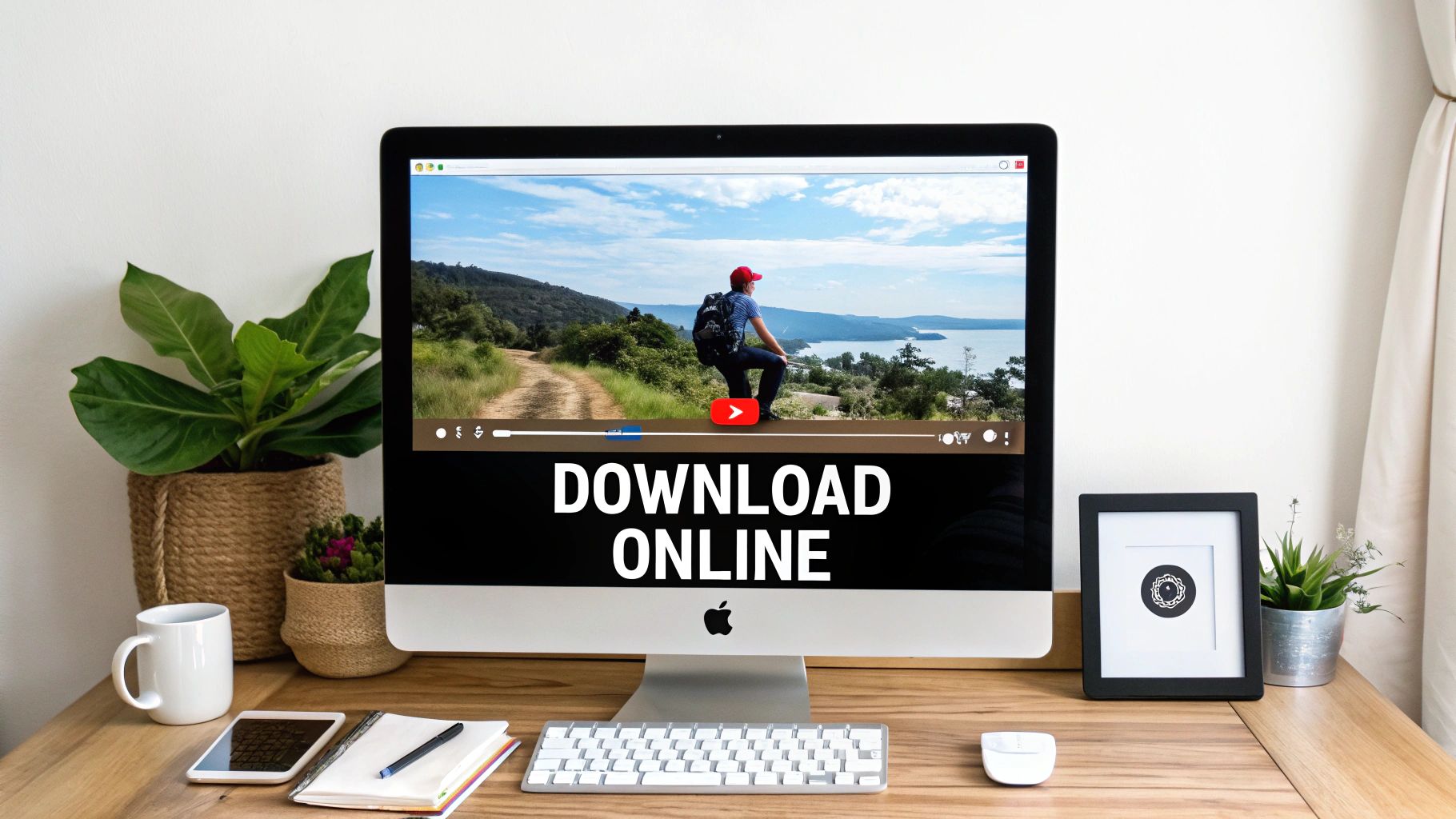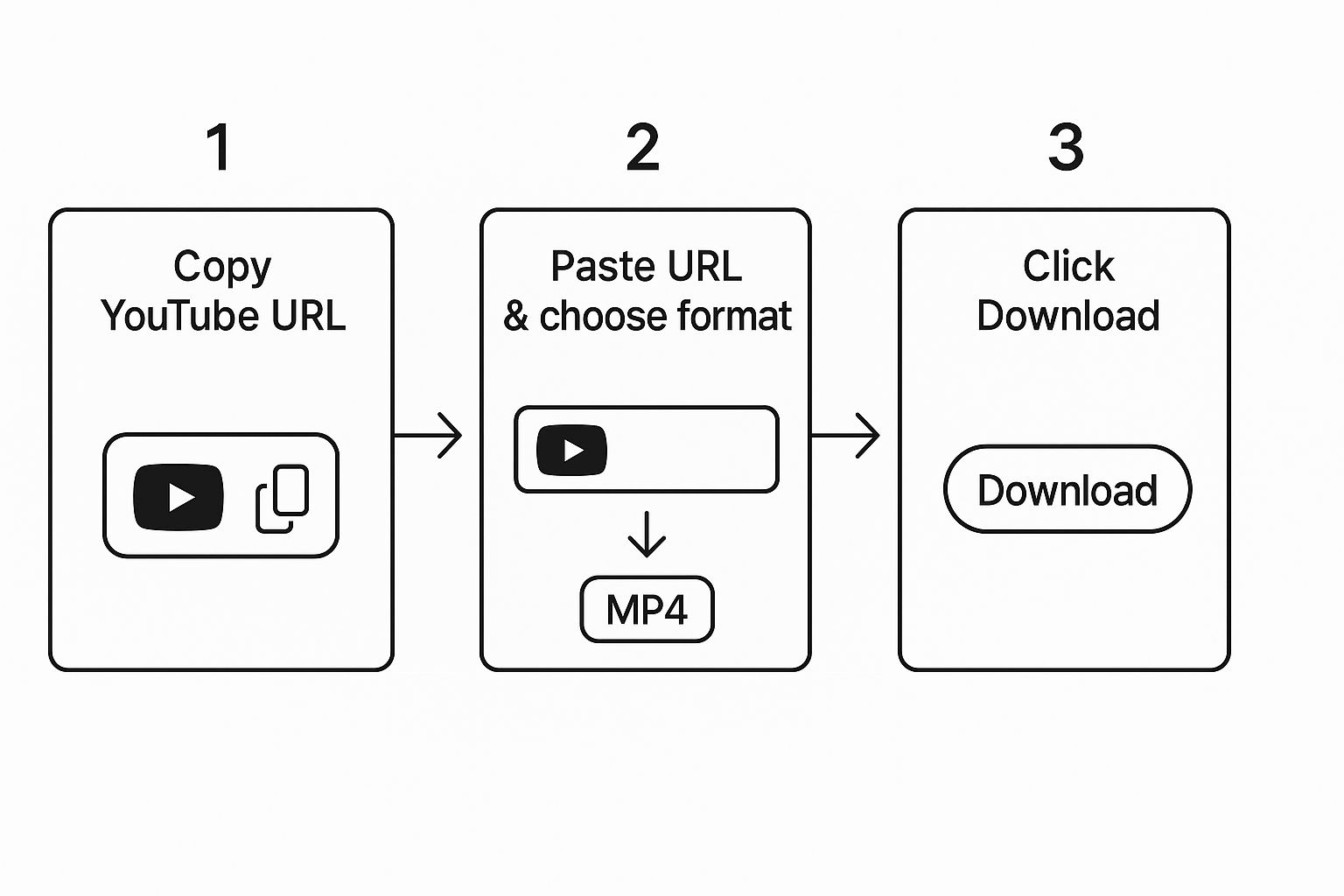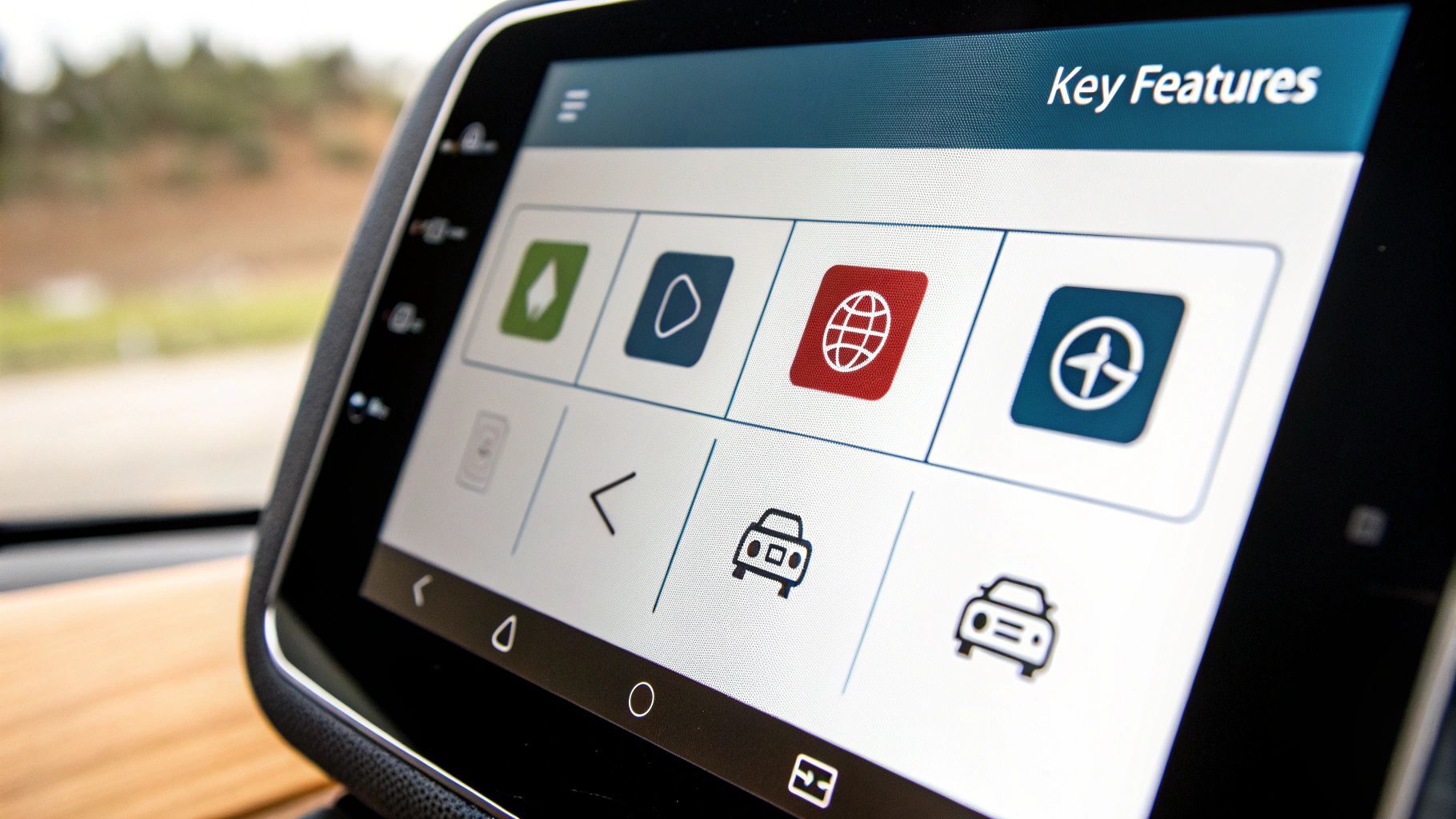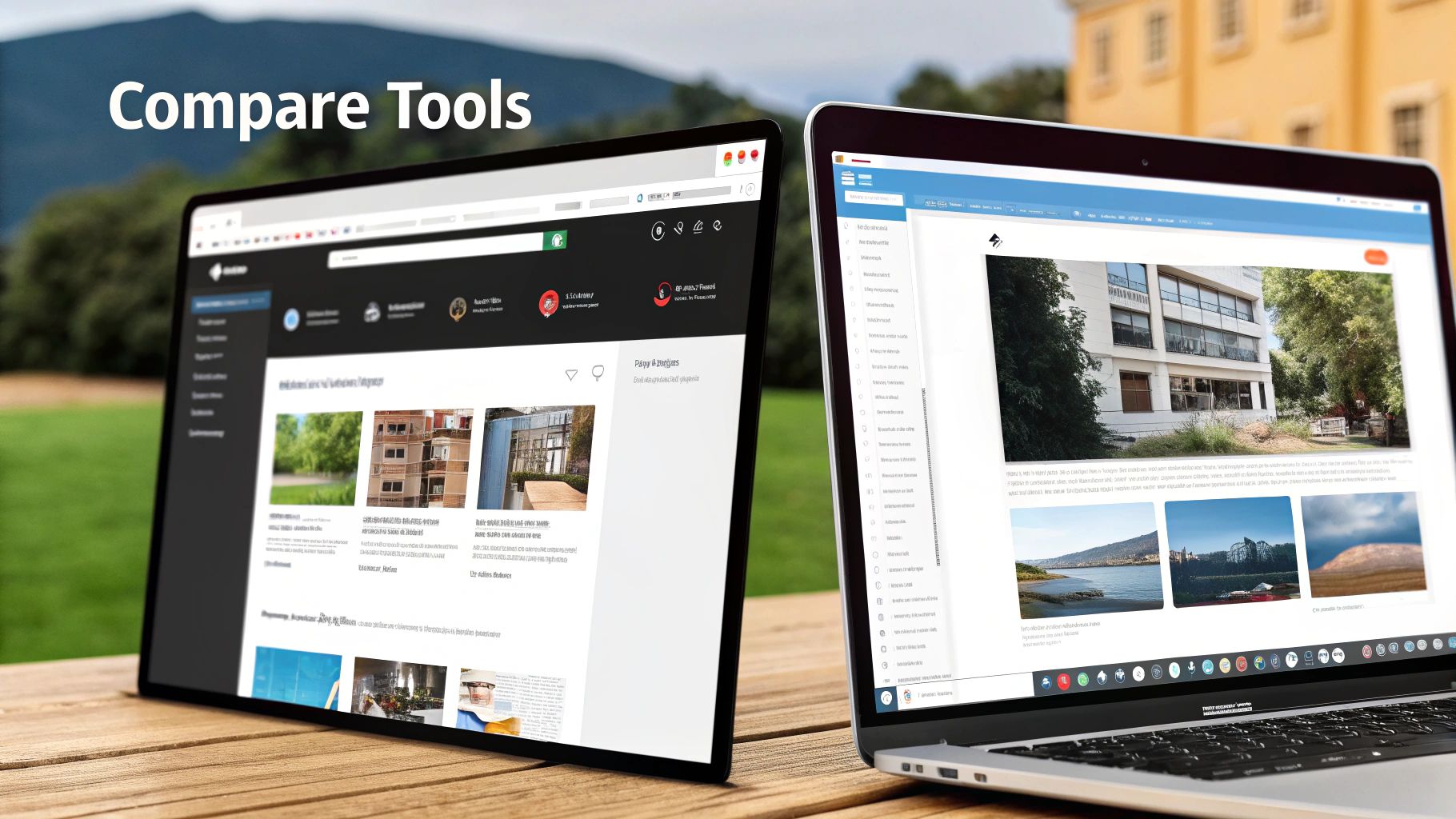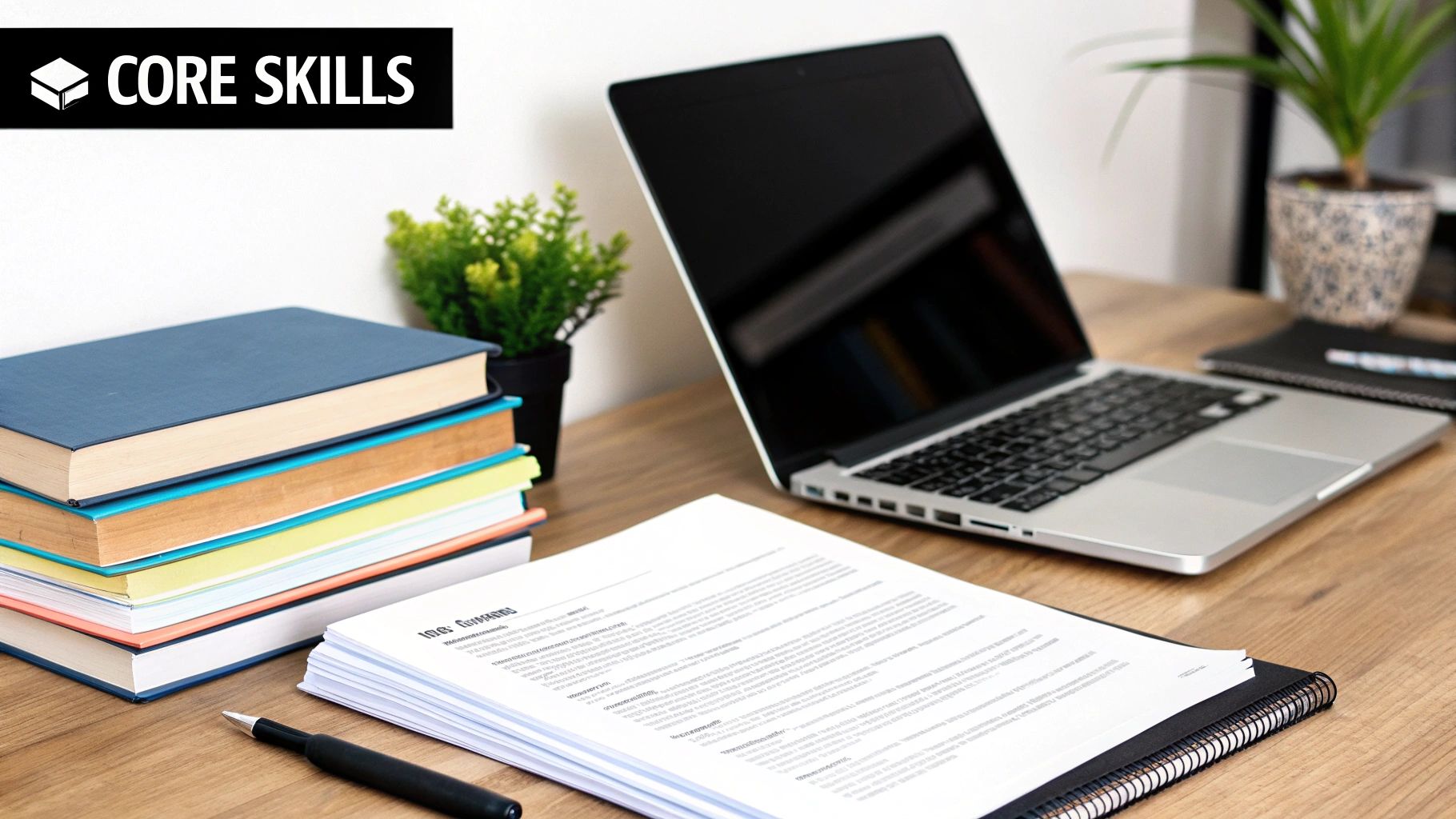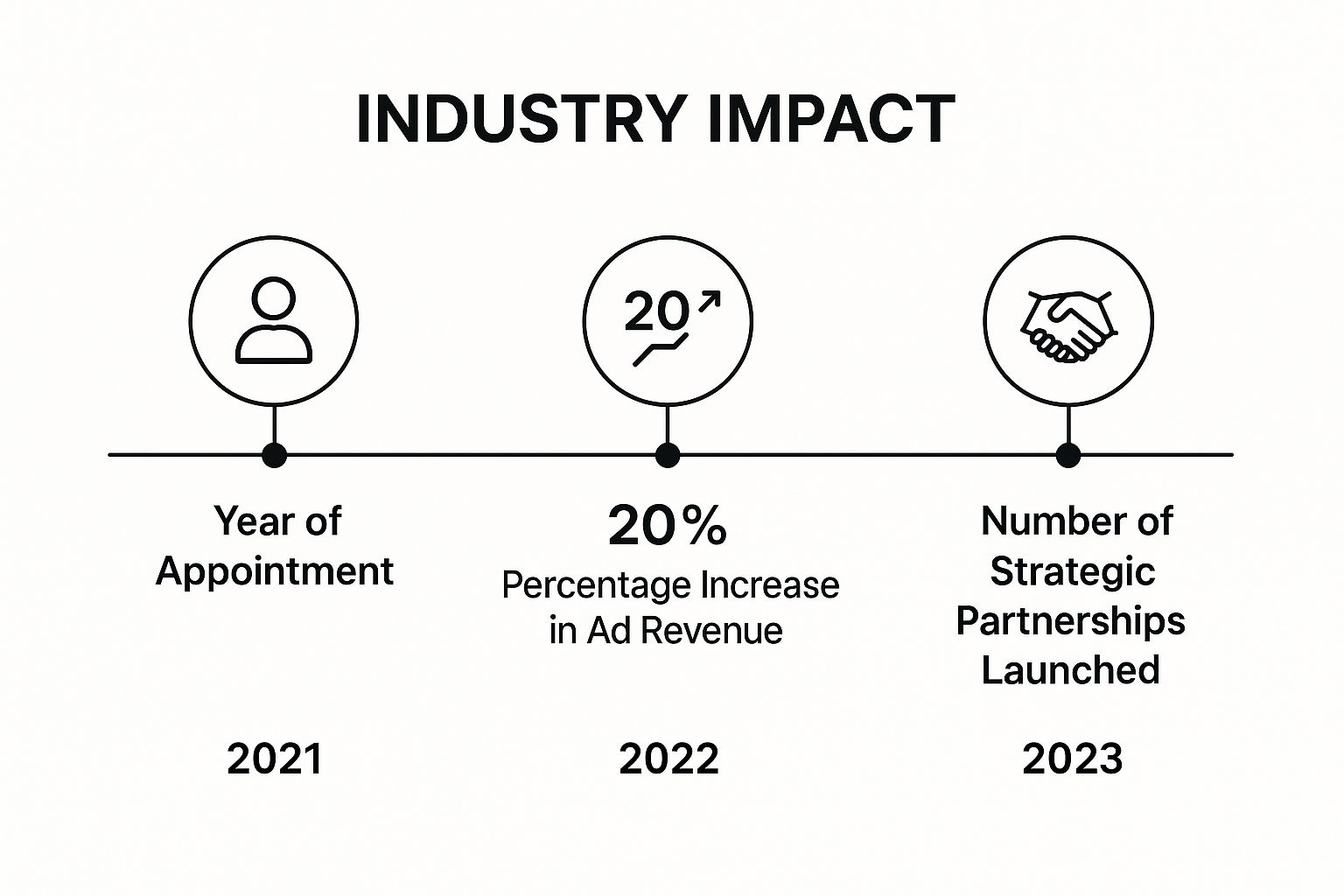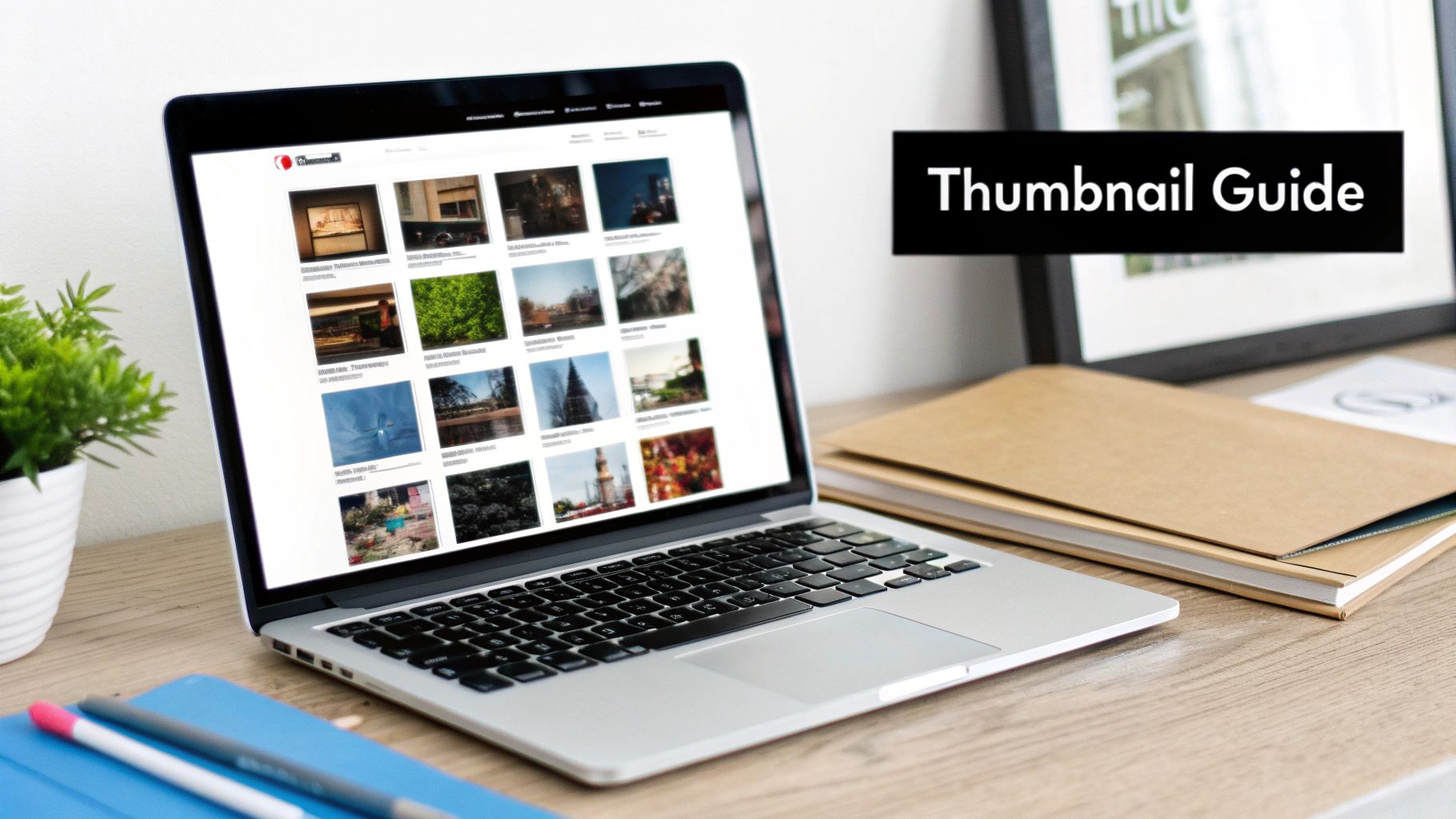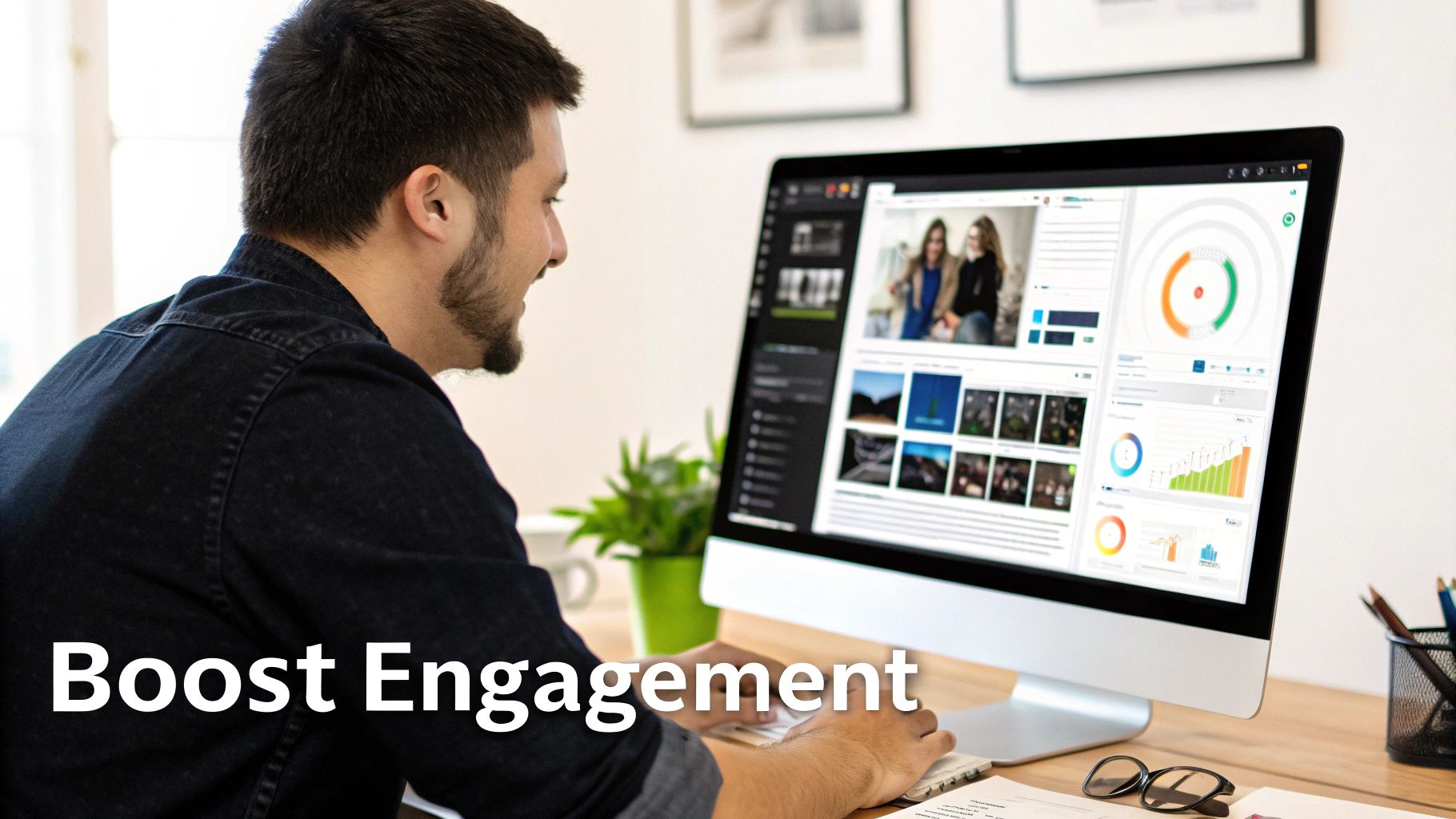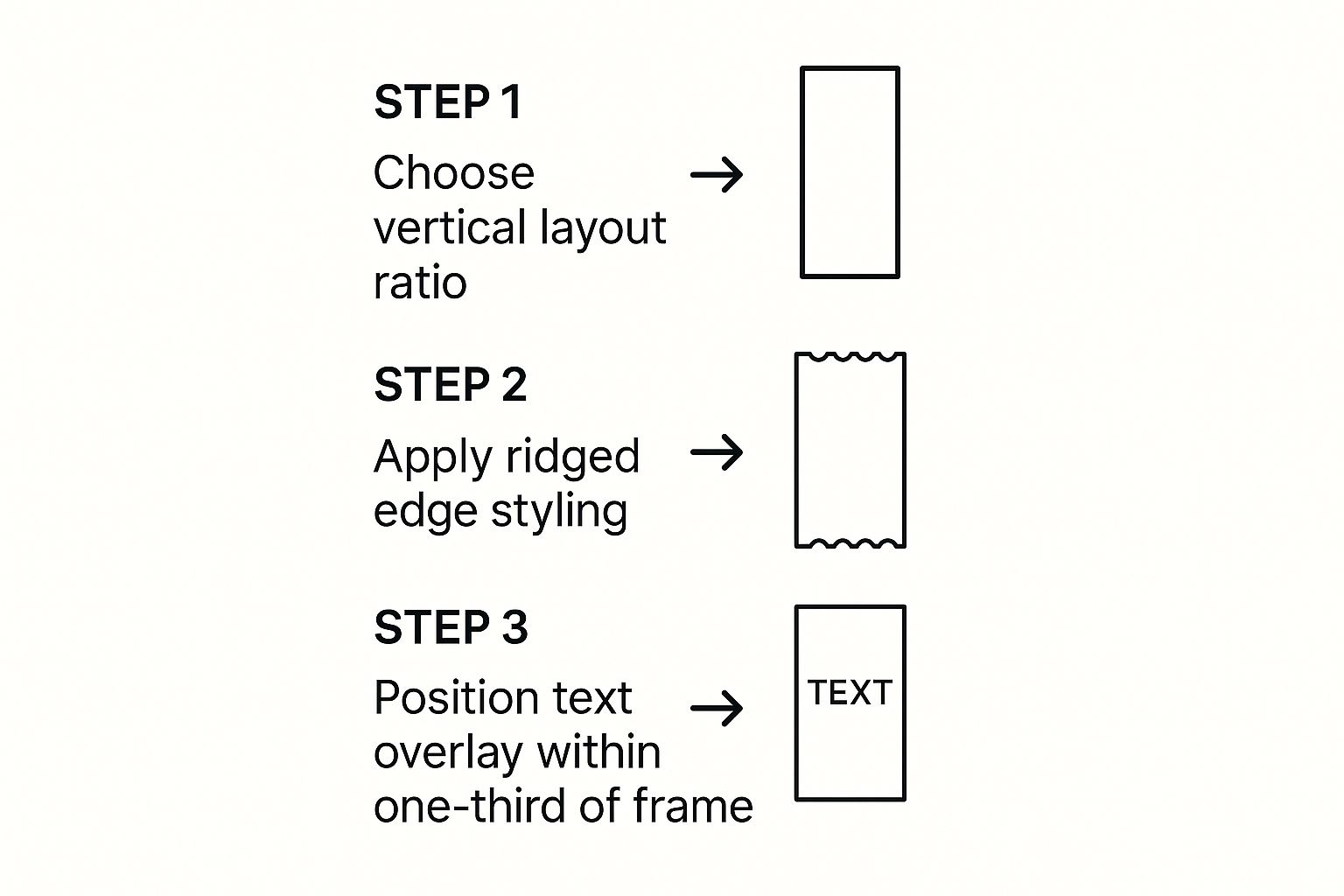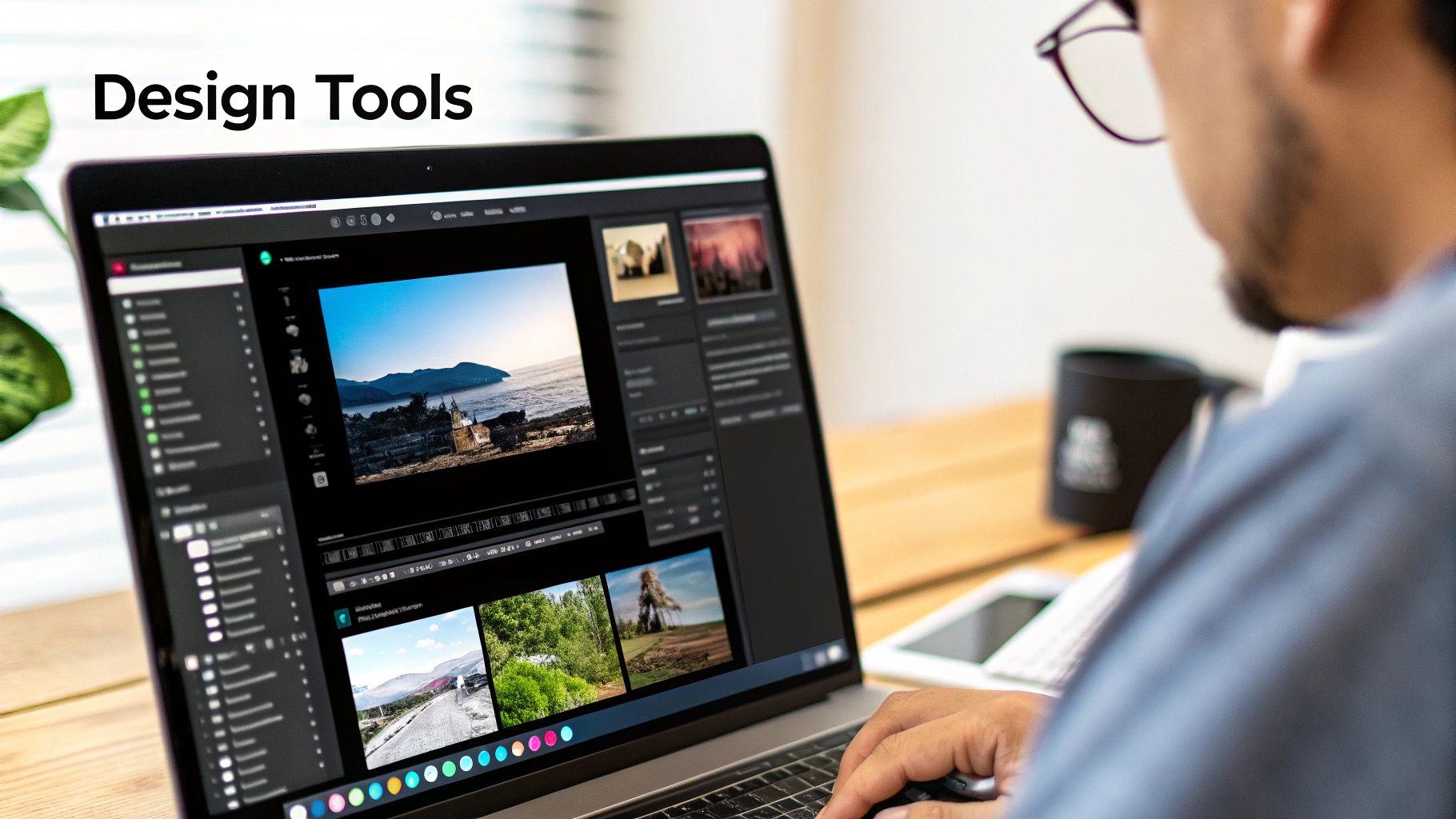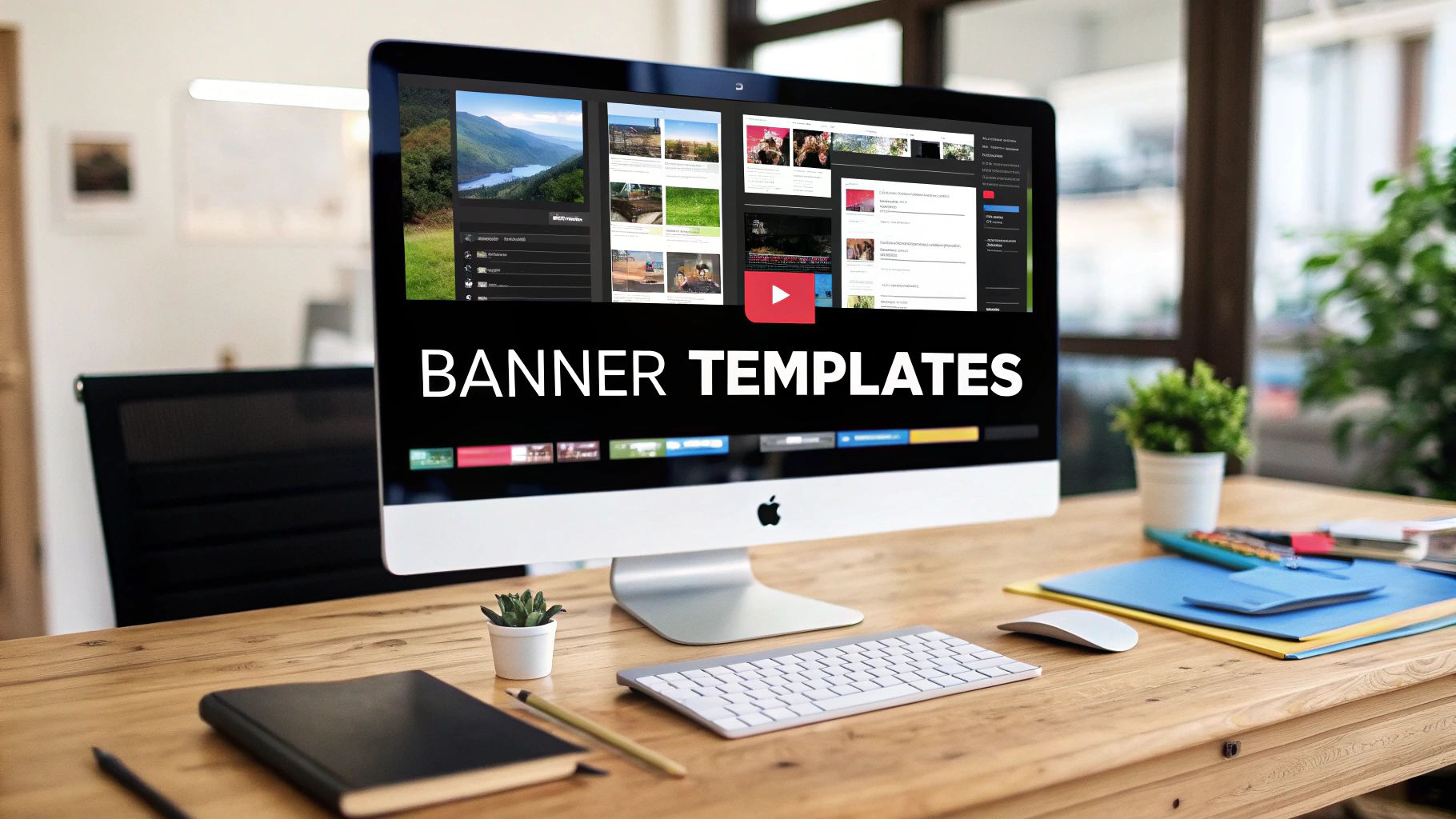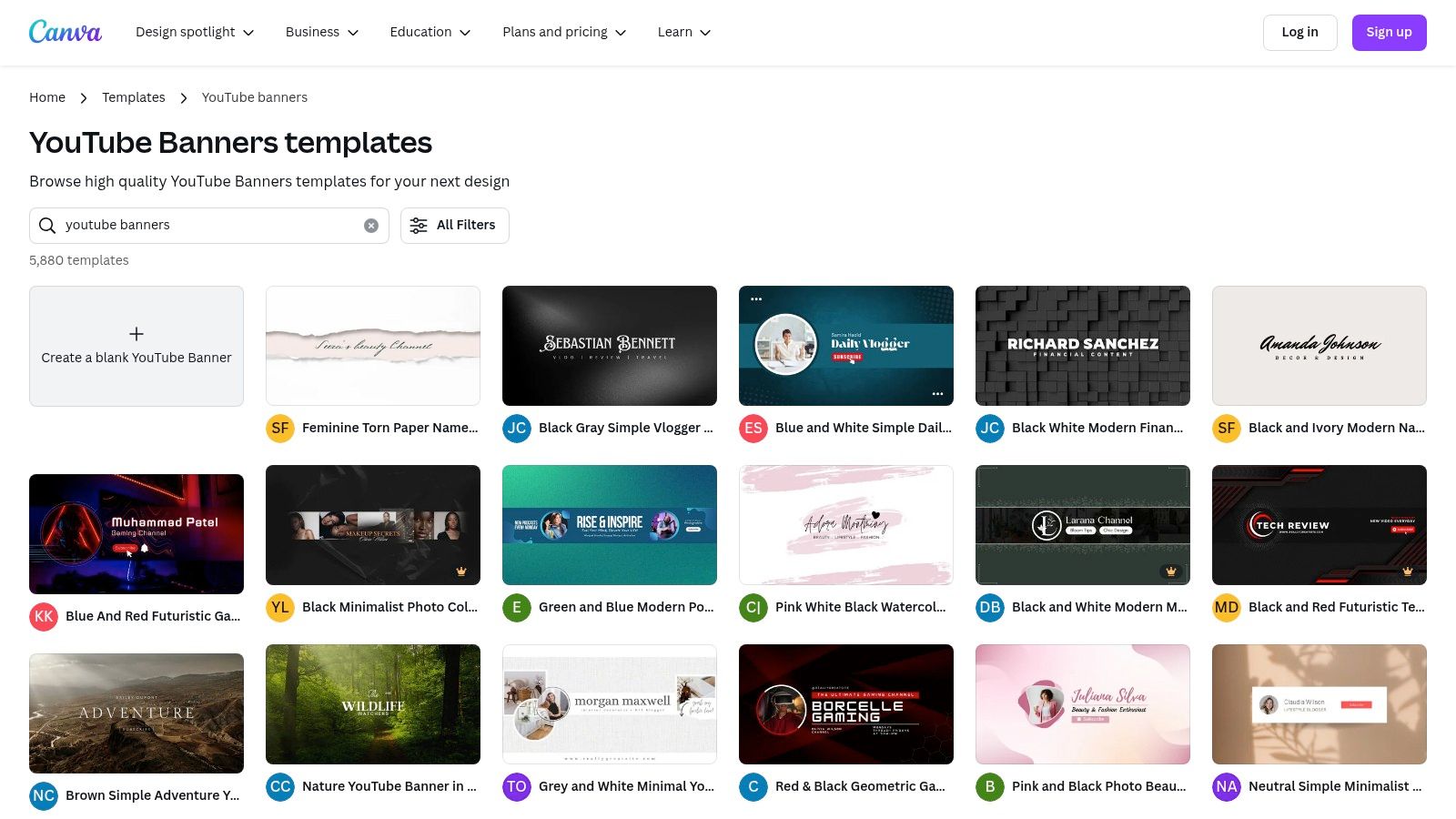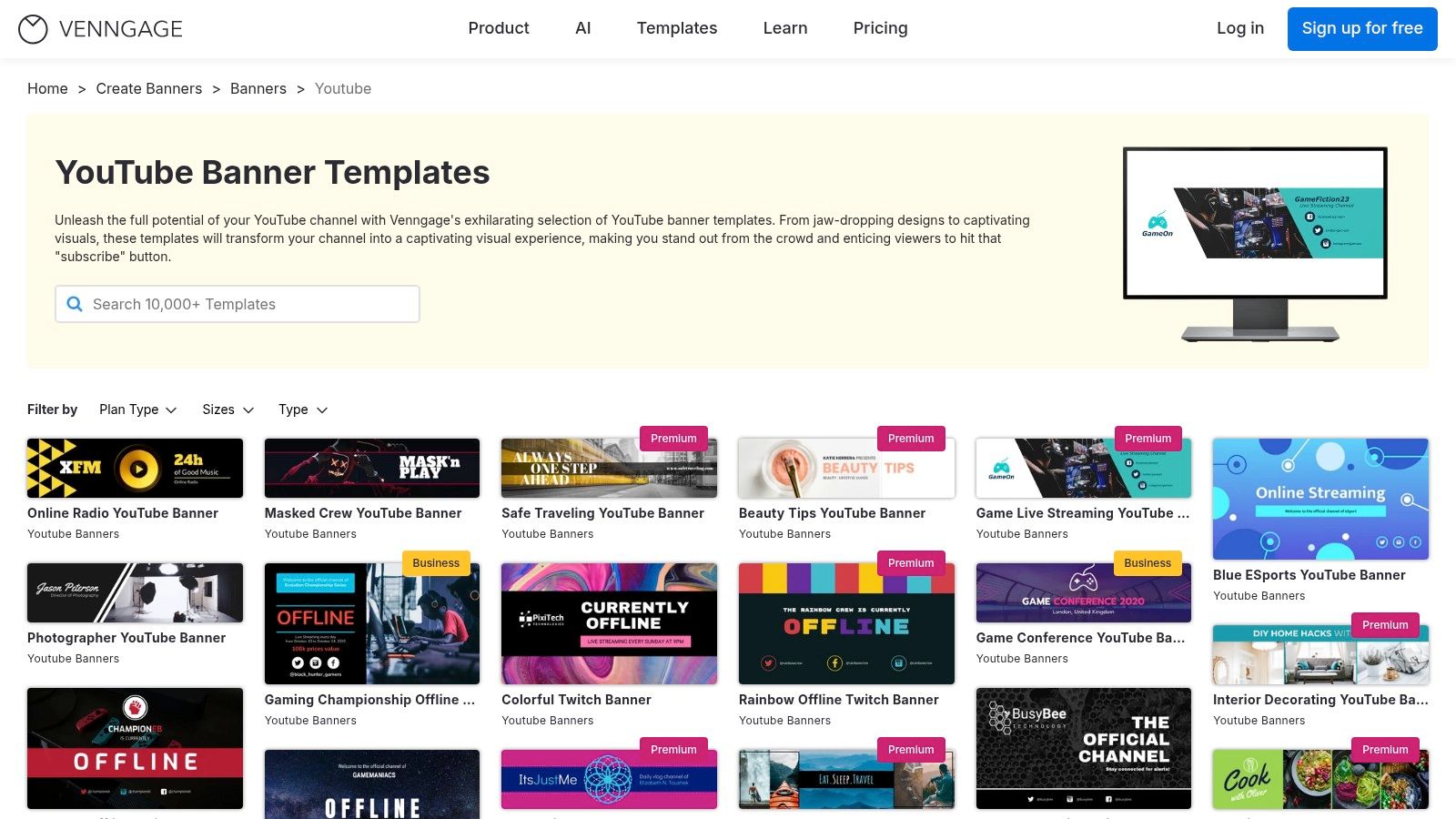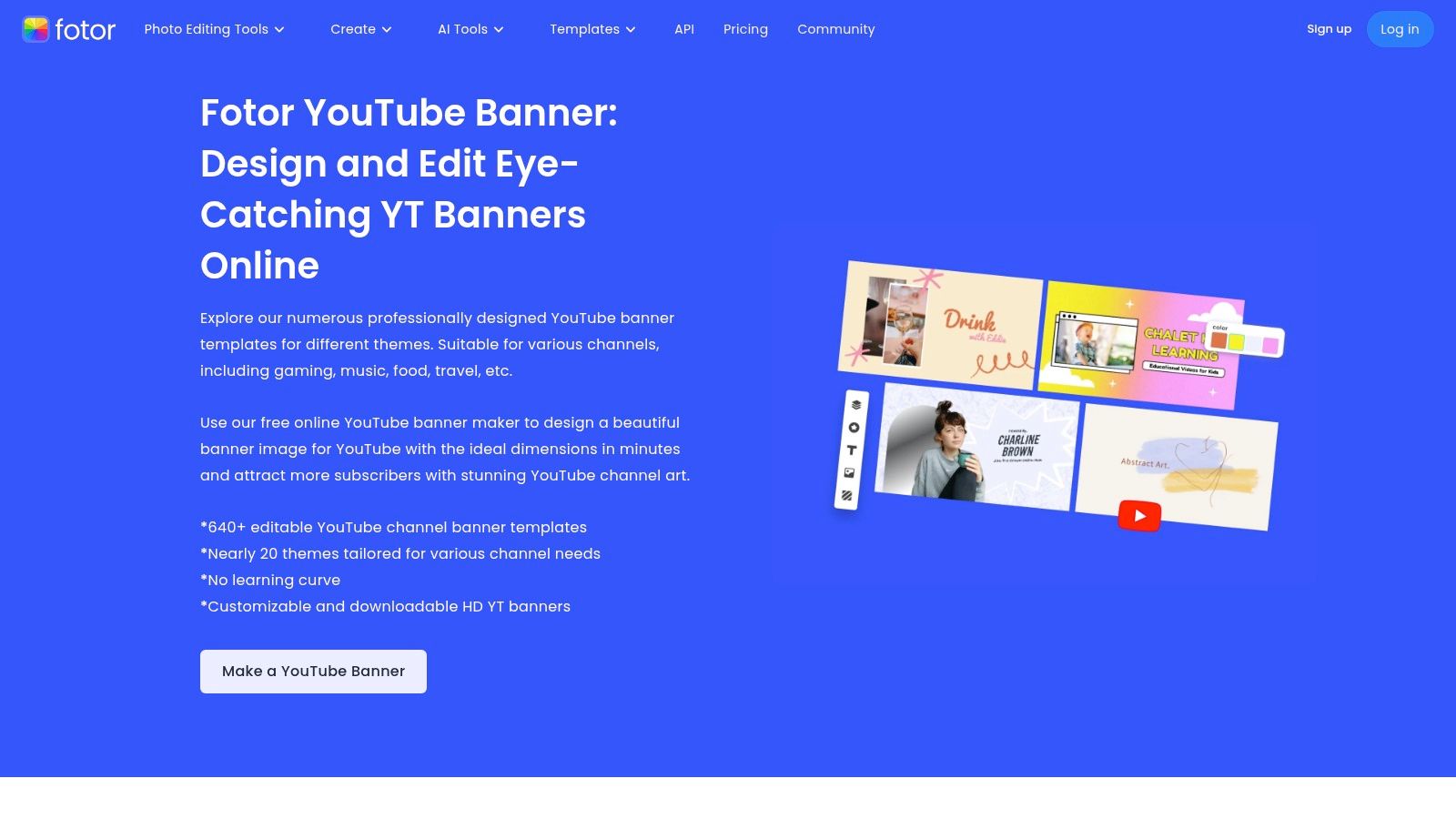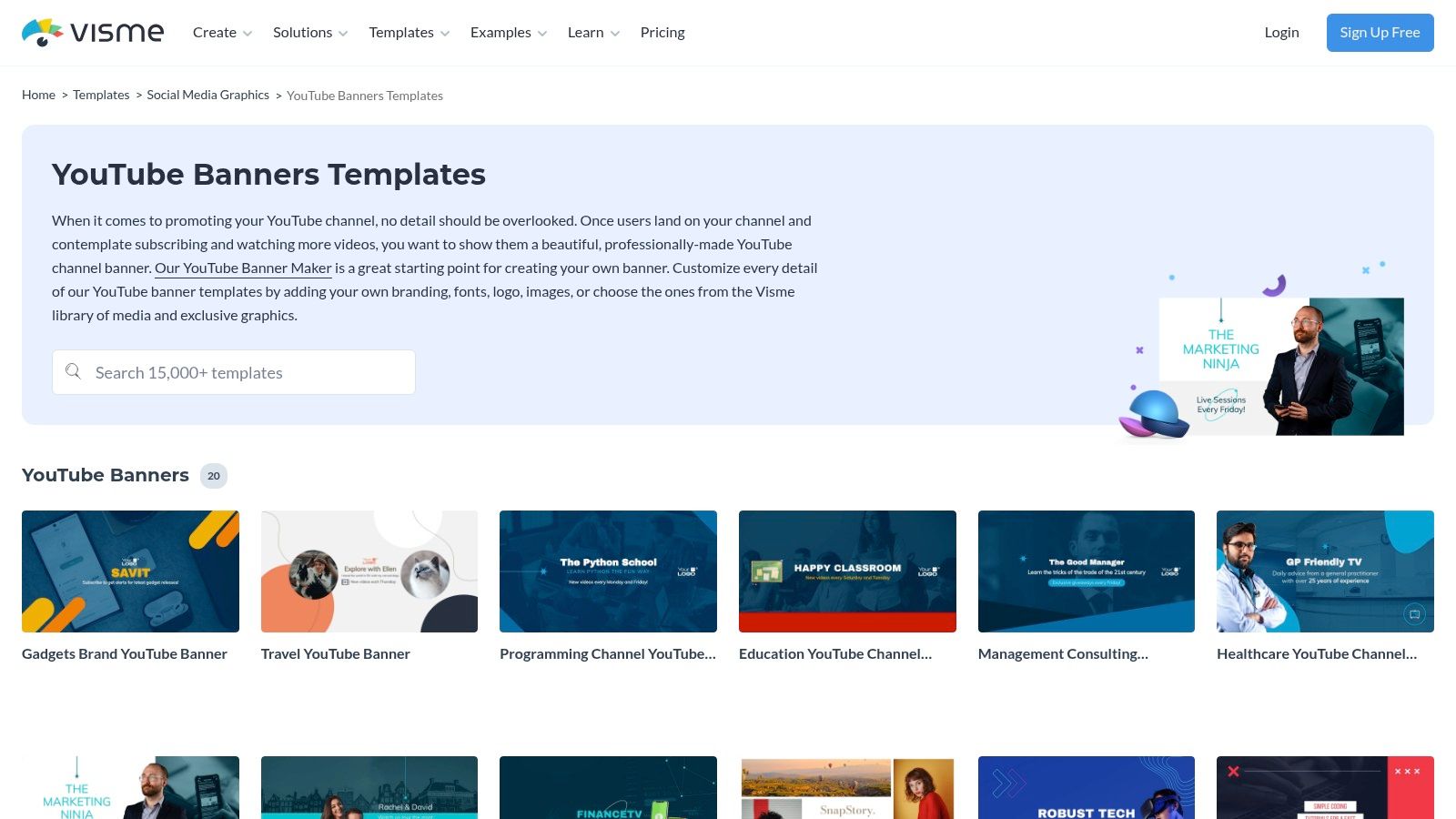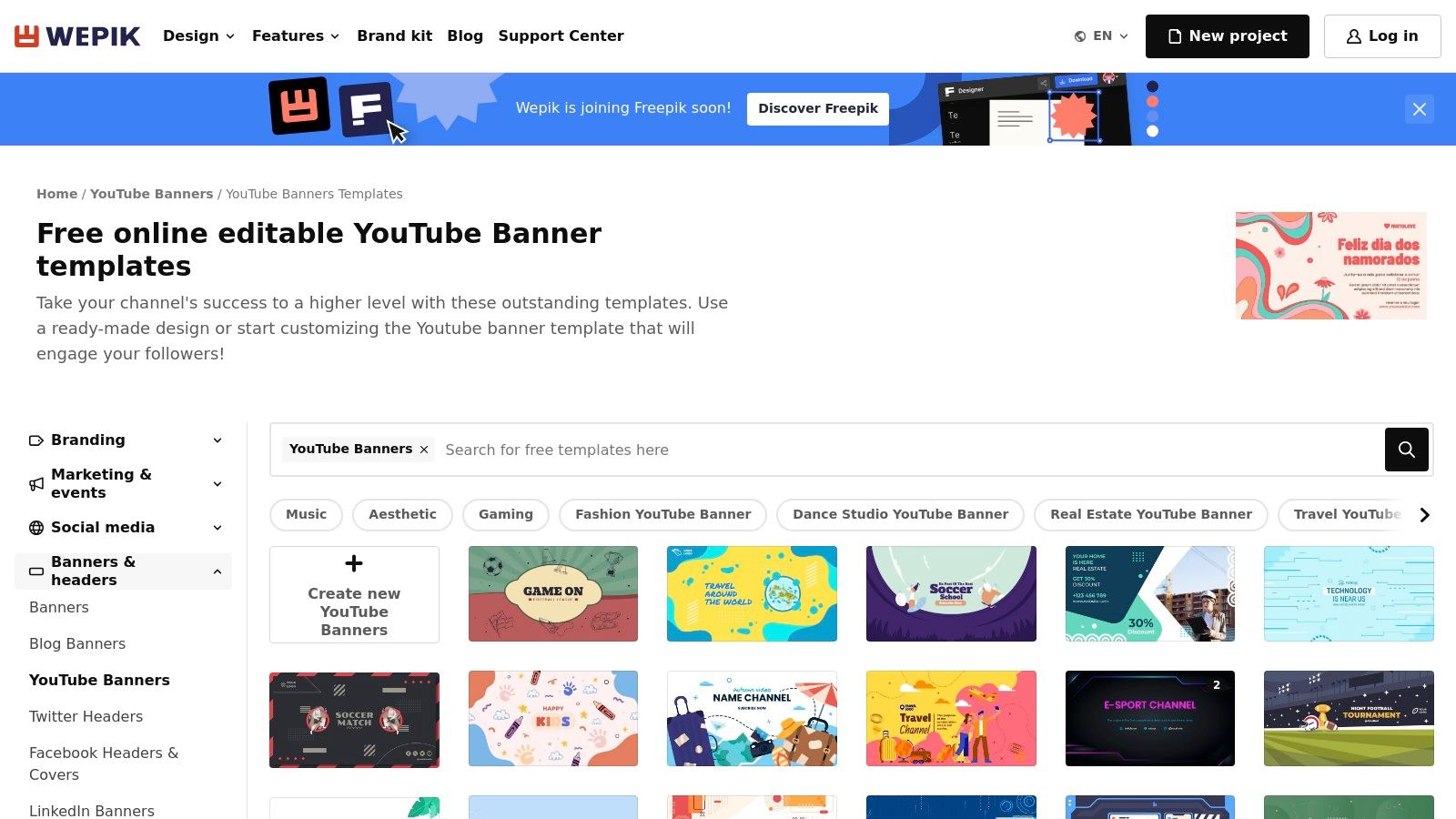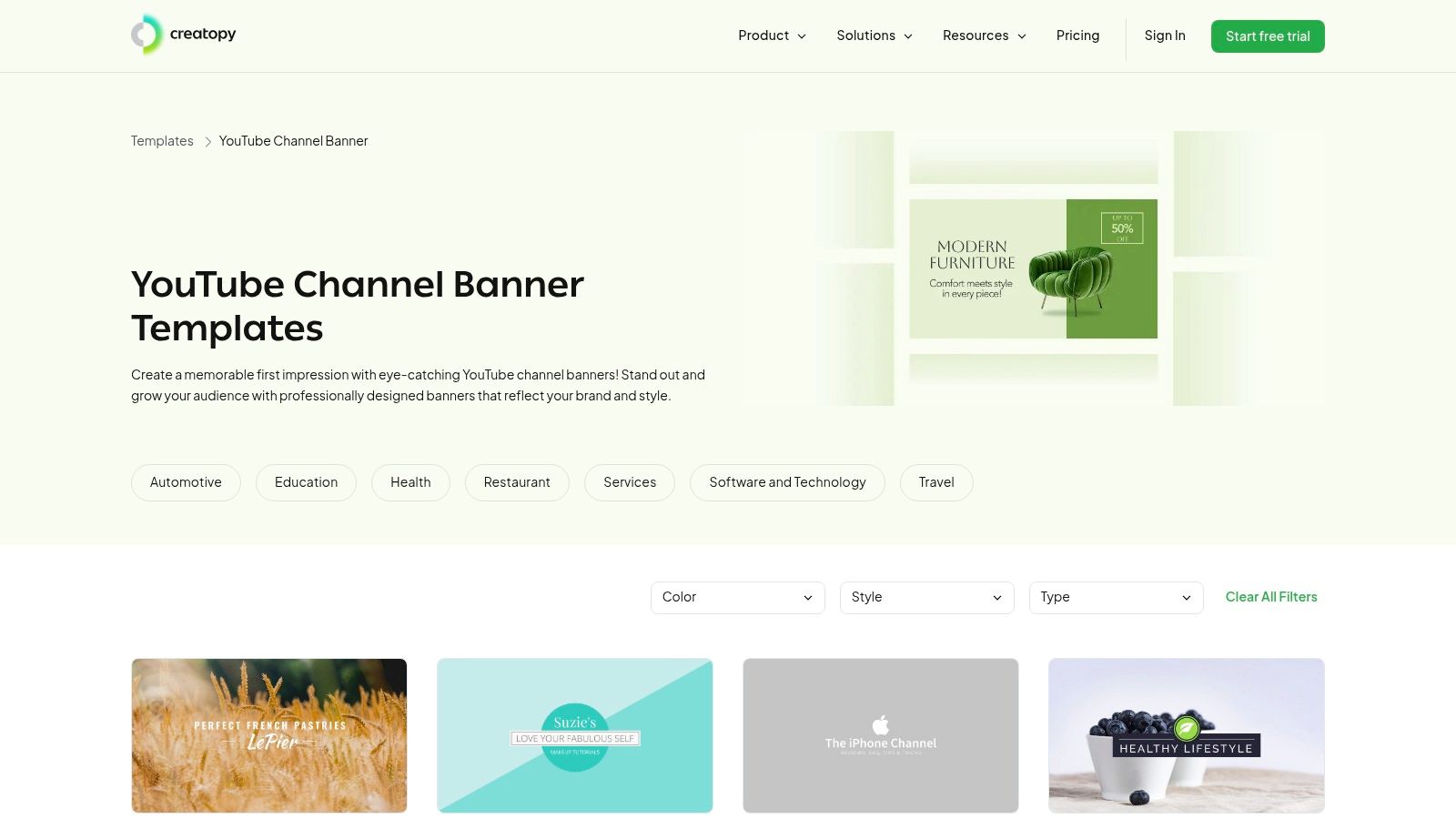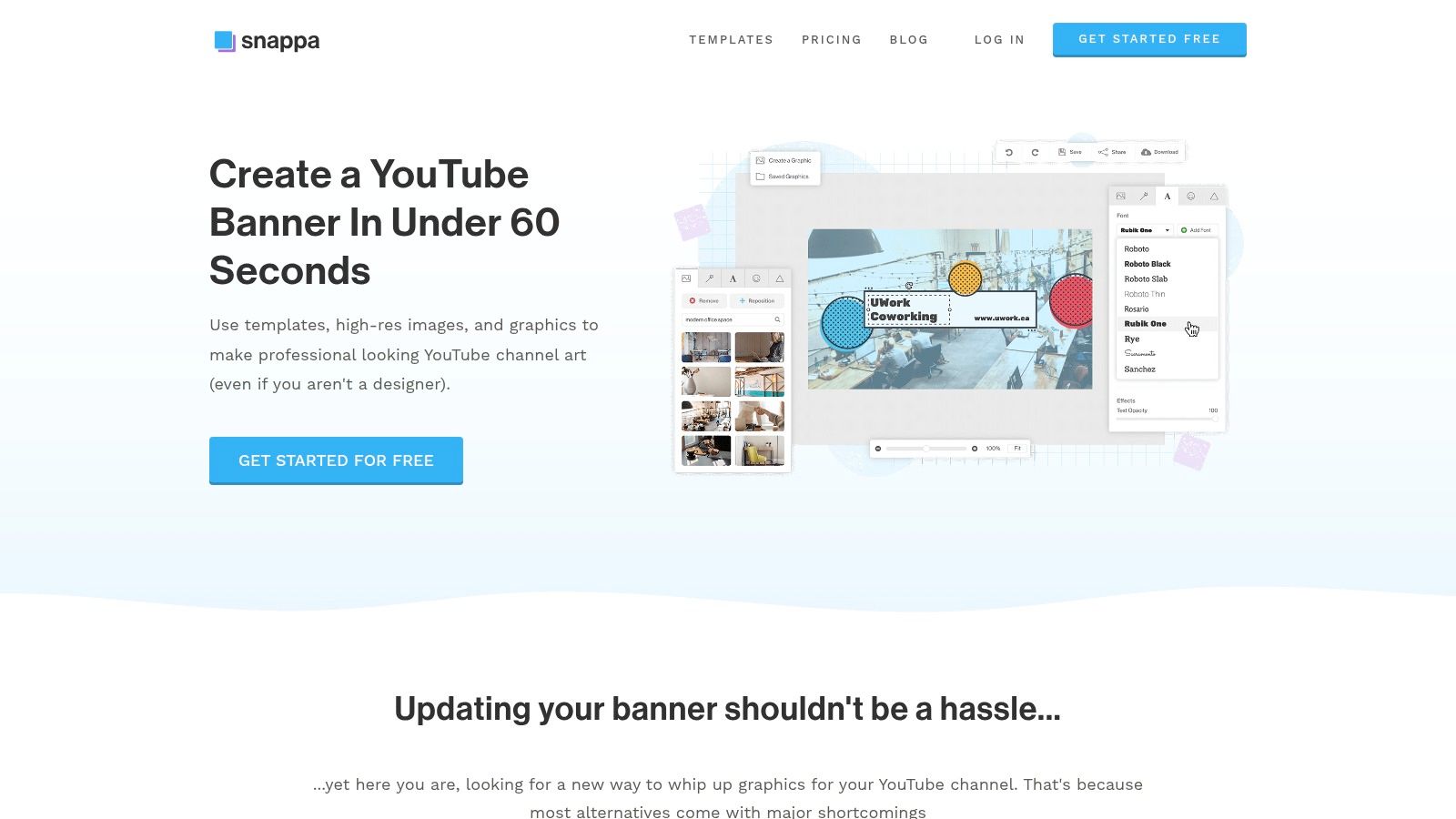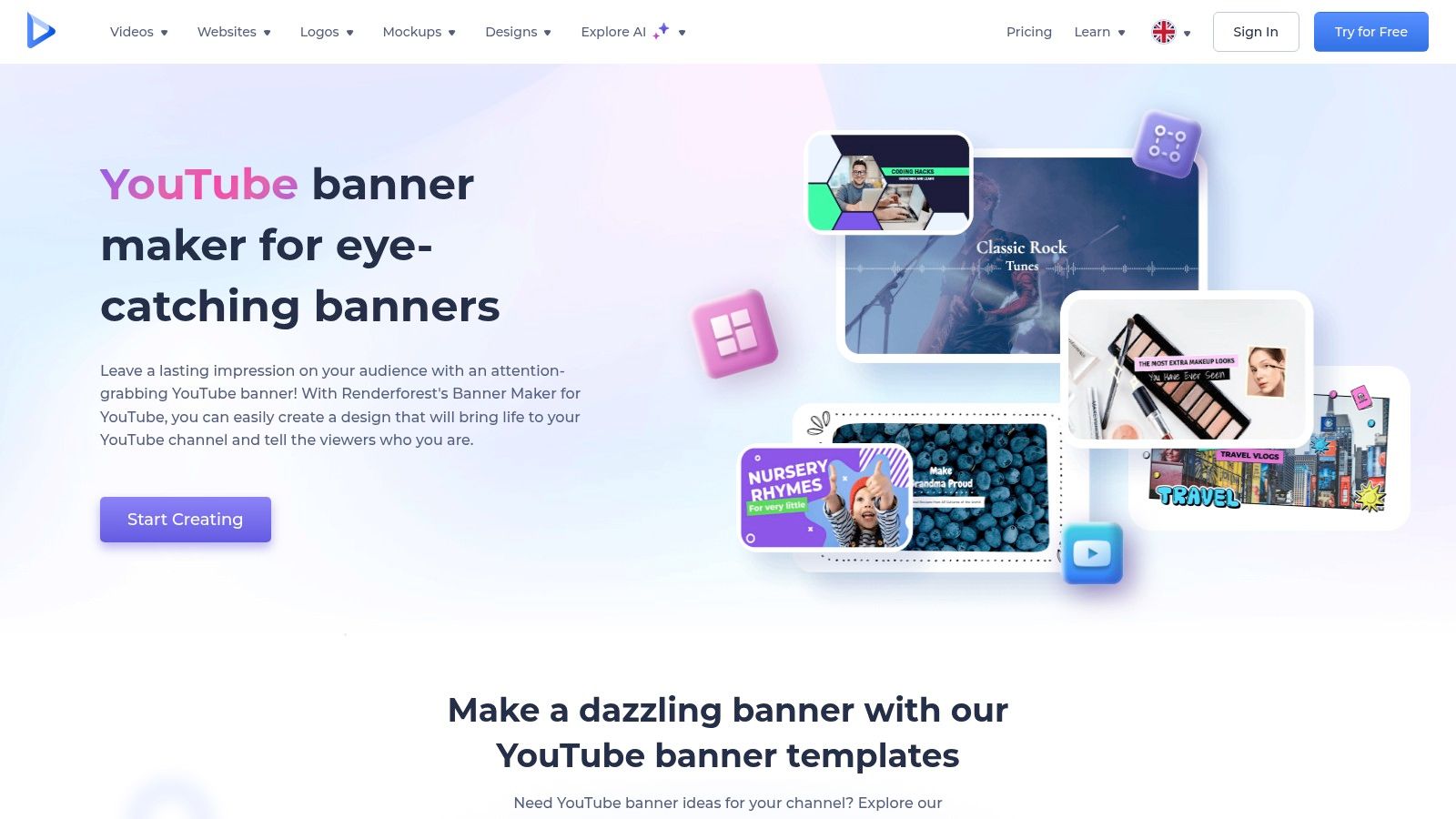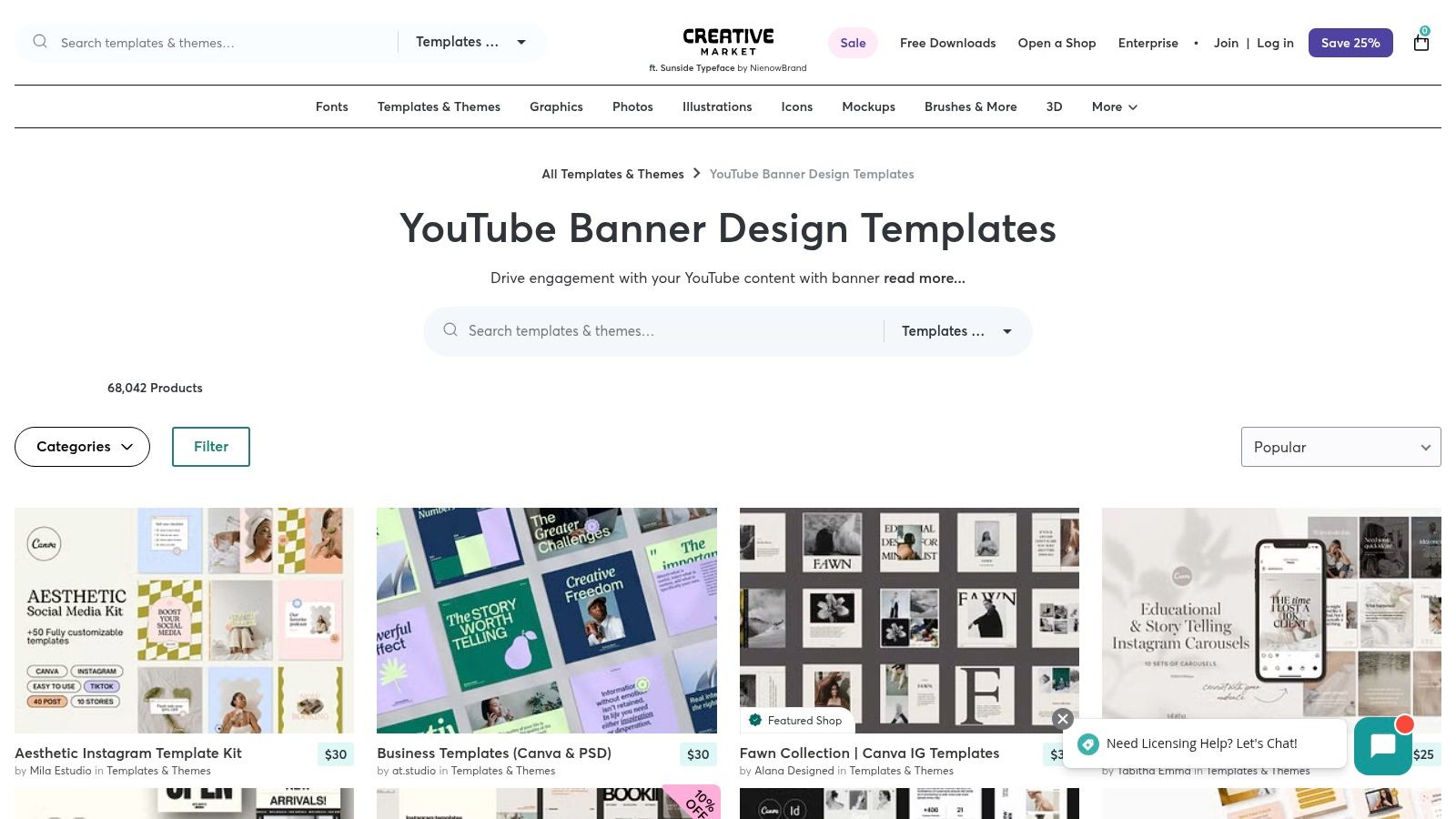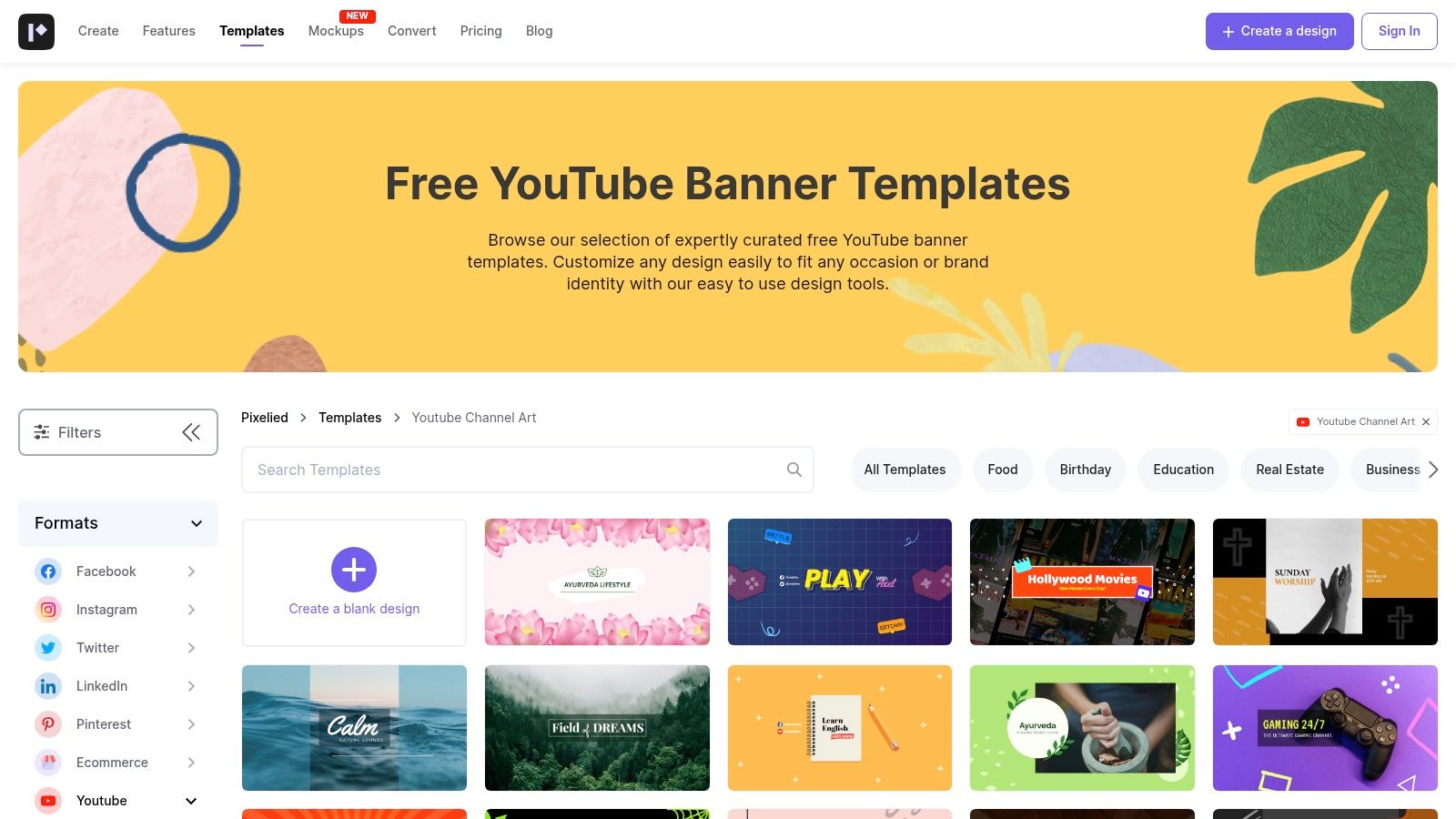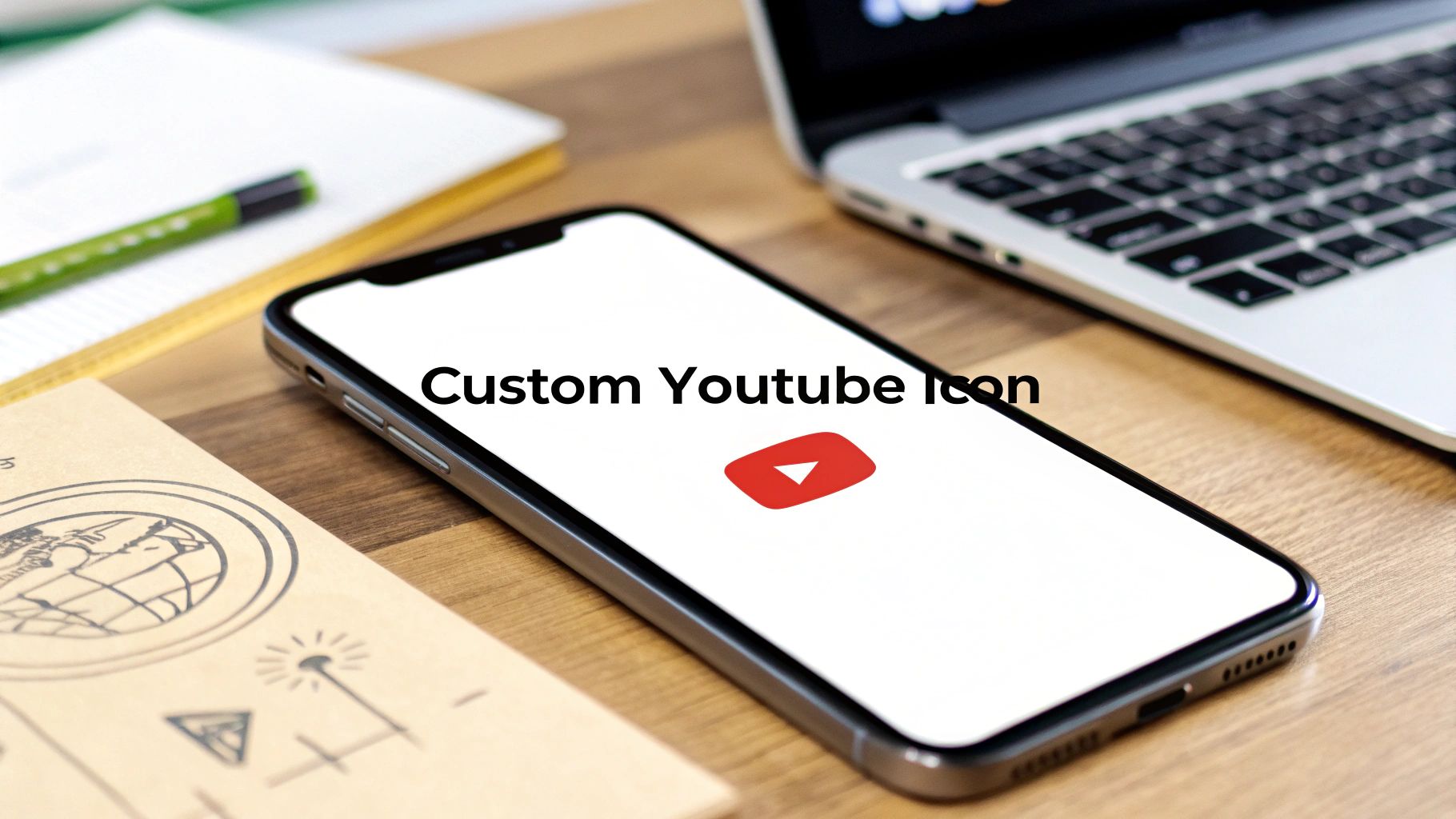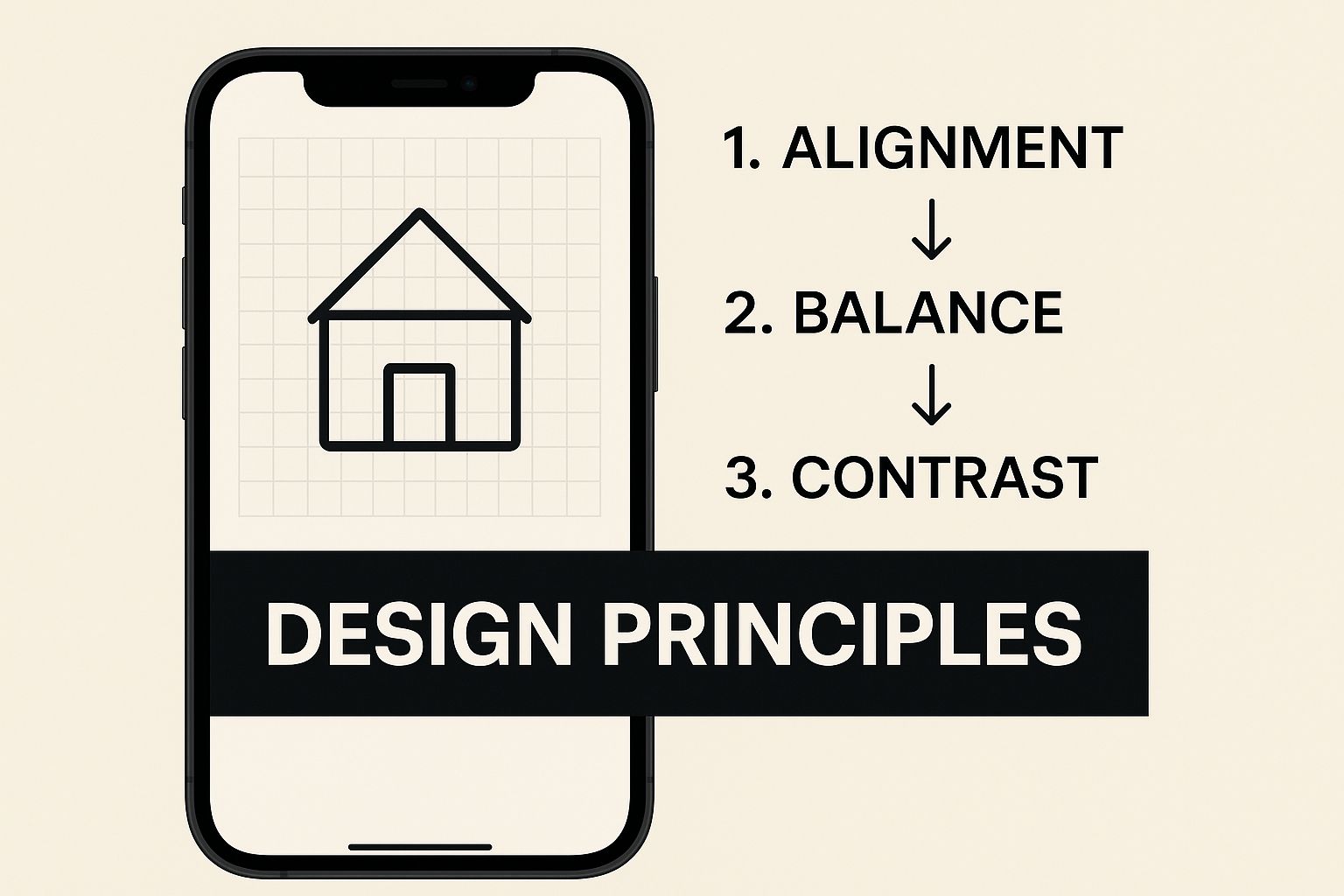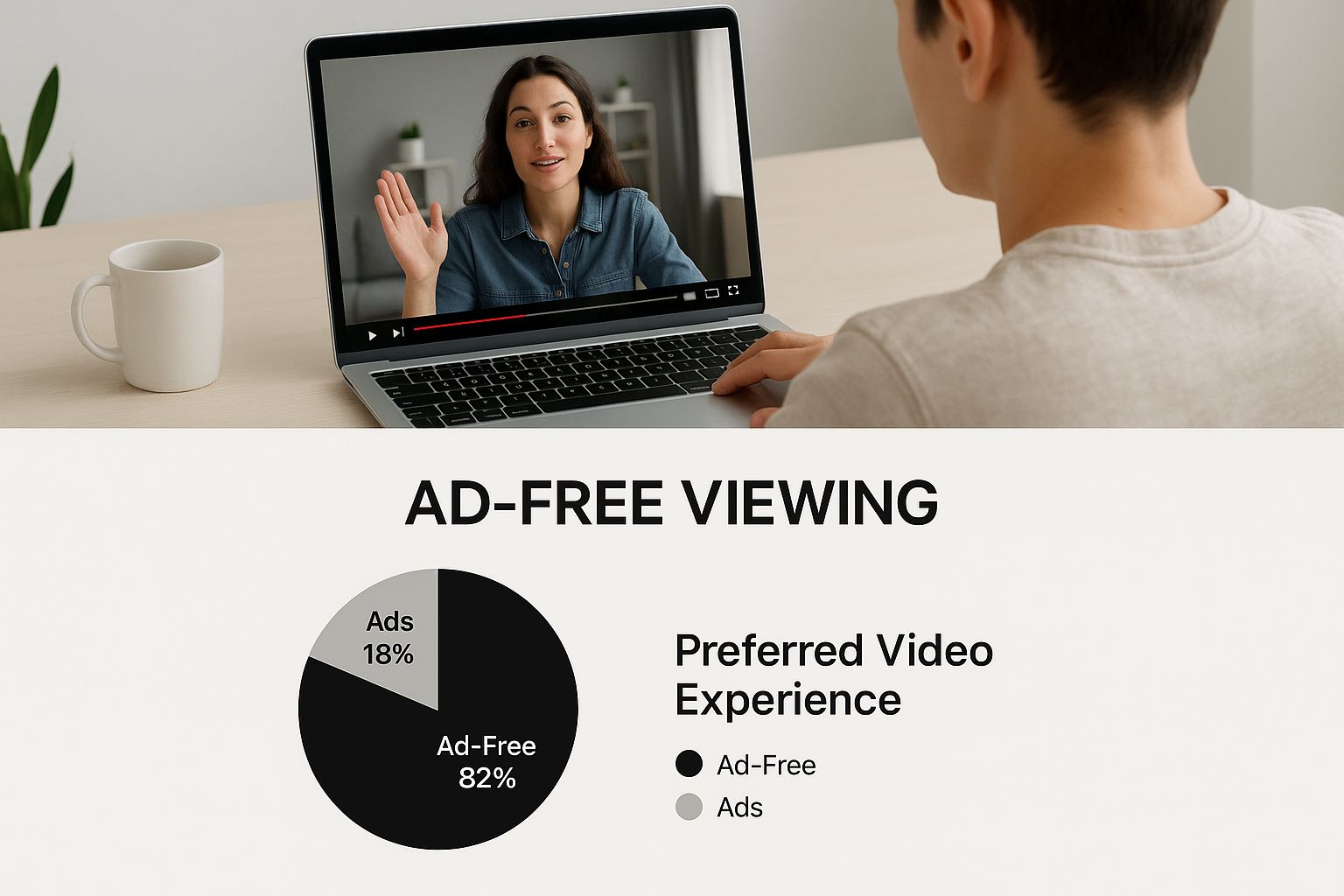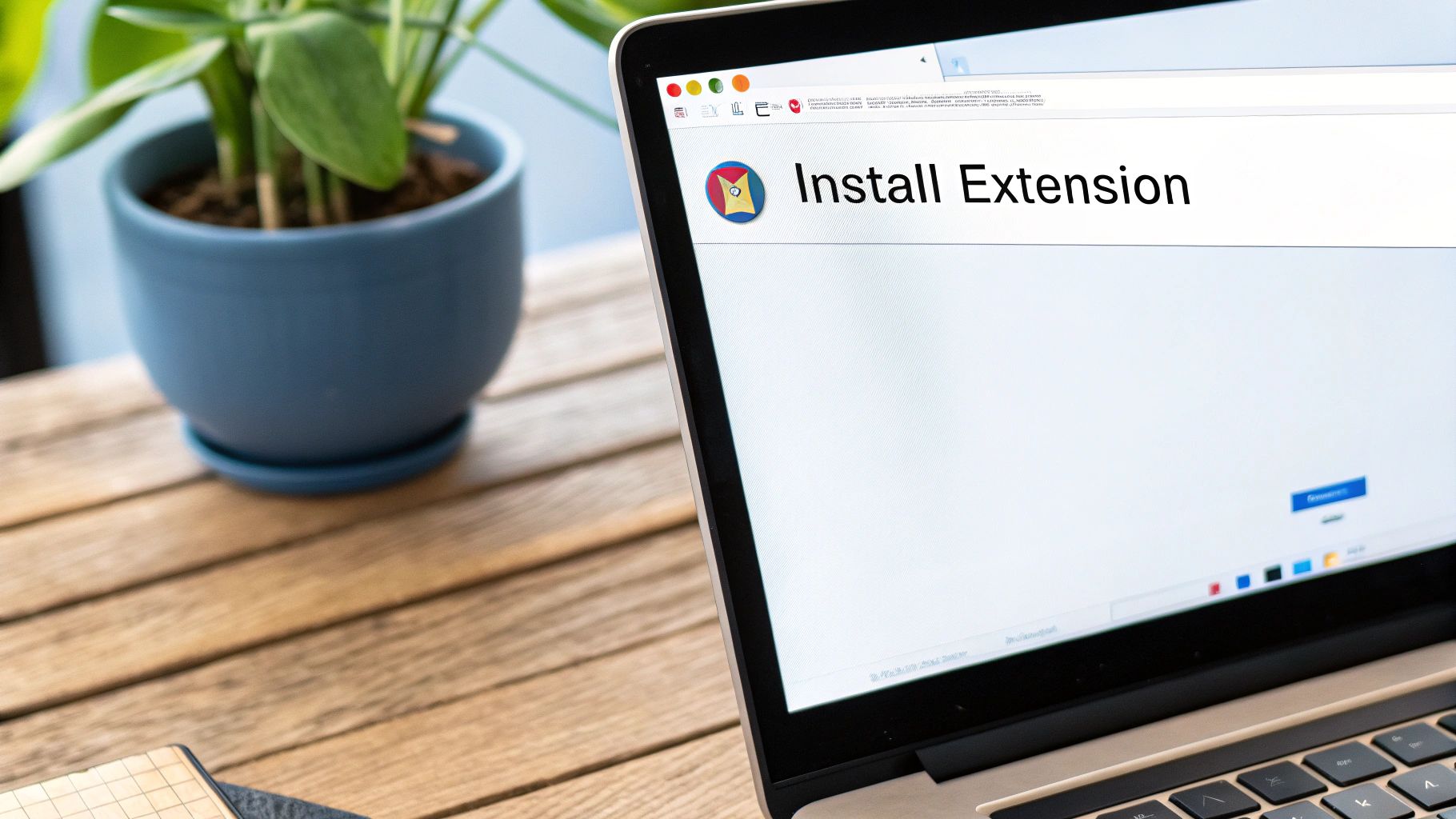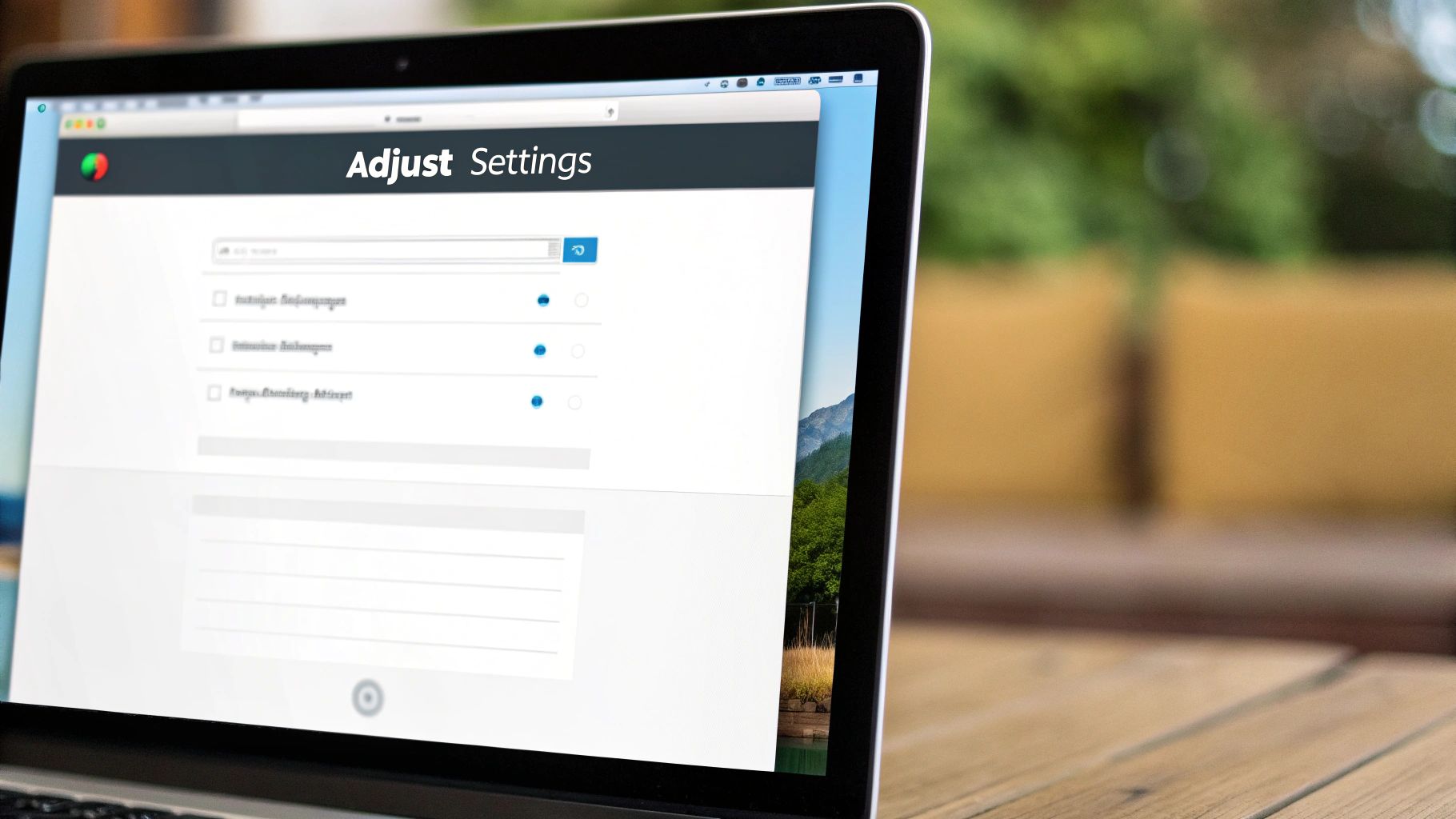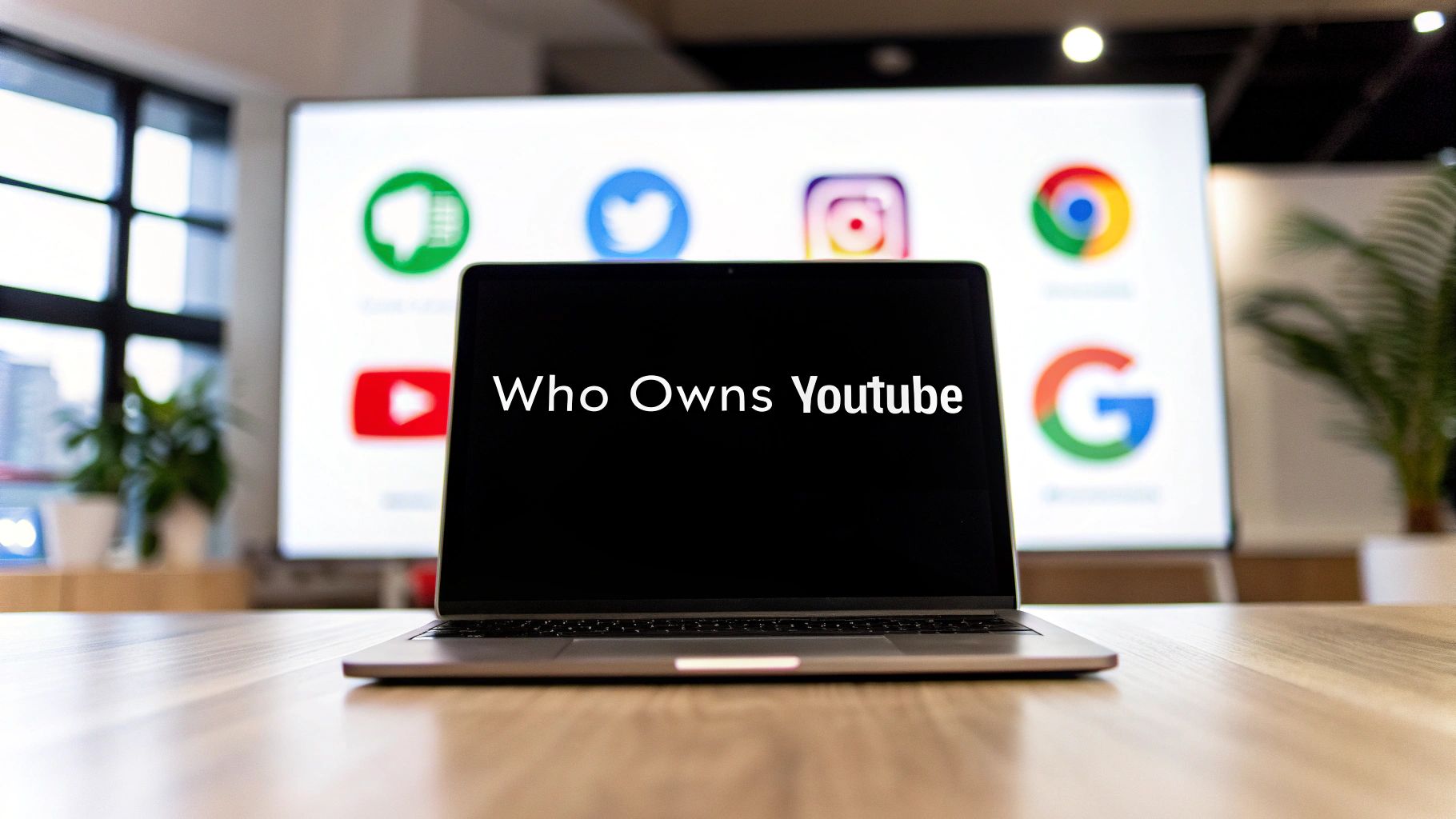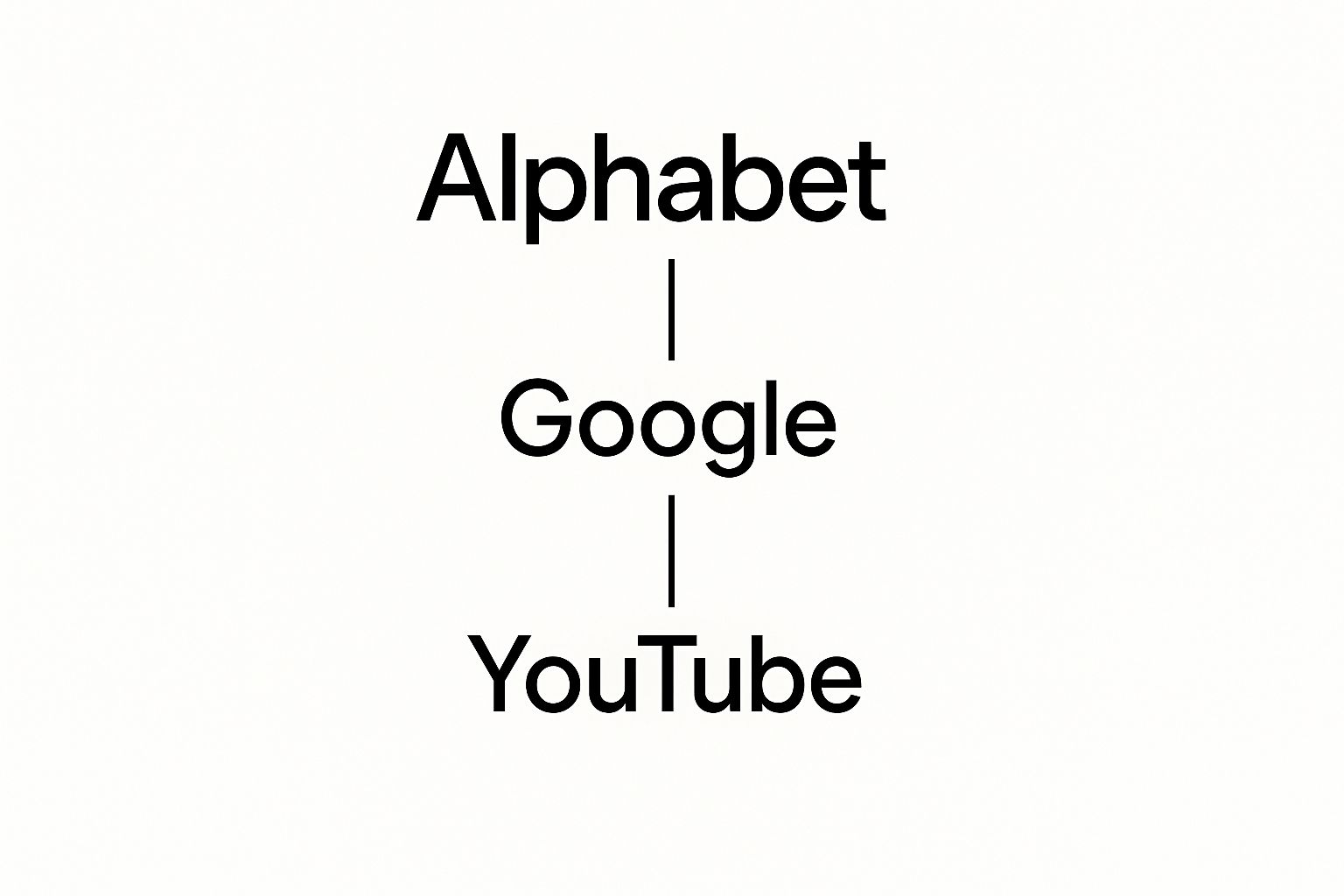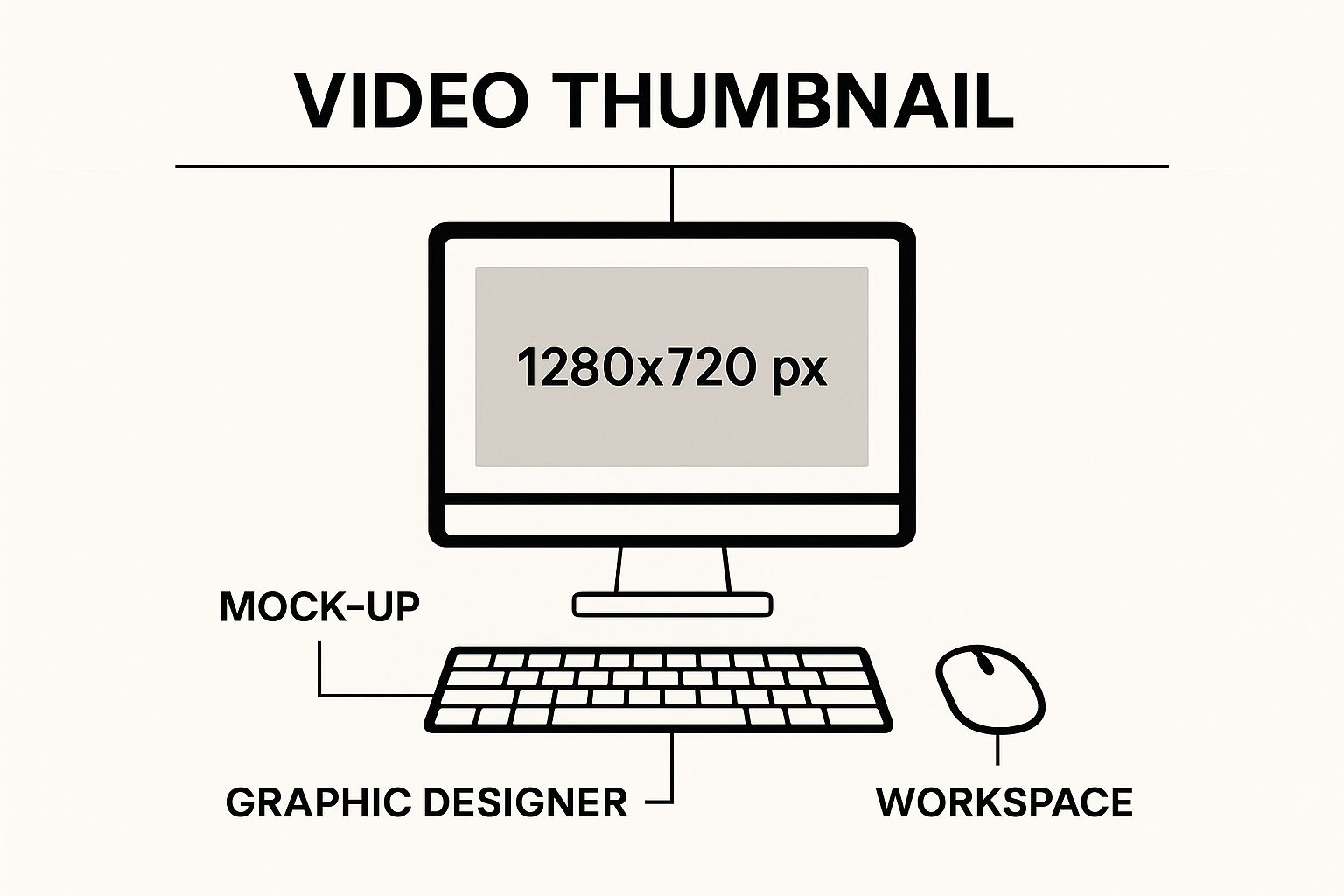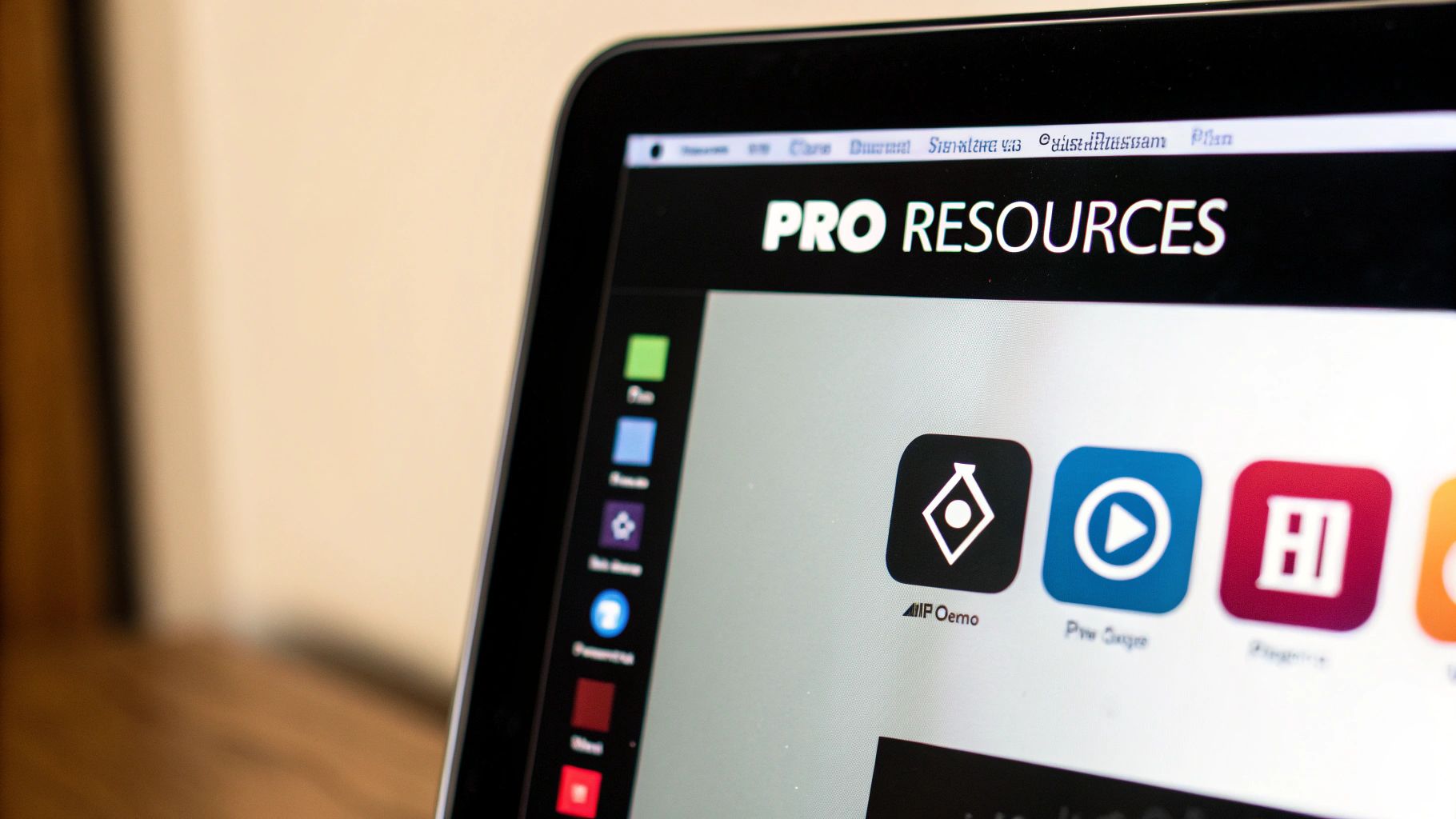Let’s be honest, a youtube transcript generator isn't just a fancy tool; it's an indispensable asset for creators, educators, and researchers. It’s the fastest way to get a complete, time-stamped script of any video without manually typing every single word. Think of it as your personal video-to-text assistant, ready to unlock your content's hidden potential.
Why Transcripts Are a Creator's Secret Weapon

As a creator, you’re always hunting for an edge. A YouTube transcript is exactly that—a multipurpose asset that goes way beyond basic accessibility. It's the blueprint for your video's success, unlocking powerful benefits that can fuel your channel's growth and streamline your workflow.
Beyond Accessibility
Making your content accessible to viewers with hearing impairments or those who speak other languages is hugely important, but the perks of a transcript don't stop there. The real game-changer is how it makes your entire video indexable by search engines like Google.
Suddenly, search engines have a rich text file full of context and keywords to analyze, which can give your video's discoverability a major boost. When every word you say can be crawled, you're no longer just relying on your title and description for SEO.
The Content Repurposing Engine
This is where a transcript truly becomes a creator’s best friend. Forget staring at a blank page trying to brainstorm new ideas. Your transcript is a goldmine of ready-to-use content, allowing you to work smarter, not harder.
A single transcript is the foundation for effortless content repurposing. It’s about working smarter, not harder, to multiply your impact across different platforms.
Let’s walk through a real-world scenario. A gaming creator uses the YouTube Navigator Transcript Extractor to grab the text from their latest 20-minute video review. From that one file, they can instantly branch out:
- Write a detailed blog post: They expand on key points and opinions from the video, adding more depth and embedding the original video.
- Create a series of viral tweets: Pulling out the most memorable quotes, hottest takes, or key moments is now a simple copy-paste job.
- Develop an exclusive guide: All the tips and tricks from the review can be compiled into a neat PDF, perfect as a bonus for their Patreon subscribers.
Just like that, one video powers an entire week's worth of content. This efficiency not only saves time but also reinforces your message and keeps your audience engaged on all their favorite platforms.
Key Benefits of Using a YouTube Transcript
| Benefit Area | Impact for Your Channel | How YouTube Navigator Helps |
|---|---|---|
| SEO & Discoverability | Makes video content searchable, improving rankings for relevant keywords. | Instantly extract text with the Transcript Extractor. |
| Content Repurposing | Easily converts video dialogue into blog posts, social media updates, and newsletters. | Grab transcripts to fuel blog posts and social media graphics. |
| Audience Accessibility | Provides a text alternative for hearing-impaired viewers and non-native speakers. | Generate accurate text that can be used for captions. |
| Enhanced User Experience | Allows viewers to quickly find specific parts of a video or get study notes. | The time-stamped output makes content scannable. |
| Improved Content Quality | Helps identify filler words and awkward phrasing for better future scripts. | Analyze transcripts to refine your on-camera delivery. |
As you can see, incorporating transcripts into your workflow is more than just a best practice—it's a strategic move that pays dividends in search visibility, content output, and audience engagement.
How to Generate an Accurate Transcript in Minutes
Forget clunky software or spending hours typing everything by hand. You can get a clean, time-stamped transcript with just a few clicks, turning a draining task into a simple, two-minute job. The process is incredibly straightforward and sidesteps all the usual transcription headaches.
Let’s use the YouTube Navigator Transcript Extractor as our guide. All you need is the URL of the video you want to transcribe. This could be your own video, a competitor's for content analysis, or a dense academic lecture you want to turn into searchable study notes. Just paste the link into the tool, and it does all the heavy lifting for you.
The tool works by grabbing the captions directly from YouTube and cleaning them up. The result is a time-stamped output that’s surprisingly accurate, even for videos with background music or overlapping speech.
A Foolproof Process
This simple graphic shows the core workflow for most modern transcript generators. It really is that easy.
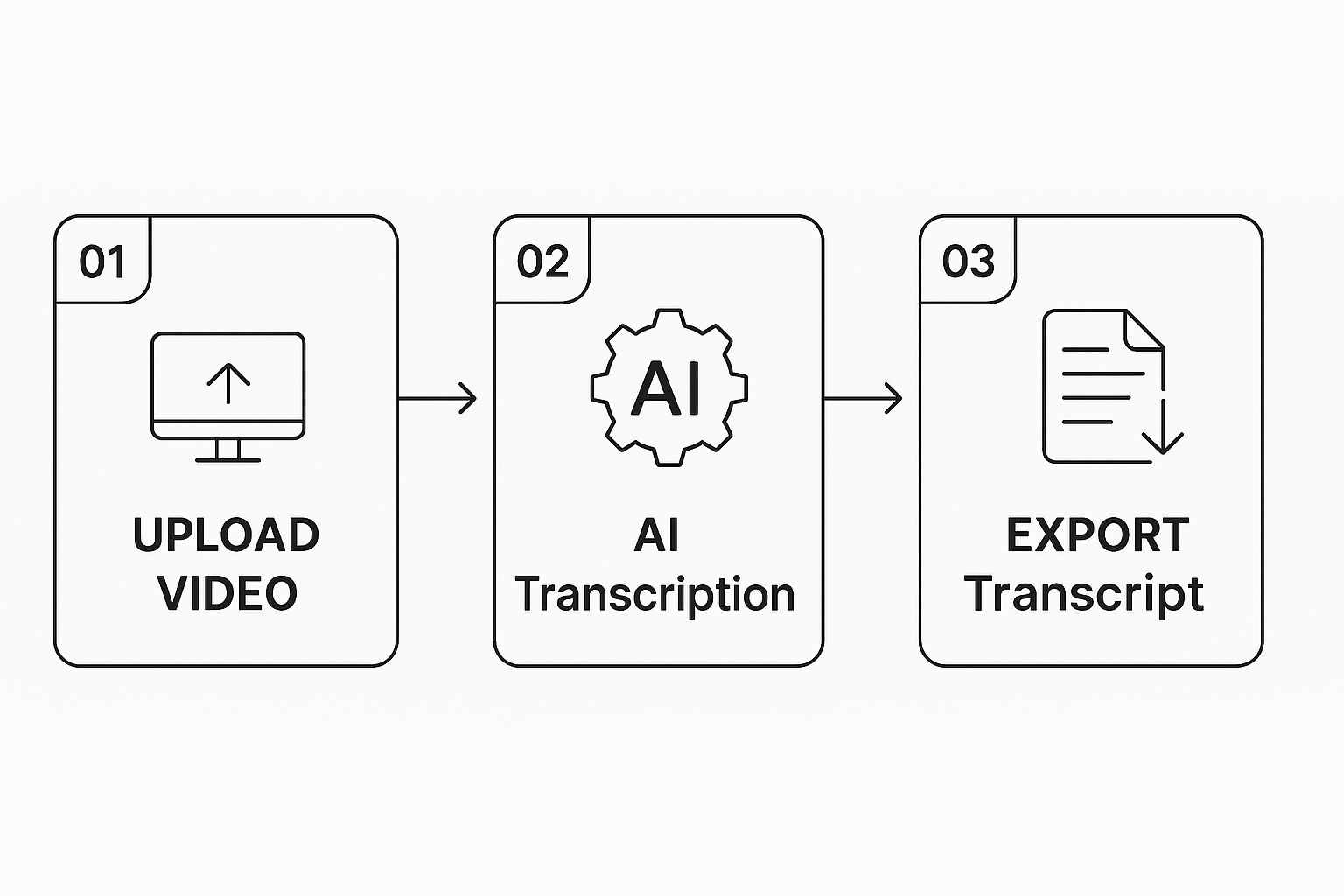
The biggest takeaway here is its simplicity—after you provide the video source, it’s basically a one-click affair.
Once you’ve grabbed your video link, you’ll find the interface is clean and user-friendly. No complicated menus or confusing options to navigate.
As you can see, you just paste the URL into the field and hit the "Get Transcript" button. The tool immediately fetches and displays the full text, complete with timestamps. From there, you can copy it or download it as a TXT file for offline use.
Pro-Tip: Before you call it a day, give the generated text a quick scan. While AI is impressive, it can sometimes stumble over unique names, technical jargon, or thick accents. A quick two-minute proofread ensures your final transcript is polished and professional.
For a deeper look at different methods and their nuances, check out our complete guide on how to transcribe any YouTube video. This approach gives you the raw material you need for blogging, creating social media content, or digging into detailed research without any of the usual hassle.
Turning Your Transcript into a Content Goldmine
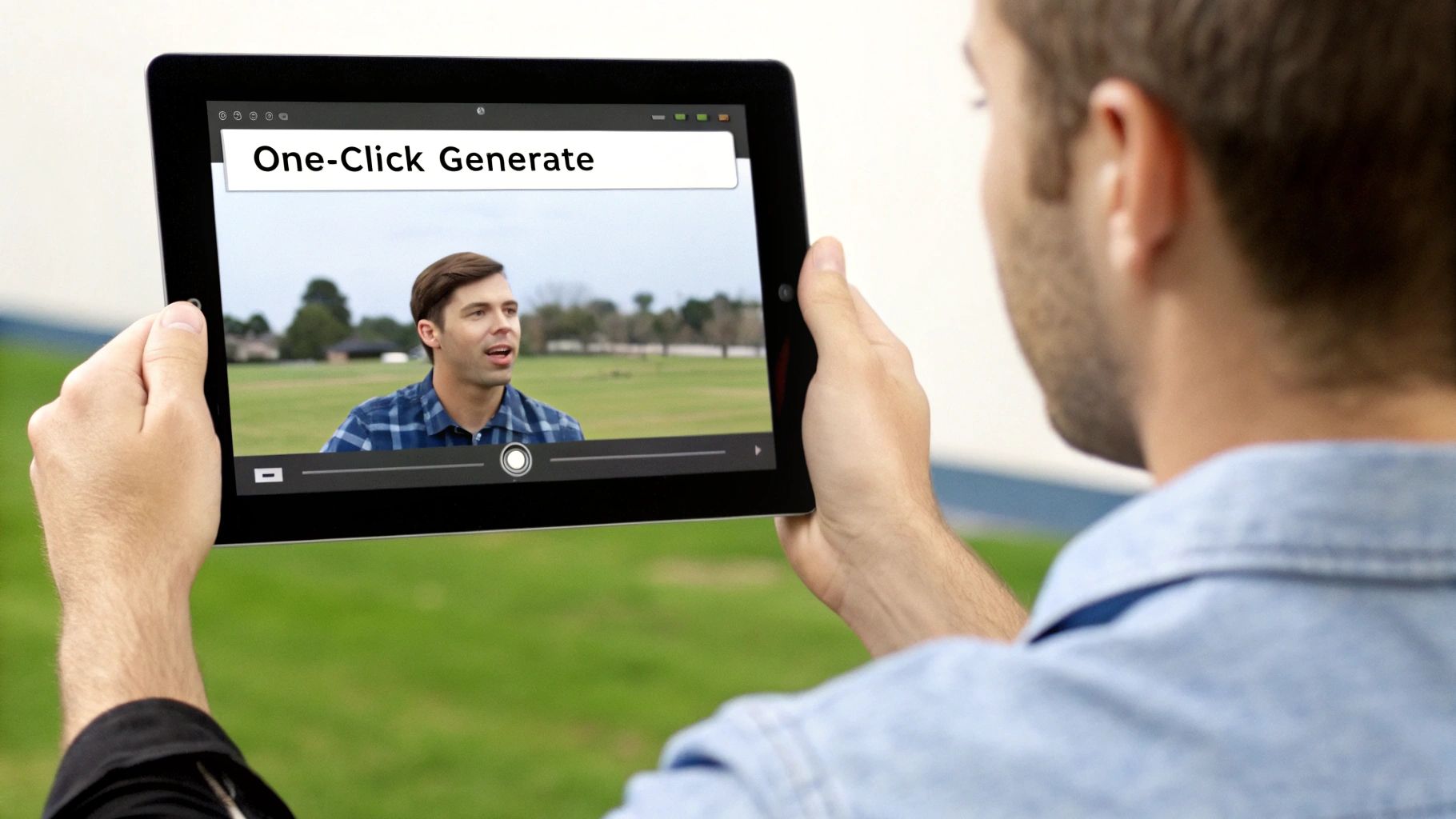
So you've used a transcript generator and have the text. Don't just let it sit there. Think of it as raw material—a content goldmine just waiting for you to start digging. This is your playbook for turning one video into an entire content ecosystem, moving past the obvious "write a blog post" and into smart, actionable ways to multiply your reach.
Your transcript holds all the key ideas, memorable one-liners, and structured info you need. The trick is learning how to slice it, dice it, and serve it up for different platforms and audiences.
Create Compelling Social Graphics
If your video is an interview, a review, or an opinion piece, your transcript is overflowing with powerful, shareable quotes. Your first move should be to comb through the text and pull out 5-10 of the most impactful sentences. These are your golden nuggets for social media.
But don't just post plain text. Use a tool like the YouTube Thumbnail Maker to quickly design eye-catching quote cards. Its drag-and-drop interface and professional templates aren't just for thumbnails; you can create a sharp, shareable graphic in minutes. Drop in a great line, add your logo, and suddenly, a simple sentence becomes a potent piece of micro-content, perfect for grabbing attention on Instagram, X (formerly Twitter), or LinkedIn.
Build a Step-by-Step Visual Guide
Do you make tutorials or how-to videos? If so, your transcript is the perfect skeleton for a detailed visual guide. Every major section in your dialogue can become a clear step in the process.
To make it shine, you need visuals. Use the YouTube Thumbnail Downloader to grab high-resolution stills from key moments in your video. Pair each transcribed step with a corresponding image, and you’ve created an easy-to-follow guide people can reference without scrubbing through the entire video. This is also a fantastic strategy for building out a more comprehensive blog post. If you're looking for more ways to use video assets, you might find our guide on YouTube video downloaders helpful.
Think of your transcript as a set of building blocks. You can rearrange them to build a blog post, a social media campaign, an email newsletter, or a detailed FAQ page. The possibilities are endless.
Develop a Comprehensive FAQ Page
Product reviews, Q&A sessions, and "ask me anything" videos are ideal for creating a permanent, high-value resource on your website. Scan your transcript for every question you answered and all the key features you touched on.
Next, organize these points into a clean, simple question-and-answer format. This not only builds an SEO-friendly page that can attract new traffic but also creates a go-to resource for your audience, cutting down on the number of repeat questions you have to answer later.
Advanced Transcript Uses for Research and Education
For anyone in academia, a video transcript is so much more than a simple text file—it’s a goldmine of searchable data. Whether you're a researcher analyzing discourse, an educator creating study materials, or a student citing sources, a quality youtube transcript generator can completely change how you work, turning hours of passive video content into an active, analyzable resource.
Imagine you're deep into a qualitative research project, analyzing video interviews. Instead of the painstaking process of manual transcription, you can get a clean, searchable text document in minutes using the YouTube Navigator Transcript Extractor. This lets you run text analysis, flag recurring themes, and pinpoint exact quotes for citation, shaving hours or even days off your workflow.
Enhancing Academic and Classroom Workflows
The perks for educators are just as significant. An instructor can record a two-hour lecture, generate a transcript, and instantly have a detailed study guide. This becomes the perfect reference for students prepping for an exam, allowing them to search for specific concepts without having to rewatch the entire video.
A transcript transforms a video from a one-time viewing experience into a lasting, searchable educational asset. It empowers both researchers to analyze media with precision and educators to support diverse learning styles.
The boom in AI-powered transcription has opened up a world of new possibilities. It's a fast-growing market, with top-tier services attracting millions by supporting over 98 languages and delivering impressive speech-to-text accuracy. This multi-language support is a game-changer for researchers studying global media or for educators in international classrooms. If you're curious about the different options, a great resource is Records.team, which breaks down the features of the top tools available.
And let's not forget academic integrity. Transcripts are crucial for citing video sources accurately in papers. With time-stamped text, you can reference specific statements with total precision, lending a powerful layer of credibility to your work. For those who need to archive or download video content for offline analysis, our guide on using yt-dlp for advanced downloading offers some deeper technical know-how.
Using Transcript Data to Guide Your Content Strategy

Here's a little-known secret: your most powerful dataset for channel growth isn't buried in complex analytics. It's your own words. Every video transcript is a goldmine of information, giving you a detailed record of your content just waiting to be analyzed. This is how you move past gut feelings and start making truly data-driven decisions.
Think of it as a simple content audit. Start by searching your transcript collection for recurring phrases or keywords. This quick exercise is incredibly revealing. It shows you what your true content pillars are—the core topics you naturally gravitate towards. You might be surprised to find you mention "beginner-friendly projects" far more than you realized, a strong signal of what resonates with your audience.
Digging into the language you use also helps you spot patterns in your brand voice and uncover clear opportunities for future videos. Are there common questions you find yourself answering repeatedly? Those are practically begging to be turned into their own dedicated content.
Connect Your Words to Your Analytics
This is where the magic really happens. The qualitative insights you pull from your transcripts become exponentially more powerful when you pair them with hard data. It’s all about connecting what you said with how your audience reacted.
For instance, you might have a hunch that your videos with a more instructional, step-by-step tone perform better. You can prove it by cross-referencing those transcripts with your performance metrics. A tool like YouTube Navigator's Channel Analytics makes this easy, letting you dive into your channel's data to see which videos earned higher audience retention or more subscribers.
This one-two punch of transcript analysis and channel data lets you understand not just what you said, but what worked. It’s the key to making smarter, data-driven decisions that consistently level up your content strategy.
This process gives you a repeatable framework for growth. You can confidently double down on the topics, language, and presentation styles that are proven to keep your viewers watching—all by listening to the data hidden within your own words.
Common Questions About YouTube Transcript Generators
As you start exploring transcript tools, a few questions always seem to come up. Let's tackle the ones I hear most often from creators, researchers, and educators who are just getting their feet wet with YouTube transcript generators.
First up: how accurate are these things, really? Modern AI transcription has come a long way, with many tools hitting accuracy levels over 90% for clear audio. The global speech recognition market, the tech behind these tools, is expected to reach about $19.09 billion this year. That investment is driving rapid improvements. You can read more about these AI transcription trends to see just how fast the technology is moving.
Are These Tools Free to Use?
You'd be surprised. Many of the best transcript generators are completely free for most users. Take the YouTube Navigator Transcript Extractor—it gives you unlimited use without ever asking you to sign up or pay.
Sure, some platforms have paid plans for advanced features like team accounts or processing hundreds of videos at once. But for the daily needs of a creator, educator, or researcher—like grabbing a clean, time-stamped transcript—you can get exactly what you need without opening your wallet.
Can I Transcribe Videos in Other Languages?
Absolutely, and this is where these tools really shine. Most modern transcript generators are built for a global audience and can automatically figure out a video's language and transcribe it. This is a game-changer if you’re an educator with international students, a researcher analyzing foreign media, or a creator trying to reach a worldwide audience. It just tears down the language barriers.
The best way to think about it is this: treat the AI-generated transcript as a really solid first draft. A quick, two-minute proofread to catch any weird jargon or proper names the AI might have fumbled is all it takes to get a polished, perfect final product.
Ready to see what your video content is really saying? Start pulling accurate, time-stamped transcripts in seconds with YouTube Navigator. Head over to https://youtubenavigator.com to check out our free tools and make your workflow a whole lot simpler.